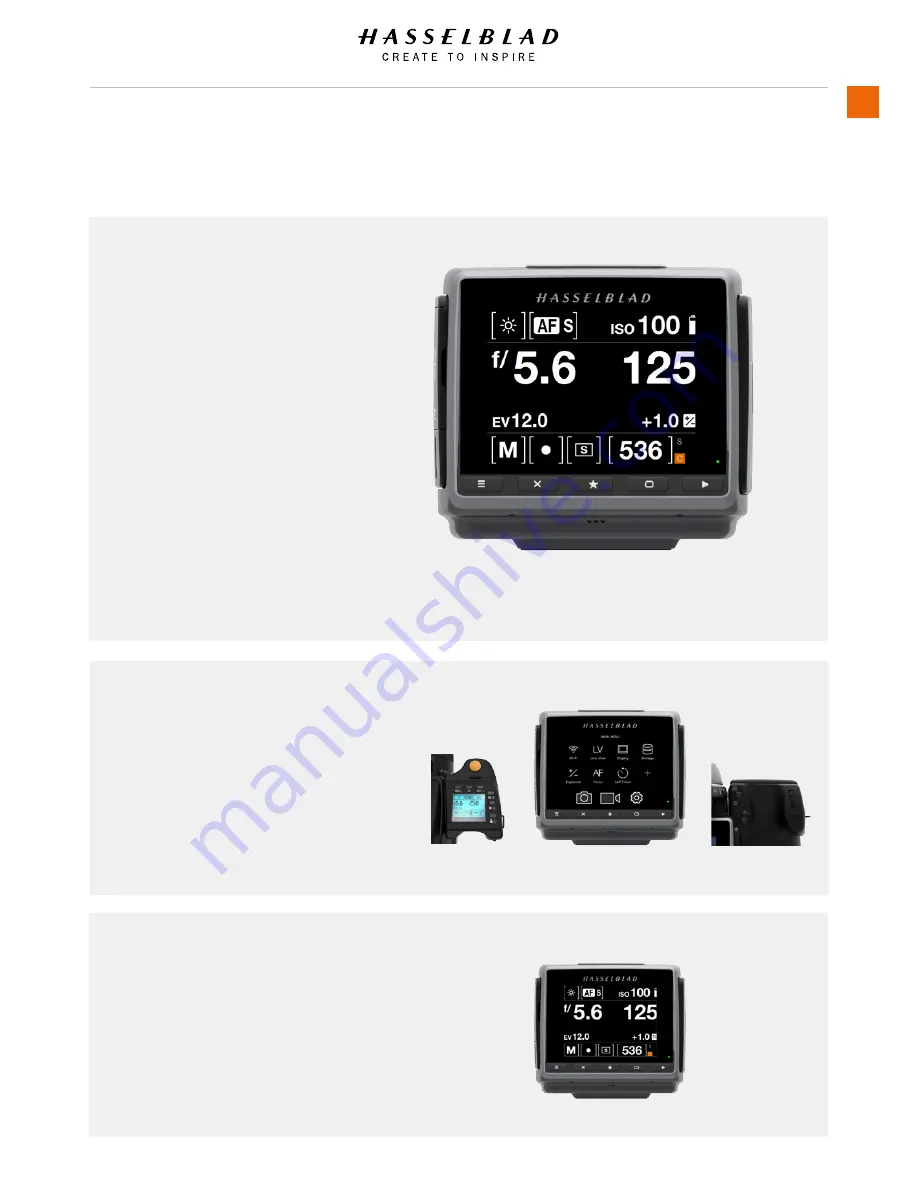
3.10 SENSOR UNIT DISPLAY AND CONTROLS
When shooting, the Sensor Unit can
display the information most often
required for a quick settings check. The
unit’s buttons, grip scroll wheels and
camera buttons together with the touch
display are used to navigate the main
menu and change settings.
The touch display can show all saved
captures on a CFast or SD card. You
can Browse and Zoom the Captures for
detailed inspection.
When shooting, you can control the
amount of information visible together
with the current preview by choosing
various modes.
Buttons and scroll wheels
In Browse mode, the Scroll Wheels, True Focus
and AE-L buttons are used for navigation.
Activate Browse mode by pressing on the right
button below the Sensor Unit Display or on the
Browse button on the Grip.
Control Screen with Grip information
The Control Screen is interactive. Swipe down to
display the Control Screen. Select any of the settings
to change the value. Aperture setting, shutter speed,
focus setting, drive, EV, battery status, exposure
method, capture counter, ISO and white balance can
simultaneously be displayed and changed on the
sensor unit on the Control Screen.
H6D
www.hasselblad.com
USER GUIDE
Overview
29
Summary of Contents for H6D
Page 1: ...Version 160421 v1 1 User Guide ...
Page 8: ...1 INTRODUCTION ...
Page 13: ...H6D www hasselblad com USER GUIDE Introduction 13 ...
Page 14: ...2 SAFETY ...
Page 17: ...3 OVERVIEW ...
Page 54: ...4 TO PREPARE ...
Page 66: ...5 TO USE ...
Page 83: ...H6D www hasselblad com USER GUIDE To Use 83 AUTOMATIC EXPOSURE P AND PV MODE ...
Page 171: ...6 ACCESSORIES ...
Page 186: ...7 TROUBLESHOOTING ...
















































