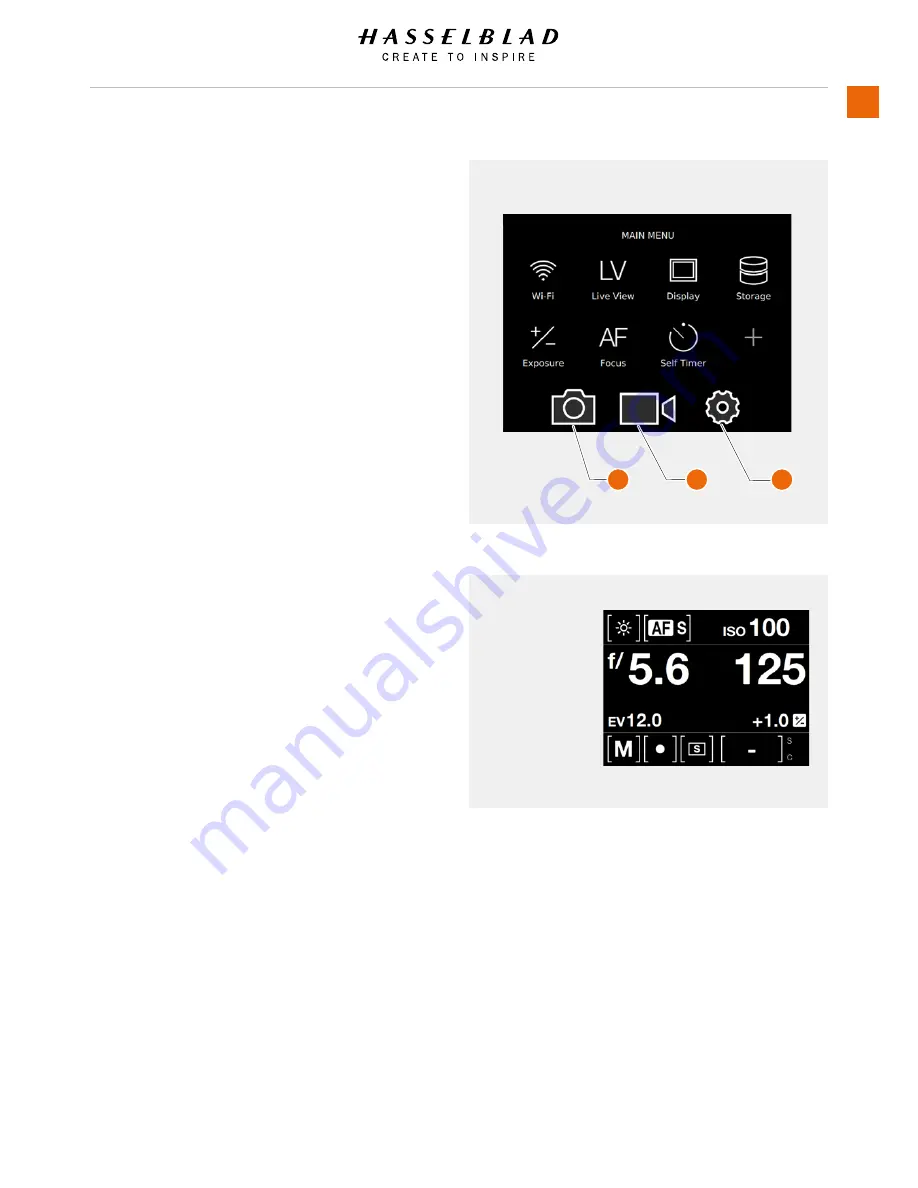
5.2 SENSOR UNIT DISPLAY NAVIGATION
MAIN MENU
In the Main Menu you will find the following options.
1 Camera Settings
2 Video Settings
3 General Settings
Wi-Fi
Live View mode
Display
Storage
Exposure
Focus
Self Timer
+ (Plus) Add your own function by selecting the + icon.
CONTROL SCREEN
Display Control Screen
Swipe down from the top of the display on the Sensor
Unit Display or press the left soft button under the
display you can always display the Control Screen.
Close the Control Screen
Swipe up from the top of the display on the Sensor
Unit Display or press the left soft button again under
the display you can always display the Control Screen.
H6D
www.hasselblad.com
USER GUIDE
To Use
70
Main Menu
Control Screen
2
3
1
Summary of Contents for H6D
Page 1: ...Version 160421 v1 1 User Guide ...
Page 8: ...1 INTRODUCTION ...
Page 13: ...H6D www hasselblad com USER GUIDE Introduction 13 ...
Page 14: ...2 SAFETY ...
Page 17: ...3 OVERVIEW ...
Page 54: ...4 TO PREPARE ...
Page 66: ...5 TO USE ...
Page 83: ...H6D www hasselblad com USER GUIDE To Use 83 AUTOMATIC EXPOSURE P AND PV MODE ...
Page 171: ...6 ACCESSORIES ...
Page 186: ...7 TROUBLESHOOTING ...
















































