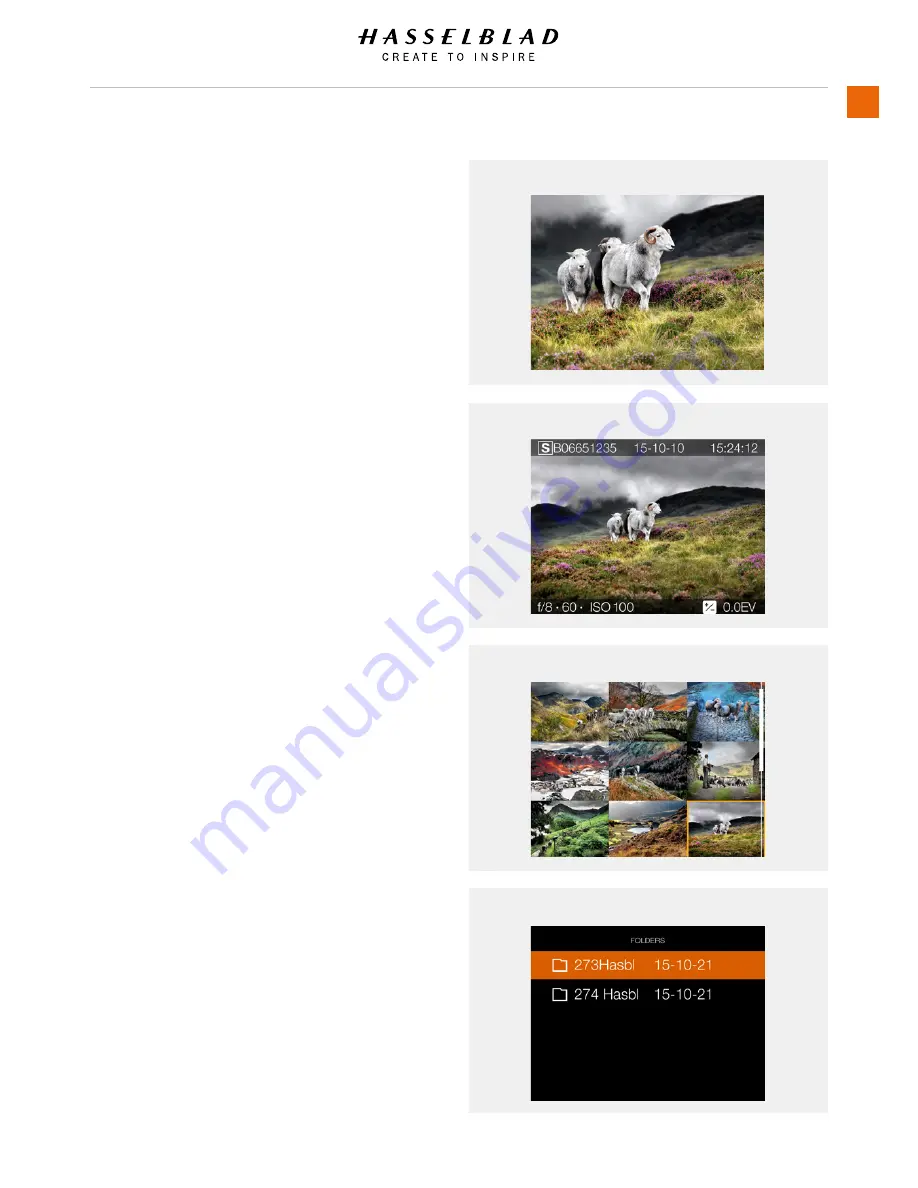
ZOOM IN AND OUT
The Touch Screen on the H6D Sensor Unit is similar to a Phone
or Tablet with touch sensitivity. The following gestures can be
used to navigate and control the H6D Camera:
Function
Action
Zoom in
Spread (move two fingers apart).
Zoom out
Pinch (move two fingers together).
Select
Tap / Press with one finger.
Move back
Swipe right.
Display Control Screen
Swipe down from the top of the
screen.
Hide Control Screen
Swipe up.
Action
Function
Double Tap
Zoom in to 100%. Double Tap again
to Zoom out to full View.
Swipe Right
Move back / Move image right.
Swipe Left
Move image left. Only in Browse
mode.
Swipe Down
Display Control Screen.
Swipe Up
Hide Control Screen.
Tap / Press
Select action / button / setting.
9 View Mode
9 View Mode displays an overview of up to 9 captures. Scroll
down to display all Captures in the Folder.
Folder View
Folder View displays the list of folders saved. The highlighted
folder is the current folder and contains the images you are
browsing. Navigate to another folder and then zoom in to reveal
its contents if desired.
H6D
www.hasselblad.com
USER GUIDE
To Use
158
Zoomed View
Standard Preview
9 View Mode
Folder View
Summary of Contents for H6D
Page 1: ...Version 160421 v1 1 User Guide ...
Page 8: ...1 INTRODUCTION ...
Page 13: ...H6D www hasselblad com USER GUIDE Introduction 13 ...
Page 14: ...2 SAFETY ...
Page 17: ...3 OVERVIEW ...
Page 54: ...4 TO PREPARE ...
Page 66: ...5 TO USE ...
Page 83: ...H6D www hasselblad com USER GUIDE To Use 83 AUTOMATIC EXPOSURE P AND PV MODE ...
Page 171: ...6 ACCESSORIES ...
Page 186: ...7 TROUBLESHOOTING ...






























