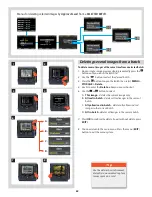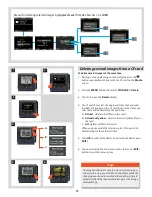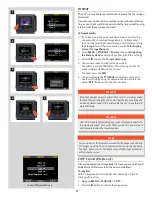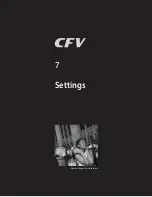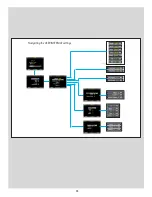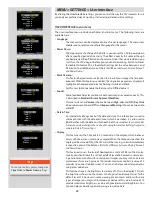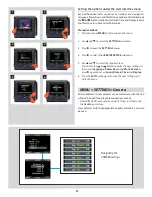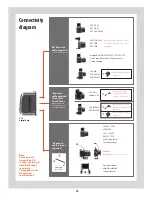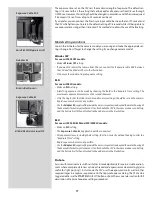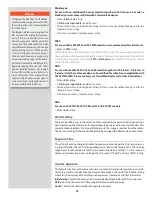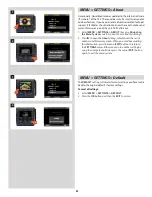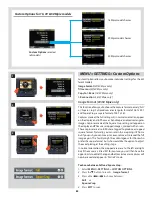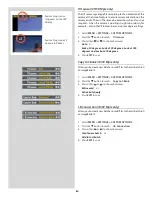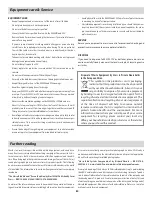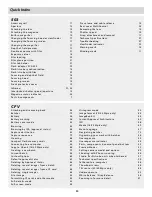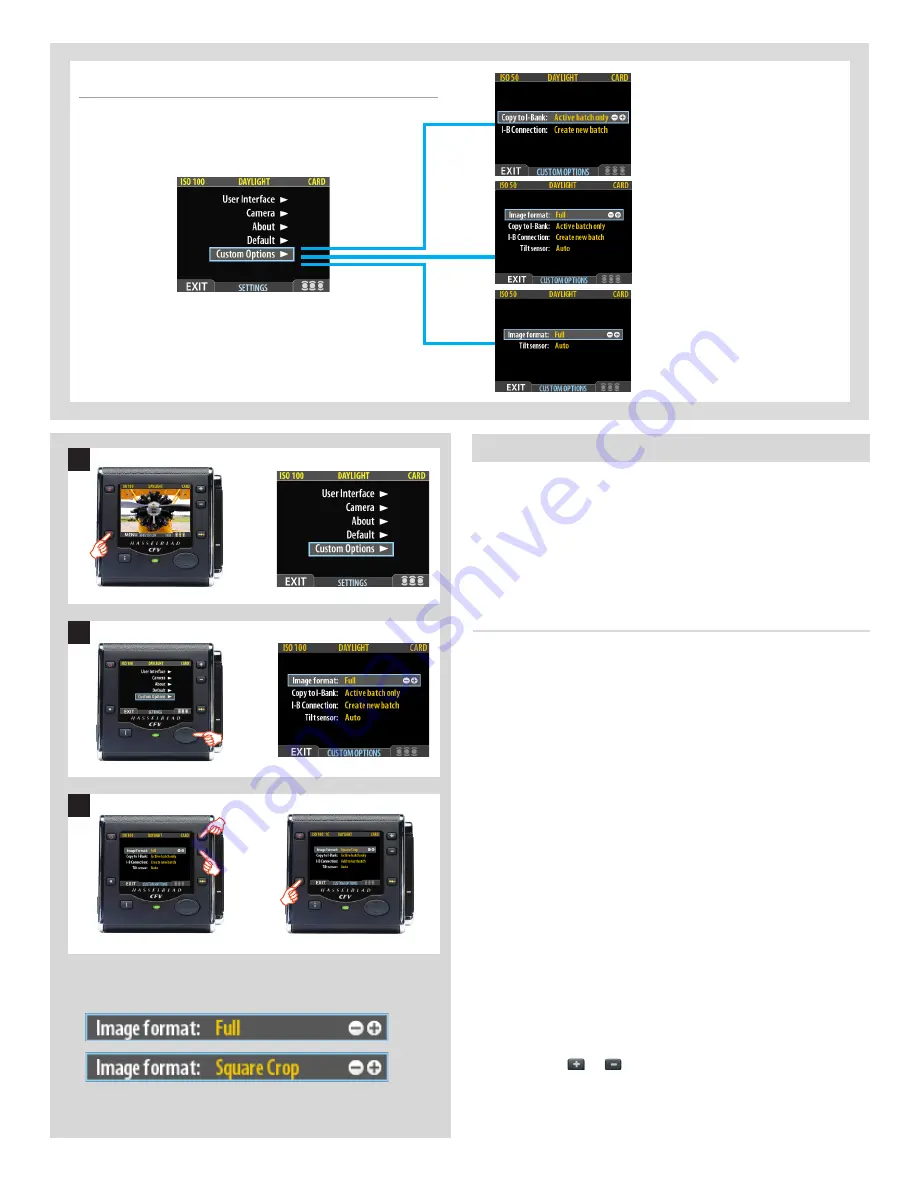
83
MENU > SETTINGS > Custom Options
Custom Options allow you to make individual settings for the dif-
ferent models:
Image Format (
39/50 Mpix only
)
Tilt sensor (
39/50 Mpix only
)
Copy to I-Bank (
16/39 Mpix only
)
I-B connection (
16/39 Mpix only
)
Image Format (39/50 Mpix only)
This function allows you to choose the capture format, namely, ‘Full’
or ‘Square Crop’. Full produces a rectangular format of 36.7 x 49.1
and Square Crop, a square format of 36.7 x 36.7.
Captures made at the Full setting will, in normal orientation, appear
on the display and in Phocus as ‘Landscape’ oriented rectangular
images. Captures made at the Square Crop setting will appear on
the display and Phocus as cropped images, marked with an icon.
These captures are also full but are tagged to produce a cropped
square format. Naturally, you can retain this cropping in Phocus
but if you wish, you can move it or even remove it to reveal the full
image again. This facility might be advantageous for those who
prefer the square format but who would like the option to adjust
the exact placing at the editing stage.
In normal orientation, the cropped areas are to the left and right
but if the camera is tilted 900 for capture, you will then have the
opportunity to edit at the top and bottom instead, as captures will
now be saved and appear in ‘Portrait’ mode.
To choose between Full and Square Crop:
1. Select
MENU > SETTINGS > CUSTOM OPTIONS
.
2. Press the
button to reach:
Image format:
3. Press either
or
to choose between:
Full
or
Square Crop
4. Press
EXIT
to save.
1
2
3
Custom Options for 16, 39 & 50 Mpix models
Custom Options
selected
(all models)
16 Mpix model choices
39 Mpix model choices
50 Mpix model choices
Summary of Contents for CFV
Page 1: ...User Manual 503CW 503CWD CFV CFVII CFV 39 CFV 50 Version 10 ...
Page 2: ...2 Welcome to Hasselblad 503CW 503CWD CFV ...
Page 6: ...6 1 General Information Photo JoaoCarlos HasselbladMasters ...
Page 28: ...28 1 Overview Photo ClaudioNapolitan HasselbladMasters ...
Page 42: ...42 2 Getting Started Photo MarkHolthusen HasselbladMasters ...
Page 51: ...51 3 Previews Photo MarkZibert HasselbladMasters ...
Page 55: ...55 4 Batches Browsing Photo BangPeng HasselbladMasters ...
Page 61: ...61 5 IAA Instant Approval Architecture Photo LyleOwerko HasselbladMasters ...
Page 66: ...66 6 Delete Format Copy Photo JoaoCarlos HasselbladMasters ...
Page 72: ...72 7 Settings Photo NinaBerman HasselbladMasters ...
Page 73: ...73 Navigating the USER INTERFACE settings ...
Page 85: ...85 8 Cleaning Photo DirkRees HasselbladMasters ...
Page 87: ...87 9 Appendix Photo MarkHolthusen HasselbladMasters ...