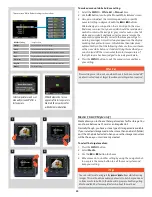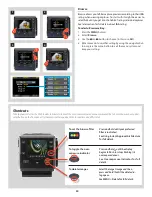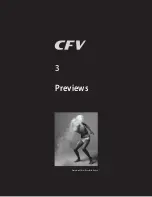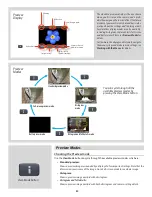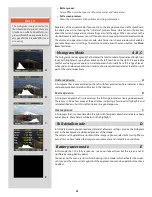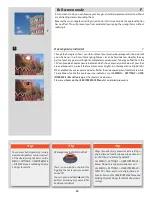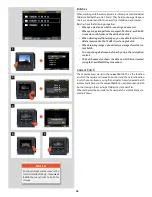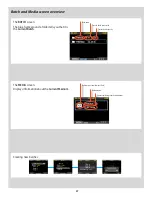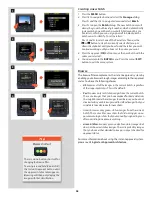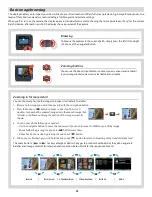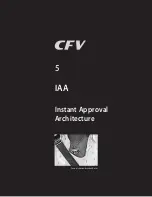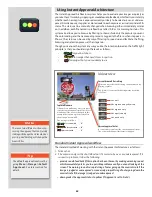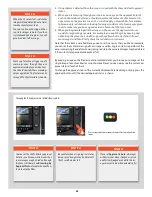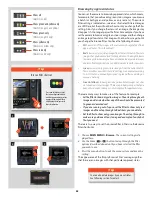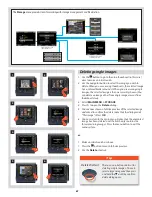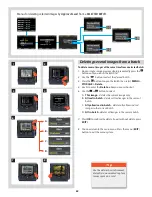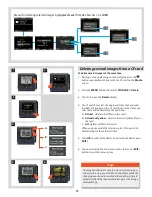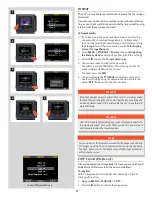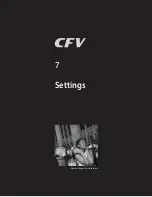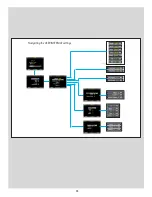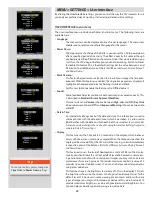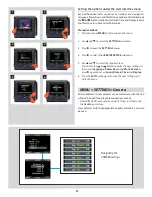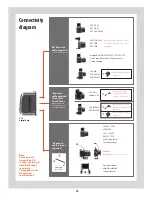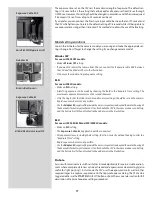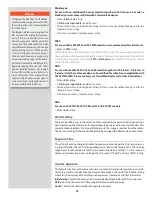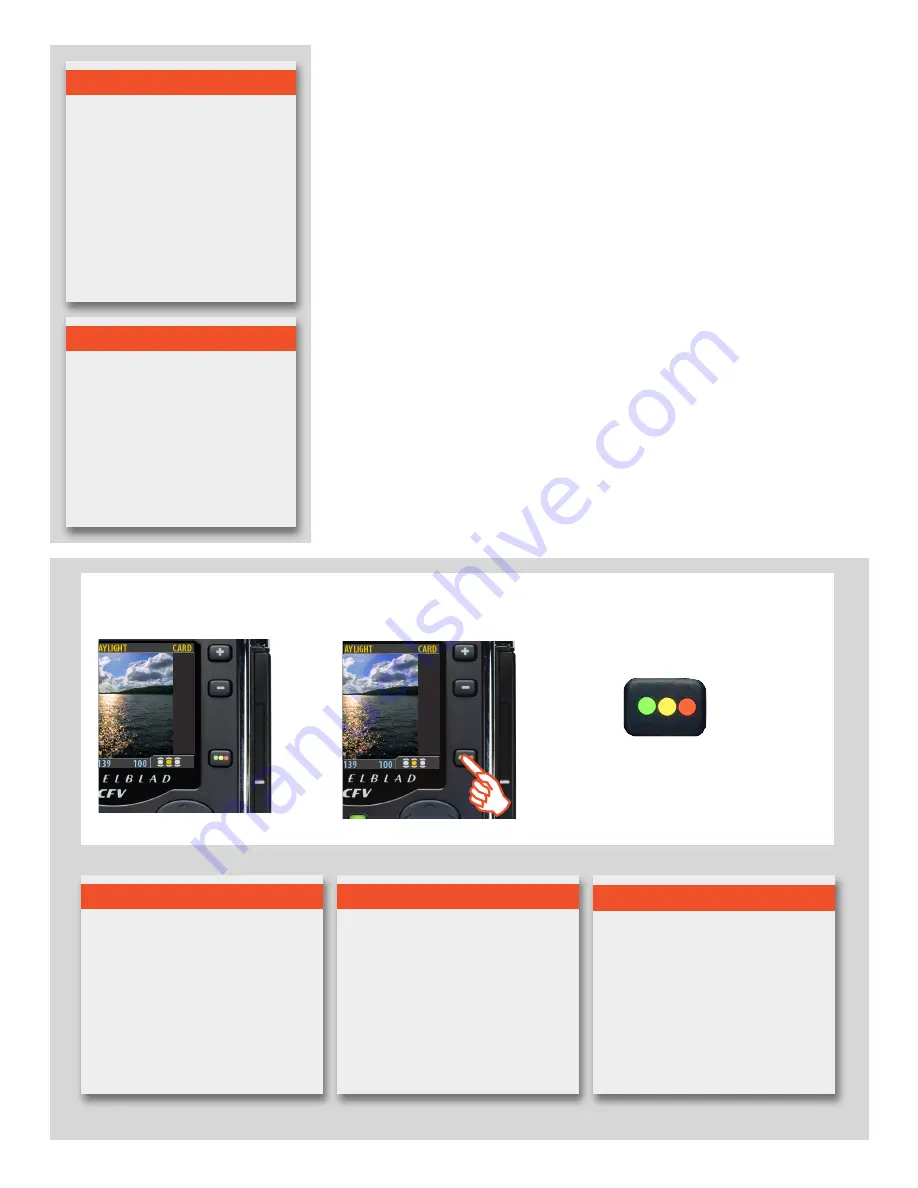
63
3. If no problem is detected, then the image is saved with the chosen default approval
status.
4. When you are browsing through your shots, keep an eye on the approval status of
each and consider whether you should promote or demote each shot based on its
appearance on the preview screen. You can also apply a browse filter, for example,
to browse only red shots when looking for images to delete or to browse only green
shots to make sure you have a good version of each shot that you need.
5. When you begin working with the images in Phocus, use the approval status as
a guide for organizing your work. For example, you might begin by opening and
optimizing the green shots and then go to the yellow shots only if you still need
more images and then, finally, check the red shots as a last resort.
Note that the system is very flexible so you can use it in any way that you like. For example,
you can set the camera to assign all new images a yellow or green status regardless of the
exposure warning. Be careful when assigning red status because red images may be deleted
if the current storage medium becomes full.
By keeping an eye on the file name and/or colored dot as you browse your images at the
single-image, four-thumbnail or nine-thumbnail level, you can easily see the current ap-
proval status of each of them.
To change the approval status of the currently displayed/selected image, simply press the
approval button until the desired approval status is shown.
Press the approve button to change the status of the currently selected
image.
Changing the IAA approval status of individual captures.
N o t e
When the CF card is full, red-status
images will be deleted (one at a time)
to make room for new shots.
You can continue shooting until no
red-status images remain. If you then
try to take additional captures, you will
get a 'medium-full' message.
N o t e
Some captures may trigger audio
warnings even though they are
exposed according to your intentions.
You should consider these warnings
only as a guideline. This feature can be
turned off in
User Interface
>
Sound
.
N o t e
You can set the CFV to filter by approval
status as you browse, which means that
some images may be hidden (though
they are still there). See
Browsing by
Approval Status
for details about how
to work with the filter.
N o t e
Be careful when assigning red status
because red images may be deleted if
the CF card becomes full.
N o t e
If you set
Approval
to
Auto
, all images
will be stored as Green if judged as correct
and Yellow if judged as doubtful. No im-
ages are ever stored as Red automatically!
Summary of Contents for CFV
Page 1: ...User Manual 503CW 503CWD CFV CFVII CFV 39 CFV 50 Version 10 ...
Page 2: ...2 Welcome to Hasselblad 503CW 503CWD CFV ...
Page 6: ...6 1 General Information Photo JoaoCarlos HasselbladMasters ...
Page 28: ...28 1 Overview Photo ClaudioNapolitan HasselbladMasters ...
Page 42: ...42 2 Getting Started Photo MarkHolthusen HasselbladMasters ...
Page 51: ...51 3 Previews Photo MarkZibert HasselbladMasters ...
Page 55: ...55 4 Batches Browsing Photo BangPeng HasselbladMasters ...
Page 61: ...61 5 IAA Instant Approval Architecture Photo LyleOwerko HasselbladMasters ...
Page 66: ...66 6 Delete Format Copy Photo JoaoCarlos HasselbladMasters ...
Page 72: ...72 7 Settings Photo NinaBerman HasselbladMasters ...
Page 73: ...73 Navigating the USER INTERFACE settings ...
Page 85: ...85 8 Cleaning Photo DirkRees HasselbladMasters ...
Page 87: ...87 9 Appendix Photo MarkHolthusen HasselbladMasters ...