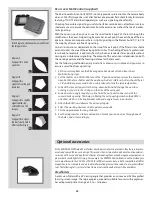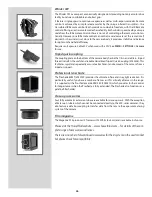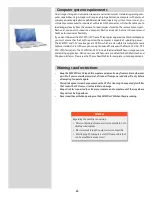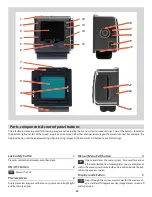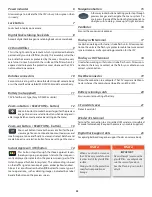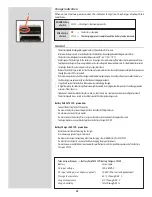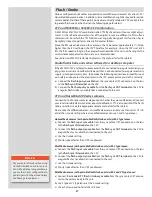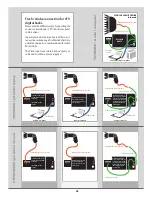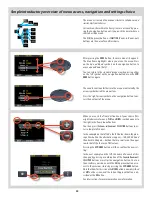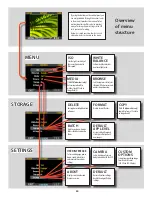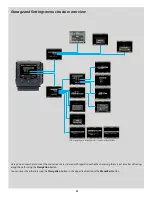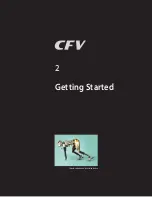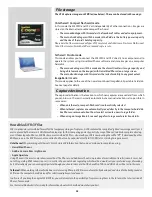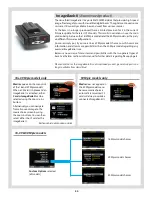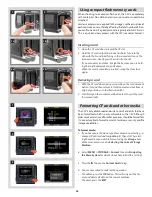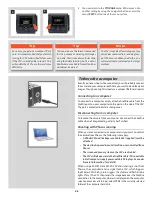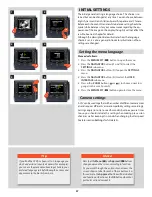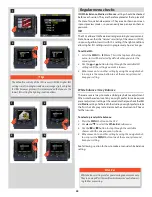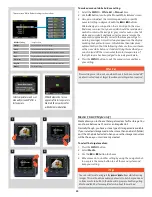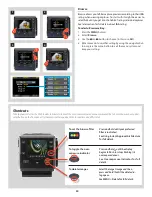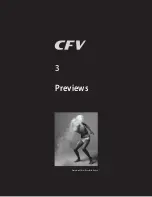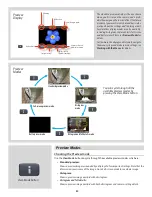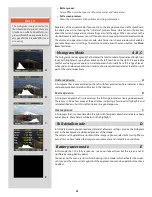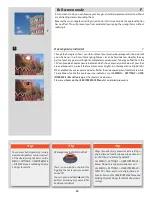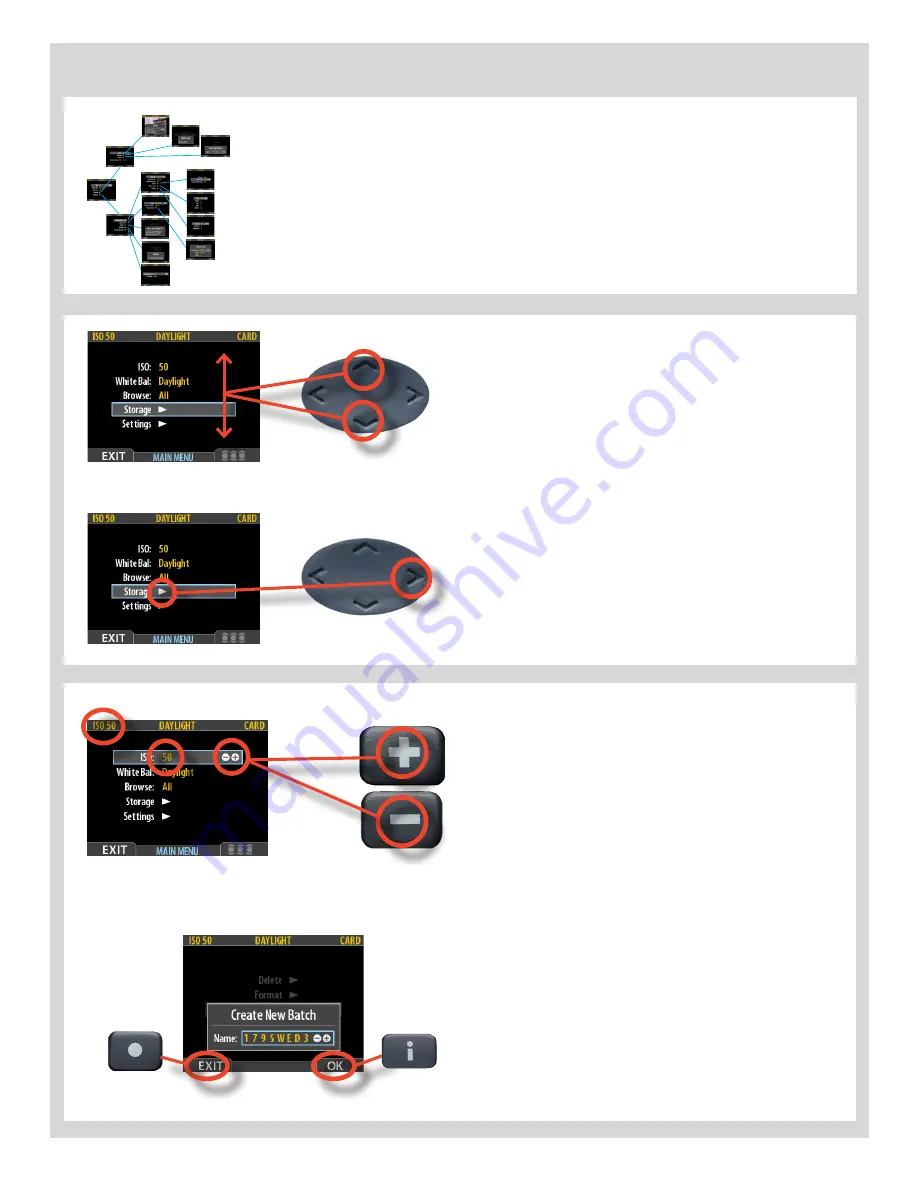
39
The menu is structured in a manner similar to cell phones and
similar electronic devices.
Various branches within the tree system are accessed by press-
ing the navigation button until you reach the point where a
choice has to be made.
The
O
K
(Approve) button or
SELECTION
(Zoom-in/Zoom-out)
buttons are then used to confirm choice.
The need to continue further into the menu is indicated by the
arrow symbol beside the menu item.
Press the ‘right’ arrow symbol on the navigation button to ac-
cess the next part of the menu.
Simple introductory overview of menu access, navigation and settings choice.
After pressing the
MENU
button, the main menu list appears.
The blue frame highlights where you are on the menu. Press
on the ‘up’ and ‘down’ symbols on the navigation button to
move up and down the list.
You can return to the standard image view by pressing either
on the ‘left’ symbol on the navigation button or on the
EXIT
/
MENU
button again.
Pressing the
EXIT/MENU
button will then confirm the new set-
ting.
In the next example on the left, the name of a new batch is
changed by pressing a combination of the
Zoom-in /Zoom-out/
SELECTION
buttons as well as the navigation button. You can
then confirm your choice with the
OK
(Approve) button or re-
vert to the previous status by pressing the
EXIT/MENU
button.
Note that how for this screen the
MENU
button is now described
as
EXIT
on the screen, and the Instant Approval button is de-
scribed as the
OK
button.
See later sections for more comprehensive information.
When you reach the final destination of your choice (this
might take several moves),
PLUS
and
MINUS
symbols appear to
the right in the frame round the item.
You then press the
Zoom-in
/
Zoom-out
/
SELECTION
buttons to ac-
cess a loop list of choices.
In the example on the left, 50 is the ISO value shown. By press-
ing either button the alternatives appear – 100, 200, 400 and
then back to 50 again – both on the list as well as on the upper
low to the left (in the case of ISO value).
Summary of Contents for CFV
Page 1: ...User Manual 503CW 503CWD CFV CFVII CFV 39 CFV 50 Version 10 ...
Page 2: ...2 Welcome to Hasselblad 503CW 503CWD CFV ...
Page 6: ...6 1 General Information Photo JoaoCarlos HasselbladMasters ...
Page 28: ...28 1 Overview Photo ClaudioNapolitan HasselbladMasters ...
Page 42: ...42 2 Getting Started Photo MarkHolthusen HasselbladMasters ...
Page 51: ...51 3 Previews Photo MarkZibert HasselbladMasters ...
Page 55: ...55 4 Batches Browsing Photo BangPeng HasselbladMasters ...
Page 61: ...61 5 IAA Instant Approval Architecture Photo LyleOwerko HasselbladMasters ...
Page 66: ...66 6 Delete Format Copy Photo JoaoCarlos HasselbladMasters ...
Page 72: ...72 7 Settings Photo NinaBerman HasselbladMasters ...
Page 73: ...73 Navigating the USER INTERFACE settings ...
Page 85: ...85 8 Cleaning Photo DirkRees HasselbladMasters ...
Page 87: ...87 9 Appendix Photo MarkHolthusen HasselbladMasters ...