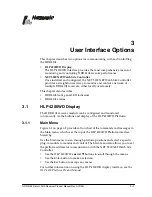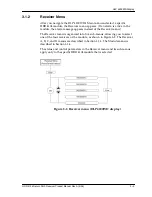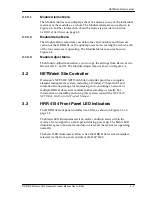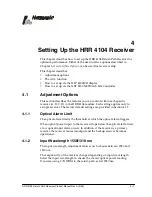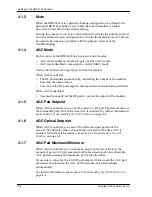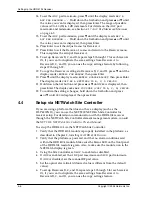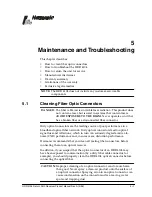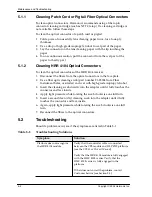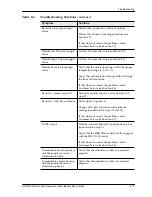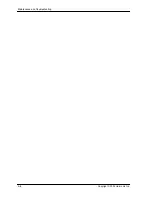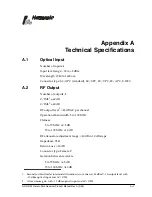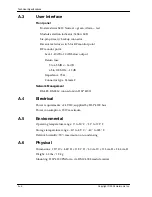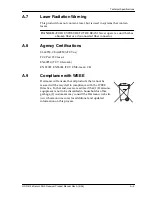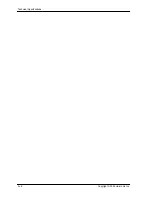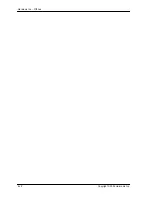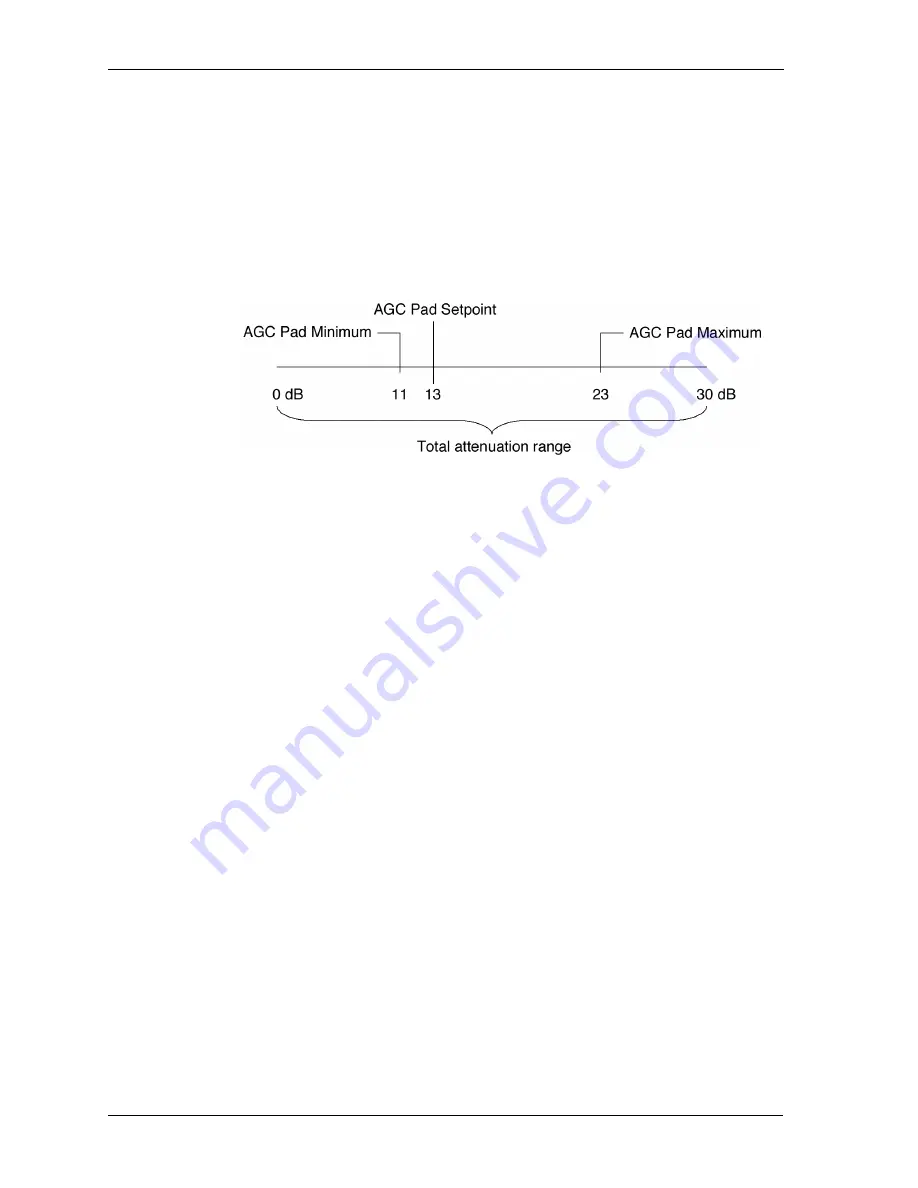
Setting Up the HRR 4104 Receiver
4–4
Copyright © 2005 Harmonic Inc.
4. You can now set the AGC Pad Maximum and Minimum to control the
amount of gain allowable.
- Example: With an RF pad value of 13 dB, you want to allow the pad
to adjust to a maximum of 23 dB, and you want to limit the pad to a
minimum of 11 dB. This gives you an AGC Pad Maximum = 23 dB and
AGC Pad Minimum = 11dB, as shown in Figure 4-1.
- You will be able to go back and look at these AGC settings via the
Receiver Diagnostics menu, and you can adjust them via the Receiver
Adjustments menu (see Section 3.1.3).
Figure 4-1. AGC settings example
Rules for adjusting AGC setpoint, and maximum and minimum
pad limits
•
AGC Pad Setpoint
≥
AGC Pad Minimum
≥
0 dB
•
AGC Pad Setpoint
≤
AGC Pad Maximum
≤
30 dB
•
If you change the AGC pad setpoint manually, the AGC pad limits
(maximum and minimum) automatically adjust to appropriate settings
that conform to the rules above.
4.3
Setup via HLP 4200WD Display
This section provides instructions for setting up the HRR 4104 receiver
module via the buttons and display of the HLP 4200WD equipment platform.
Using the HLP 4200WD front panel is the quickest and easiest way to initially
set up and review the monitoring and control parameters for the HRR 4104.
See Section 3.1 for a detailed description of this interface.
Before operating the HRR 4104, make several adjustments to optimize
performance.
To set up the HRR 4104 via the HLP 4200WD buttons and display:
1. Verify that the HRR 4104 module is properly installed in the HLP 4200
Platform, and the input and output cables are properly connected, as
described in Chapter 2,
Installing the HRR 4104 Receiver
.
2. Verify that the HLP 4200WD is powered, and that no alarm conditions
exist within the HRR 4104 module. Make sure the Status LED on the front
panel of the HRR 4104 module is green.
3. On the HLP 4200WD, press the
Esc
button until the display reads
MODULE
SELECTION
.
Summary of Contents for HRR 4104
Page 1: ...HRR 4104 Return Path Receiver Product Manual Manual Part No 700 0051981 Rev A March 2005...
Page 8: ...Overview 1 4 Copyright 2005 Harmonic Inc...
Page 36: ...Maintenance and Troubleshooting 5 6 Copyright 2005 Harmonic Inc...
Page 40: ...Technical Specifications A 4 Copyright 2005 Harmonic Inc...
Page 42: ...Harmonic Inc Offices B 2 Copyright 2005 Harmonic Inc...