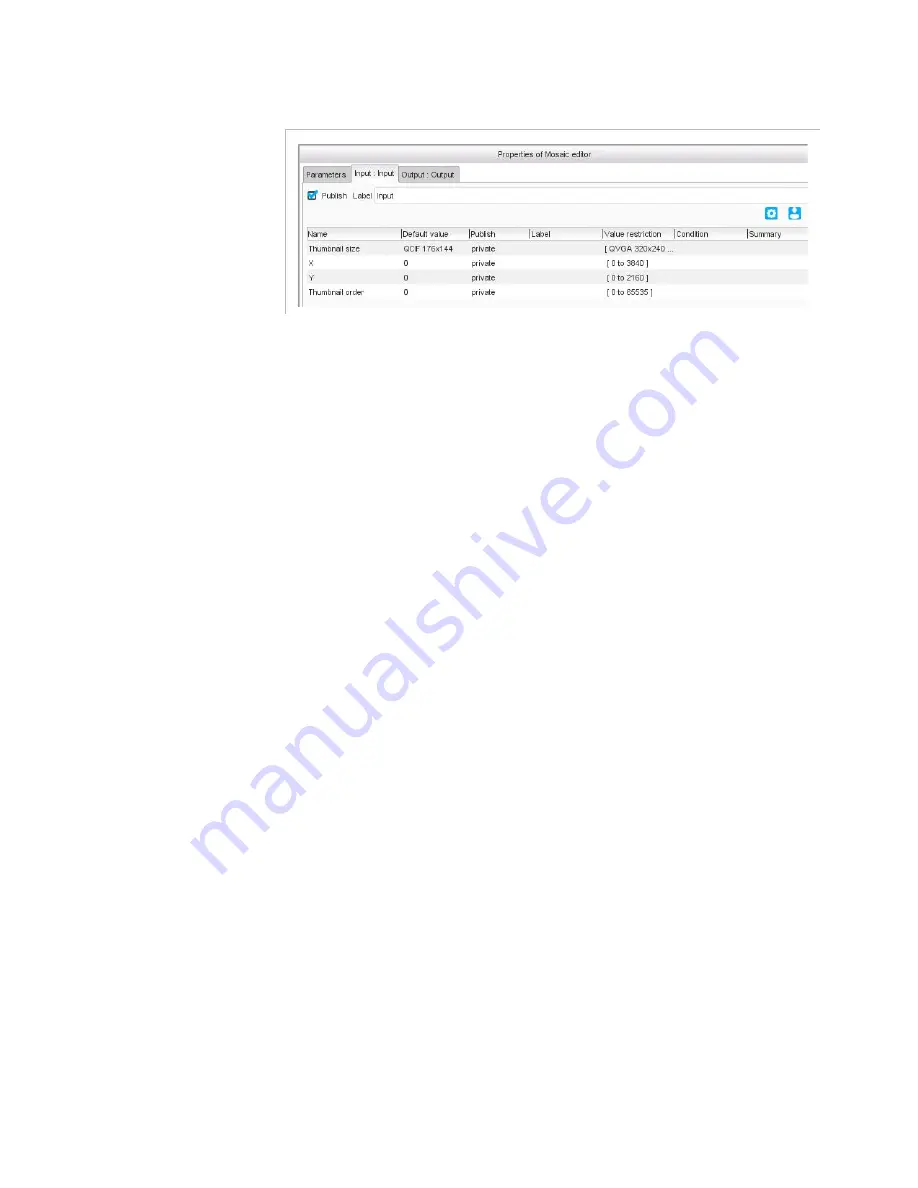
Chapter 3 ’Web User Graphical Interface’ — Workflow Library
Electra VS - Version 05.10
287
User Manual - Rev. A
Figure 3-258. Mosaic editor specific parameters
Link inputs to add thumbnails to your mosaic. For each linked input, you
must also set the following specific parameters:
Thumbnail size
: size to which the input will be resized. Choose a
format from the list or choose
Custom
and specify your values in the
Custom thumbnail size
field.
X
and
Y
: position of the upper left corner of the thumbnail, relative to
the upper left corner of the background.
Thumbnail order
: order used if a thumbnail partially covers another
one, to know which thumbnail should be on top of the other, 0 being
in front of 1, etc. Make sure you do not use twice the same value as
the overlap would then be random.
Summary of Contents for ELECTRA VS
Page 1: ...Rev A ELECTRA VS Convergent Video System Version 05 10 User Manual...
Page 2: ...Copyright 2017 Harmonic Inc All rights reserved...
Page 448: ...Chapter 4 Servicing Virtualization Delivery 448 Electra VS Version 05 10 User Manual Rev A...
Page 560: ...Appendix C Safety Instructions 560 Electra VS Version 05 10 User Manual Rev A...
Page 562: ...Appendix D Regulatory Notices 562 Electra VS Version 05 10 User Manual Rev A...
Page 572: ...Appendix E Logs List of Logs 572 Electra VS Version 05 10 User Manual Rev A...
Page 592: ...Appendix H Aspect Ratio Conversions 592 Electra VS Version 05 10 User Manual Rev A...
Page 603: ...Glossary Electra VS Version 05 10 603 User Manual Rev A...
Page 604: ...www harmonicinc com Copyright 2017 Harmonic Inc All rights reserved...






























