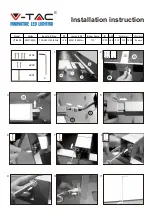Fixture setup
21
•
RDM UID
displays the fixture’s factory-set unique ID for identification in RDM systems.
•
FAN SPEEDS
provides separate status readouts from the fixture’s cooling fans.
Temperatures
The
TEMPERATURES
menu provides separate temperature readouts for each of the fixture’s PCBs. You
can choose to see the current readout or the minimum and maximum temperature levels since the fixture
was last powered on.
Wetness and base orientation
The
WET AND ACCELERATION
menu provides readouts for:
Wetness
• Longest time the fixture has been wet without any dry break
• If the fixture is wet, how long since the last time it was dry
• Total number of times the fixture has been wet for longer than 90 minutes
• Current value of rain sensor
Base orientation
• Acceleration, X axis
• Acceleration, Y axis
• Acceleration, Z axis
The MAC Aura XIP has an internal system that detects the orientation of the base. The X, Y and Z axis
readouts give an indication of the force due to gravity measured by the acceleration sensors in the base
since the fixture was last powered on. The readouts from this system can be a useful addition to a visual
check and can help service technicians check correct system functionality.
DMX signal monitoring
The MAC Aura XIP provides data on the DMX signal it is receiving in the
DMX LIVE
menu. This information
can be useful for troubleshooting control problems.
•
RATE
displays the DMX refresh rate in packets per second. Values lower than 10 or higher than 44 may
result in erratic performance, especially when using tracking control.
•
QUALITY
displays the quality of the received DMX data as a percentage of usable packets from the data
received. Values much below 100 indicate interference, poor connections, or other problems with the
serial data link that are the most common cause of control problems.
•
START CODE
displays the DMX start code. Packets with a start code other than 0 may cause irregular
performance.
The
DMX LIVE
menu lets you scroll through all the fixture’s DMX channels and display the DMX values from
0 - 255 that are being received on each channel.
Test sequences
The
FIXTURE TEST
menu lets you test:
• all the fixture’s effects,
• LED operation,
• operation of each individual effect, or
• pan and tilt only.
Before you run a test, prepare for the head to move and the fixture to light up suddenly without warning.
To run a test:
• In the
FIXTURE TEST
menu, scroll to
TEST ALL
,
TEST LEDS
,
TEST EFFECTS
or
TEST PAN/TILT
and
press ENTER.
• In the
TEST LEDS and TEST EFFECTS
menus, scroll to the LEDs or effect that you want to test and
press ENTER to start a test sequence for that effect.