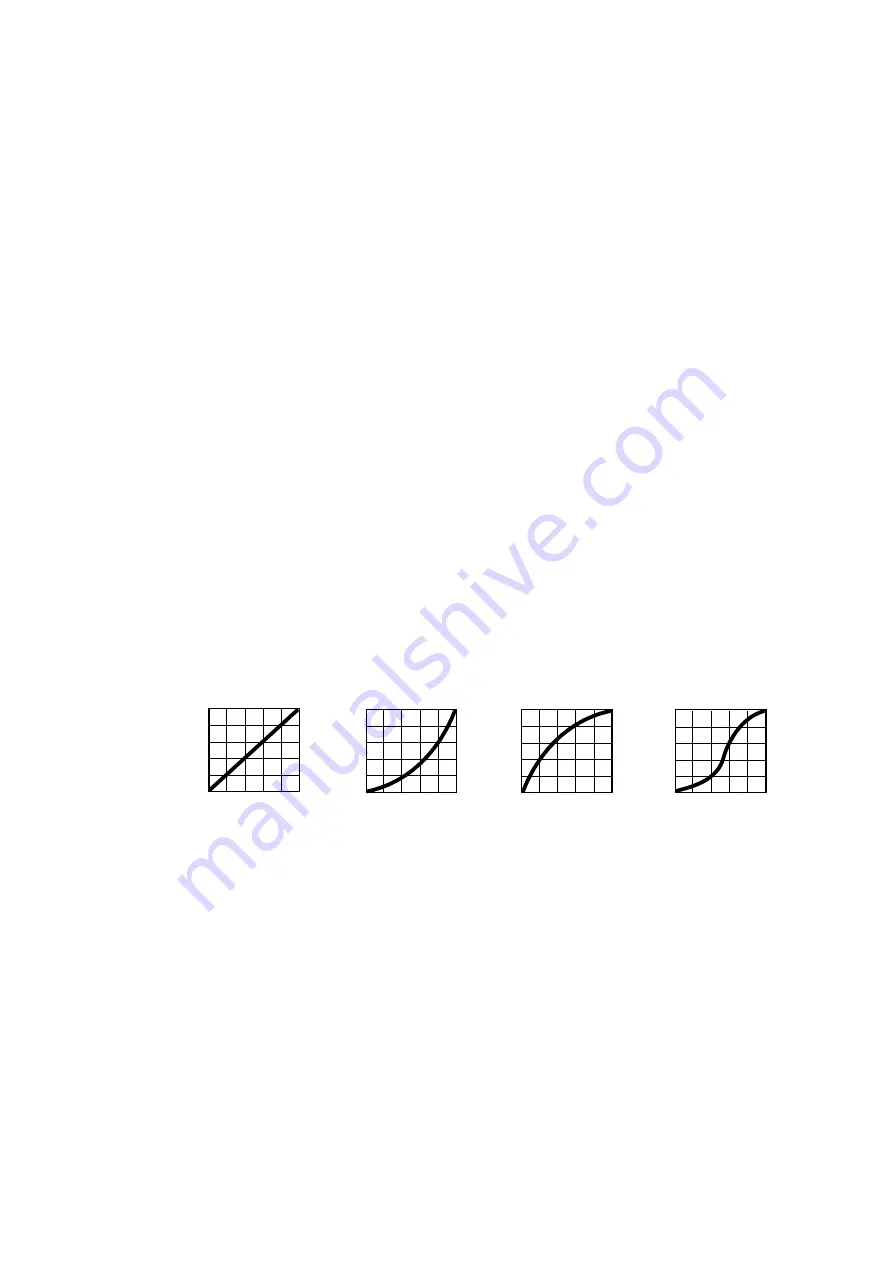
18
MAC Aura XIP User Manual
-
LIMIT PAN/TILT
lets you define minimum and maximum limits for pan and tilt angles so that you can
install fixtures close to obstacles (such as other fixtures or trusses) with no risk of collision, so that the
beam will only hit a certain area of a stage or set, or so that you can avoid the fixture shining into the
eyes of the audience.
PAN MIN
and
TILT MIN
set minimum limits for pan and tilt, and
PAN MAX
and
TILT MAX
likewise set
maximum limits. The fixture’s pan and tilt movement will remain in a ‘safe zone’ within the limits that you
set.
* To set the limits using the control panel menus, go into the
LIMIT PAN/TILT
menu and enter the
minimum and maximum limits for pan and tilt as the 16-bit values that you would use to move pan
and tilt to those positions via DMX. The range of values available is -32767 to 32768.
* To set the limits via DMX, move the head using the pan and tilt DMX channels to the position where
you want to set minimum pan and tilt limits, then enable
Pan minimum
and
Tilt minimum
limits on the
Control/Settings DMX channel, sending values for at least 1 second to activate them. Use the same
method to set the maximum pan and tilt limits.
Note that when you power the fixture off, the head may move under its own weight to a position that is
outside its pan and tilt limits.
RESET PAN/TILT LIMITS
deletes any custom pan/tilt limits that have been set and gives the fixture its
full pan/tilt range.
• The
SPEED
menu gives you two movement speed options:
-
PAN/TILT SPEED
lets you set pan and tilt movement to
FAST
(optimized for speed) or
SMOOTH
(optimized for smooth movement – useful for slow movements in long-throw applications).
-
EFFECT SPEED
lets you set all the fixture’s effects to
FOLLOW P/T
(effects speed follows the speed
set for pan/tilt),
FAST
(optimized for speed) or
SLOW
(optimized for smooth movement – useful for slow,
gradual effects changes).
•
DIMMER CURVE
provides four dimming options (see Figure 3):
-
LINEAR
– (optically linear) the increase in light intensity appears to be linear as DMX value is
increased.
-
SQUARE LAW
– light intensity control is finer at low levels and coarser at high levels.
-
INV SQUARE LAW
– light intensity control is coarser at low levels and finer at high levels.
-
S-CURVE
– light intensity control is finer at low levels and high levels and coarser at medium levels.
This curve emulates the RMS voltage dimming characteristics of an incandescent lamp.
•
TUNGSTEN EMULATOR
gives the warm appearance and dimming characteristics of a tungsten lamp
fixture.
Note that if you want to activate tungsten emulation on the Aura filaments only, you can do this with an FX
(see “FX: pre-programmed effects” on page 36).
•
COLOR MODE
offers two options for RGB color mixing that affect color saturation and evenness between
fixtures:
-
Extended Color
mode optimizes LED deployment for color saturation and gets the deepest color
saturation possible from the LEDs. The white color point is calibrated and even across different fixtures,
but as the fixture approaches full color saturation there can be very small differences in color rendition
between different fixtures.
-
Calibrated Color
mode optimizes LED deployment for even color rendition between fixtures. All fixtures
display identical color from white point to full color saturation, and maximum color saturation levels are
limited slightly to ensure this.
Calibrated Color Mode may be useful if you notice slight differences in color performance across
multiple fixtures. Note that the colors obtained through RGB color mixing in Calibrated Color Mode may
Out
p
u
t
DMX %
DMX %
DMX %
DMX %
Output
Output
Output
Linear
Square law
S-curve
Figure 3: Dimming curve options
Inverse square law






























