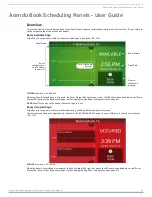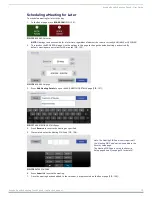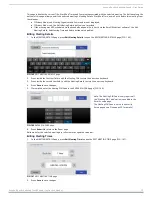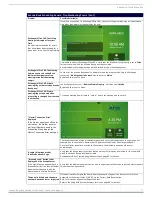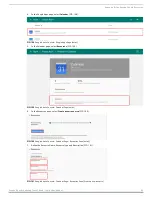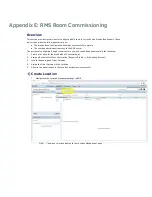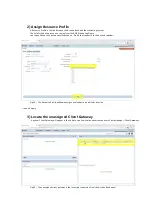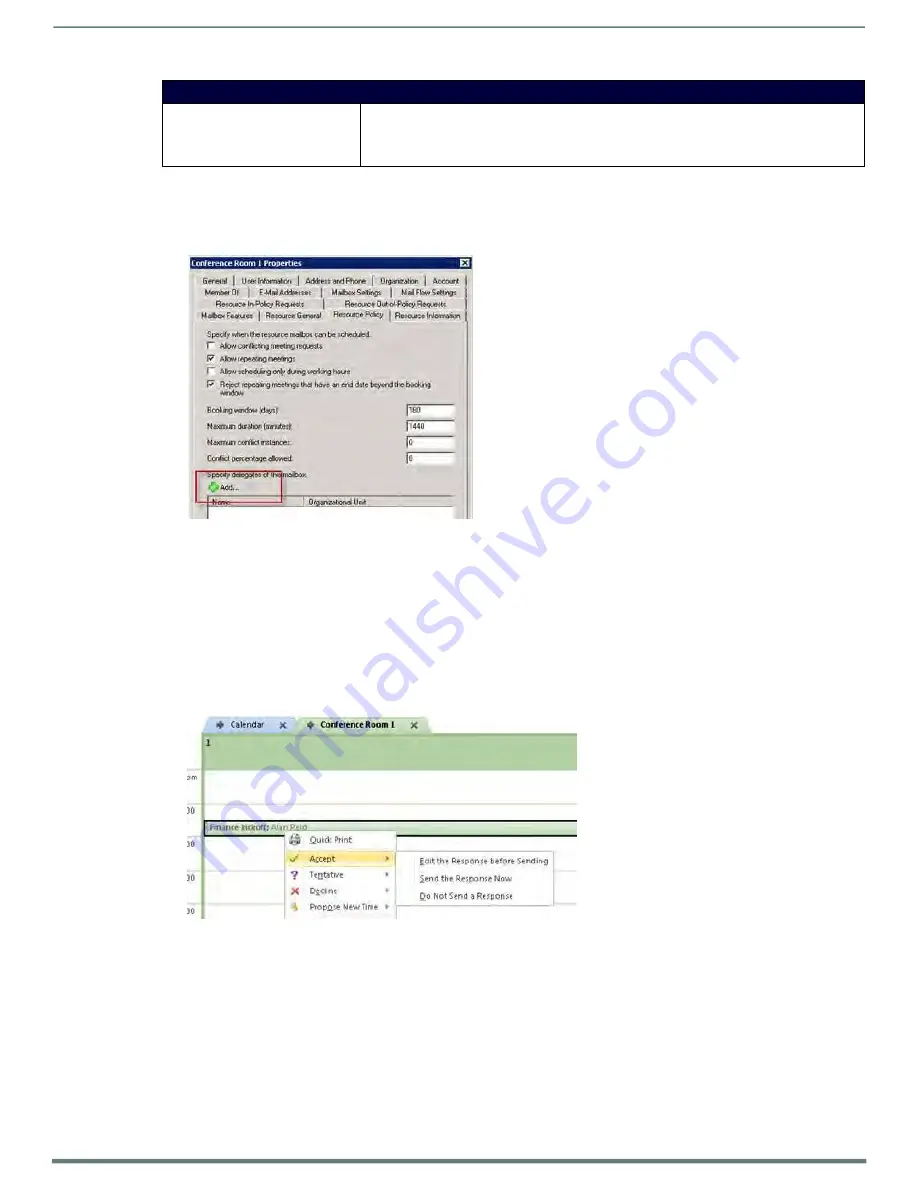
Appendix A: Troubleshooting
Acendo Book Scheduling Touch Panels - Instruction Manual
78
Acendo Book Scheduling Panels - Troubleshooting Topics (Cont.)
A room listed in the Available Rooms
screen (after pressing Browse
Rooms) is always listed as "NOT
AVAILABLE".
All Acendo Book scheduling panels in a Group must have firmware version 1.1.x or higher.
Scheduling panels running version 1.0.x will not show availability information correctly.
Conf iguring Delegation (Exchange 2010)
The following example illustrates configuring a delegate that can manage scheduling for the Room Mailbox:
1.
In the
Resource Policy
tab of the mailbox Properties dialog, click
Add
2.
Select the user that will become a delegate of the Room Mailbox (FIG. 152):
FIG. 152
Mailbox Properties dialog - Resource Profiles tab
Delegates also need Editor access to the calendar and free/busy folder of the mailbox itself so that they can manage meeting
requests. There are two ways to achieve this:
Option 1
: Grant an administrator Full Access Permissions to the Room Mailbox, open it in Outlook, and edit the
Calendar and Mailbox permissions.
Option 2
: Grant the delegate Full Access Permissions to the Room
Mailbox The following example uses Option #2:
Add-MailboxPermission -Identity "Delegation Room 1" -User rmsservice -AccessRights FullAccess
The delegate
rmsservice
can now manage room bookings.
The example in FIG. 153 indicates a meeting that is still unconfirmed, waiting for
rmsservice
to approve or reject it:
FIG. 153
Unconfirmed Meeting indicated (waiting for
rmsservice
to approve or reject)
After
rmsservice
approves the meeting the organizer (in this example - "
Alan Reid
") receives a message confirming
acceptance.
Using Exchange Admin Center (EMC)
NOTE:
You need to have permissions assigned before you can perform this procedure. To see what permissions are required, see the
"Resource Mailbox Configuration Permissions" section in the Mailbox Permissions topic.
1.
In the console tree, navigate to
Recipient Conf iguration > Mailbox
.
2.
In the result pane, select the resource mailbox that you want to configure.
3.
In the action pane, under the name of the resource mailbox, click
Properties
.
4.
In
<Resource Mailbox Name> Properties
, click the
Resource Policy
tab.