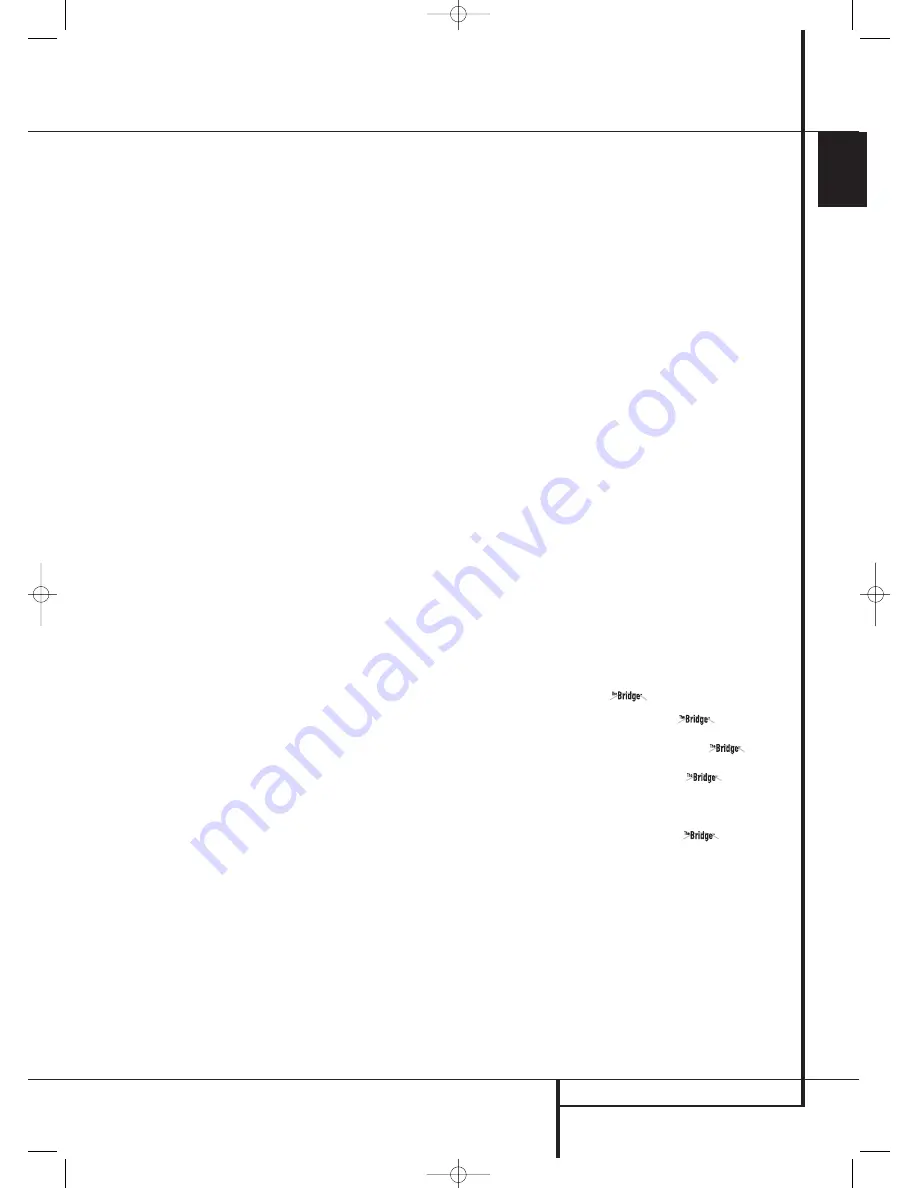
OPERATION
35
ENGLISH
Operation
NOTE
: Many DVD discs are recorded with both
“5.1” and “2.0” versions of the same sound-
track. When playing a DVD, always be certain to
check the type of material on the disc. Most discs
show this information in the form of a listing or
icon on the back of the disc jacket. When a disc
does offer multiple soundtrack choices, you may
have to make some adjustments to your DVD
player (usually with the “Audio Select” button or
in a menu screen on the disc) to send a full 5.1
feed to the AVR or to select the appropriate
audio track and thus language. It is also possible
for the type of signal feed to change during the
course of a DVD playback. In some cases the pre-
views of special material will only be recorded in
2.0 audio, while the main feature is available in
5.1 audio. As long as your DVD player is set for
6-channel output, the AVR will automatically
sense changes to the bitstream and channel
count and reflect them in these indicators.
The letters used by the
Speaker/Channel Input
Indicators
$
also flash to indicate when a bit-
stream has been interrupted. This will happen
when a digital input source is selected before the
playback starts, or when a digital source such as
a DVD is put into a Pause mode. The flashing
indicators remind you that the playback has
stopped due to the absence of a digital signal
and not through any fault of the AVR. This is
normal, and the digital playback will resume
once the playback is started again.
Night Mode
A special feature of Dolby Digital is the Night
mode, which enables Dolby Digital input sources
to be played back with full digital intelligibilty
while reducing the maximum peak level and
lifting the low levels by
1
/
4
to
1
/
3
. This prevents
abruptly loud transitions from disturbing others
without reducing the impact of the digital source.
The Night mode is available only when the Dolby
Digital mode is selected.
The Night mode may be engaged when a Dolby
Digital DVD is playing by pressing the
Night
Button
B
on the remote. Next, press the
⁄
/
¤
buttons
D
to select either the middle range or
full compression versions of the Night mode. To
turn the Night mode off, press the
⁄
/
¤
buttons
D
until the message in the lower third of the
video display and the
Main Information
Display
Ò
reads
D-RANGE OFF
.
The Night mode may also be selected to always be
on as soon as the Dolby Digital mode is activated
at either level of compression using the options in
the
DOLBY
menu. See page 20 for information
on using the menus to set this option.
IMPORTANT NOTES ON DIGITAL PLAYBACK:
• When the digital playback source is stopped, or
in a pause, fast forward or chapter search mode,
the digital audio data will momentarily stop, and
the channel position letters inside the
Speaker/
Channel Indicators
$
will flash. This is nor-
mal and does not indicate a problem with either
the AVR or the source machine. The AVR will
return to digital playback as soon as the data is
available and when the machine is in a standard
play mode.
• Although the AVR will decode virtually all DVD
movies, CDs and HDTV sources, it is possible that
some future digital sources may not be compatible
with the AVR.
• Note that not all digitally encoded programs
and not all audio tracks on a DVD contain full
5.1 channel audio. Consult the program guide
that accompanies the DVD or laser disc to deter-
mine which type of audio has been recorded on
the disc. The AVR will automatically sense the
type of digital surround encoding used, indicate
it in the
Channel Input Indicators
$
and
adjust to accommodate it.
• When a Dolby Digital or DTS source is playing,
you normally may not be able to select some of
the analog surround modes such as Dolby Pro
Logic II, Dolby 3 Stereo, Hall, Theater, 5CH Stereo
or Logic 7, except with specific Dolby Digital 2.0
recordings that can be played with the Pro
Logic II modes too (see page 29).
• When a digital source is playing, it is NOT pos-
sible to make an analog recording using the
Tape
3
or
Video 1
7
record outputs, even if
the source is connected to any digital input of
the AVR only, as long as "Surround Off" mode is
selected (possible with a PCM source only). But
the analog two channel signal, even of a Dolby
Digital (not DTS) source, the ”Downmix” to
Stereo or Dolby Surround, can be recorded by
connecting its analog audio outputs to the
appropriate analog inputs (e.g. DVD) of the AVR.
Additionally, the digital signals will be passed
through to the
Digital Audio Outputs
A
.
Tape Recording
In normal operation, the audio or video source
selected for listening through the AVR is sent to
the record outputs. This means that any program
you are watching or listening to may be recorded
simply by placing machines connected to the out-
puts for
Tape Outputs
3
or
Video 1 Outputs
P7
in the record mode.
When a digital audio recorder is connected to
any of the
Digital Audio Outputs
A
, you are
able to record the digital signal using a CD-R,
MiniDisc or other digital recording system.
Note that all digital signals will be passed
through to both, coaxial and optical, digital
outputs simultanously, no matter which kind of
digital input was selected.
NOTES:
• The digital outputs are active only when a digital
signal is present, and they do not convert an
analog input to a digital signal, or change the
format of the digital signal (e.g. Dolby Digital to
PCM or vice versa, but coaxial digital signals are
converted to optical signals and vice versa). In
additon, the digital recorder must be compatible
with the output signal. For example, the PCM
digital output from a CD player may be recorded
on a CD-R or MiniDisc, but Dolby Digital or DTS
signals may not.
• To make an analog recording from a digital
source is possible, but only from a PCM source
(not Dolby Digital or DTS) and correctly only with
"Surround Off" mode (with any Surround mode
only the L/R front signals will be fed to the record
outputs).
Using
When Harman Kardon’s
(optional) is
connected and a compatible Apple
®
iPod
®
is
docked in The Bridge, press the
DMP
Selector Button
to choose the iPod as the
input source. Pressing the
DMP
Selector Button
will also activate the AVR
remote’s control codes for the iPod, and you may
also use the front-panel controls to operate the
iPod. You may also select
DMP as the
source from the front panel by repeatedly
pressing the
Input Source Selector
%
until
DMP
appears in the
Upper Display Line
Ò
,
although no
Input Indicator
will light.
When The Bridge is properly connected and a
com-patible iPod is properly docked, the
Upper
Display Line
Ò
will read
DMP/CONNEC-
TED
. Once that message appears, use the
remote or front-panel buttons to control the
iPod. See the Function List Table on pages 44-45
for a listing of the remote control buttons that
have been programmed to control the iPod. In
brief, the
Reverse Search
,
Play and Forward
Search Buttons
P
and the
⁄
/
¤
/
‹
/
›
Buttons
DE
and
Set Button
F
may
30935_AVR145_ENG 01/12/06 9:53 Side 35















































