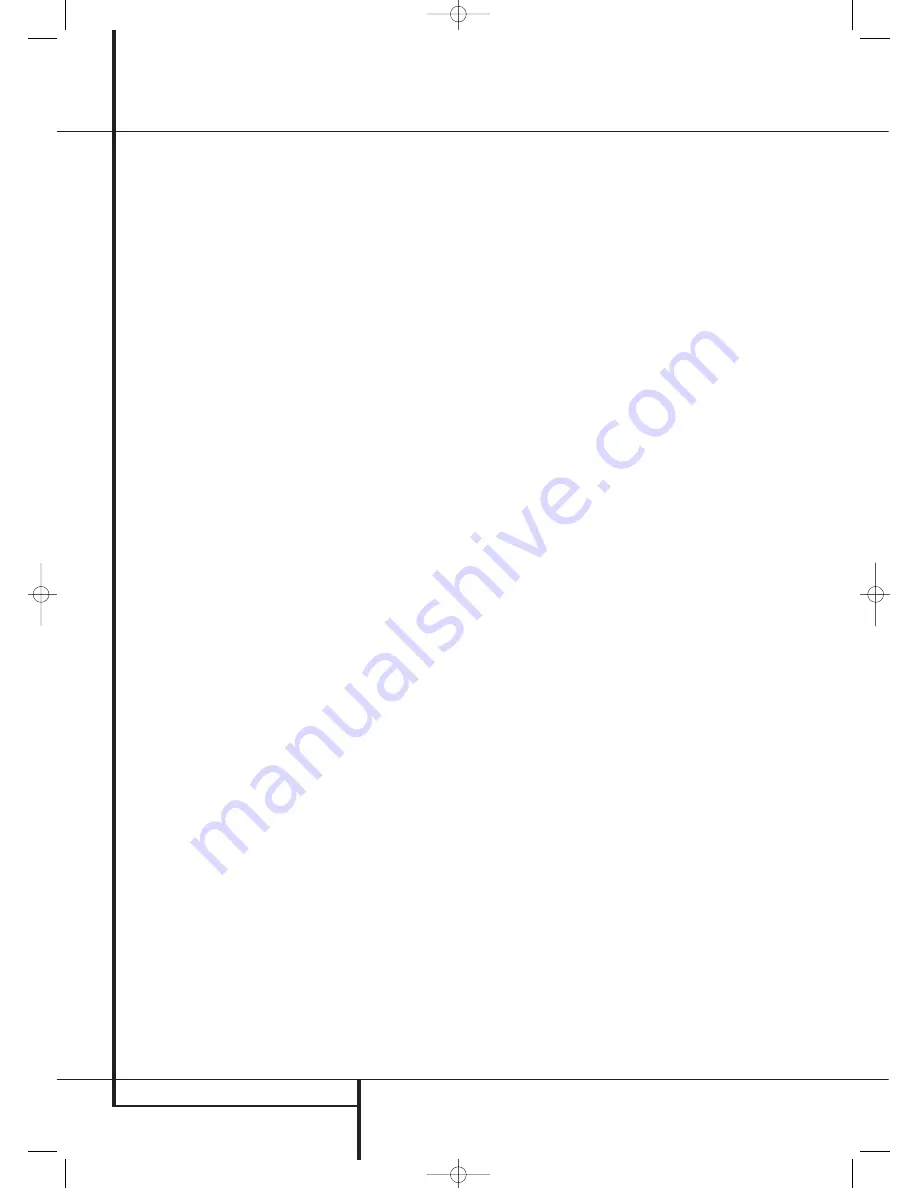
20
SYSTEM CONFIGURATION
System Configuration
When Dolby Pro Logic II Music is selected as the
listening mode, three special settings are avail-
able to tailor the sound field to your listening
room environment and your individual taste and
preferences. (When other Dolby Surround modes
are selected, dotted lines will indicate that these
settings are not active.)
• Center Width: This setting adjusts the balance
of the vocal information in the front soundstage
between the center and front left/right
speakers. The lower settings spread the center
channel sound more broadly into the left and
right channels. A higher number (up to “7”)
produces a tighter center channel presentatioin.
• Dimension: This setting alters the perceived
depth of the surround field by creating a
shallower presentation that appears to move
sounds toward the front of the room, or a
deeper presentation that appears to move the
center of the sound field toward the back of the
room. The setting of “O” is a neutral default,
with the range of adjustment shown as “R-3”
for a deeper, rear-oriented sound to “F-3” for a
shallower, front-oriented sound.
• Panorama: Switch this setting on or off to add
an enveloping wrap-around presentation that
increases the perception of sound along the
sides of the room.
To change these parameters, press the
⁄
/
¤
Navigation Buttons
D
while the
DOLBY
SURROUND
menu is on the screen until the
➞
cursor is pointing to the line on the menu with
the parameter you wish to change. Then, press
the
‹
/
›
Navigation Buttons
E
to alter
the setting to your taste.
Note that when the Dolby Digital mode is
selected there are additional settings available for
the Night mode that are associated with the
surround mode only, not with the input. That´s
why these settings must be made only once, not
with each input in use.
Night Mode Settings
The Night mode is a feature of Dolby Digital that
uses special processing to preserve the dynamic
range and full intelligibility of a movie sound track
while reducing the peak level. This prevents
abruptly loud transitions from disturbing others,
without reducing the sonic impact of a digital
source. Note that the Night mode is only available
when the Dolby Digital surround mode is selected.
To adjust the Night mode setting from the menu
press the
OSD
Button
L
so that the
MASTER
menu appears. Then press the
¤
but-
ton
D
to access the
SURROUND SETUP
menu. Press
Set
F
to select the
DOLBY
menu.
To adjust the Night mode setting, make certain
that the
➞
cursor is on the
NIGHT
line of the
DOLBY
menu. Next, press
‹
/
›
Buttons
E
to choose between the following set-
tings.
OFF
: When
OFF
is highlighted, the Night mode
will not function.
MID
: When
MID
is in the highlighted video,
a mild compression will be applied.
MAX
: When
MAX
is in the highlighted video,
a more severe compression algorithm will be
applied.
When you want to use the Night mode feature,
we recommend that you select the MID setting as
a starting point and change to the MAX setting
later, if desired.
Note that the Night mode may be adjusted direct-
ly any time that Dolby Digital surround mode is
selected by pressing the
Night
button
B
. When
the button is pressed, the words
D-RANGE
followed by the current setting (
MID
,
MAX
,
OFF
) will appear in the lower third of the video
screen and in the
Main Information Display
Ò
. Press the
⁄
/
¤
buttons
D
within five
seconds to select the desired setting, then press
Set
F
to confirm the setting.
On the
DTS
menu, the selection choices made
with the
‹
/
›
Buttons
E
on the remote
are determined by the type of DTS program
material in use.
When the 5.1 configuration is in use the AVR will
automatically select the 5.1 version of DTS
processing when a DTS data stream is received.
When a DTS 96/24 signal is detected, the
AVR 145 defaults to the DTS surround mode, but
reproduces the higher-resolution materials that
are present due to the higher sampling rate auto-
matically. See page 28 and 29 for a complete
explanation of the DTS modes.
On the
LOGIC 7
menu, the selection choices
made with the
‹
/
›
Buttons
E
on the
remote enable Harman Kardon’s exclusive Logic 7
processing to create fully enveloping, multichan-
nel surround from either two-channel Stereo or
Matrix-encoded programming such as VHS
cassettes, laserdiscs or television broadcasts
produced with Dolby surround.
You may select the Logic 7/5.1 Music, Cinema or
Enhanced modes. They work best with two-chan-
nel music, surround-encoded programs or stan-
dard two-channel programming of any type,
respectively. Note that the Logic 7 modes are not
available when either Dolby Digital or DTS Digital
soundtracks are in use.
On the
DSP
(
SURR
)
menu, the selection
choices made with the
‹
/
›
Buttons
E
on
the remote select one of the DSP surround modes
that are designed for use with two-channel stereo
programs to create a variety of sound field pre-
sentations. The choices available are Hall 1, Hall
2, Theater. The Hall and Theater modes are
designed for multichannel installations. See pages
28-29 for a complete explanation of the DSP sur-
round modes. Note that the Hall and Theater
modes are not available when a Dolby Digital or
DTS soundtrack is played.
On the
STEREO
menu, the selection choices
made with the
‹
/
›
Buttons
E
on the
remote may either turn the surround processing
off for a traditional two-channel stereo presen-
tation, or select
5 C H Stereo
. The latter
modes feed the stereophonic input signal to both
front speakers, to the rear speakers and to both
surround back speakers (if in use), while the
monophonic signal parts are spread over all
speakers, also the Center. See page 28-29 for a
complete explanation of the 5 CH Stereo modes.
After the selections are made in the Dolby, DTS,
Logic 7, DSP (Surround) or Stereo menus, press
the
⁄
/
¤
buttons
D
so that the cursor moves
to the
BACK TO
SURR SELECT
line and
presss the
Set Button
F
.
Configuring the Surround Off
(Stereo) Modes
For superior reproduction of two-channel program
materials, the AVR offers two Stereo modes: an
analog Stereo-Direct mode that bypasses the
digital signal processing circuitry for a completely
analog signal path that preserves the purity of the
original signal, and a digital mode that is capable
of providing bass management for optimal
distribution of the low frequencies between
smaller speakers and a subwoofer.
Stereo-Direct (Bypass) Mode
When the analog Stereo-Direct mode is selected
by pressing the
Stereo Mode Selector
until
SURROUND OFF
appears in the
Main
Information Display
Ò
and the
Surround
Mode Indicator
(
for Surround Off is lit, the
AVR will pass the analog source material directly
through to the front left and right speakers,
bypassing the digital processing circuitry.
In this mode, the front left and right speakers will
automatically be configured as
LARGE
; it is not
possible to configure these speakers as
SMALL
.
When the AVR is in the Stereo Bypass mode you
may still configure the subwoofer output so that
it is either turned off, with a full-range signal
going to the front left/right speakers, or you may
configure it so that the subwoofer feed is
activated.
The factory default setting is to have the sub-
woofer turned off for this mode, but you may
change that setting by following these steps:
1. Press the
Speaker Button
6
.
2. Press the
Set Button
F
@
to activate the
configuration menu.
30935_AVR145_ENG 01/12/06 9:53 Side 20
















































