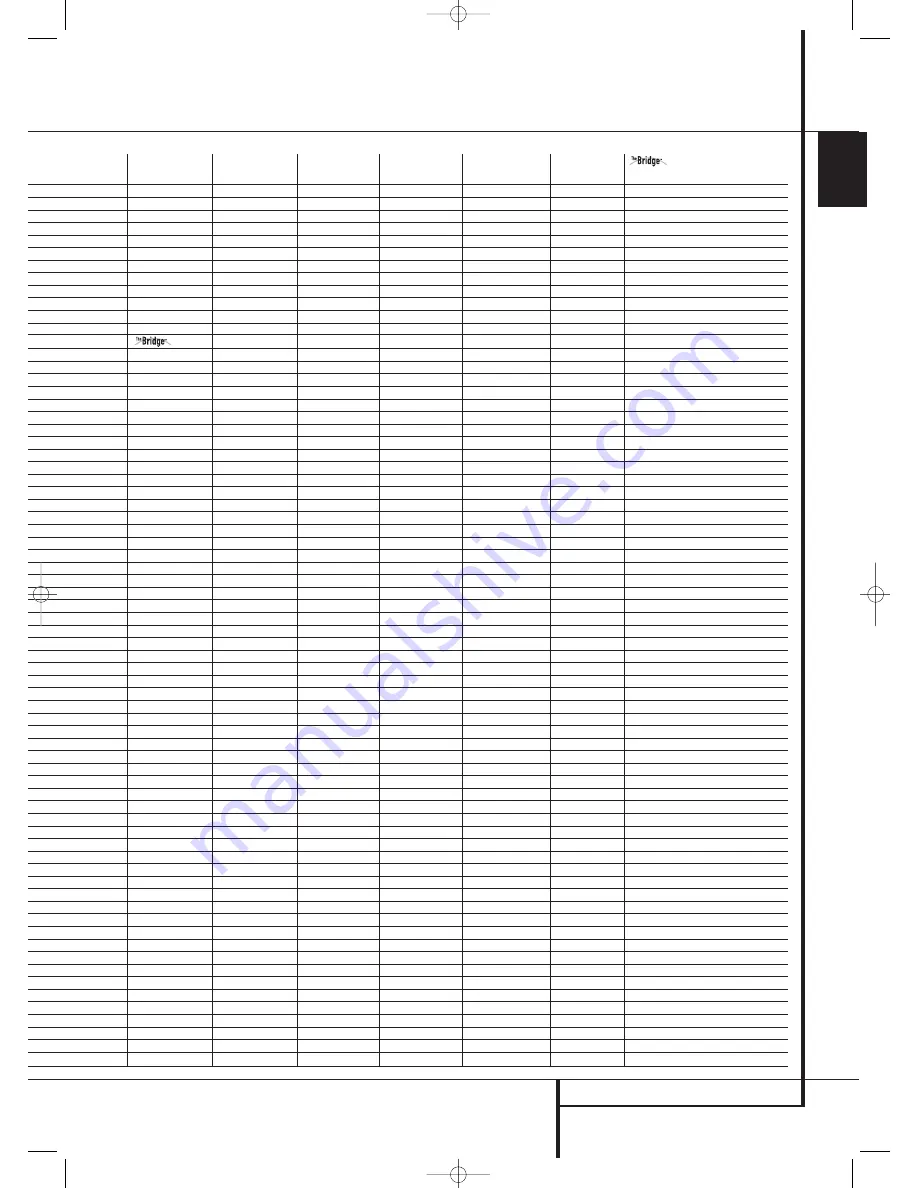
FUNCTION LIST
45
ENGLISH
Function List
No.
Button Name
VCR (VID 1)
TiVo (VID 1)
CBL (VID 2)
SAT (VID 2)
TV (VID 3)
(DMP)
1
Power On
Power On
Power On
Power On
Power On
Power On
2
Power Off
Power Off
Power Off
Power Off
Power Off
Power Off
3
Mute
Mute
Mute
Mute
Mute
Mute
4
AVR
AVR Select
AVR Select
AVR Select
AVR Select
AVR Select
AVR Selec
5
DVD
DVD Select
DVD Select
DVD Select
DVD Select
DVD Select
DVD Select
6
CD
CD Select
CD Select
CD Select
CD Select
CD Select
CD Select
7
Tape
Tape Select
Tape Select
Tape Select
Tape Select
Tape Select
Tape Select
8
VID 1 (VCR)
VCR Select
VCR Select
VCR Select
VCR Select
VCR Select
VCR Select
9
VID 2 (CBL/SAT)
CBL/SAT Select
CBL/SAT Select
CBL Select
SAT Select
CBL/SAT Select
CBL/SAT Select
10
VID 3 (TV)
TV Select
TV Select
TV Select
TV Select
TV Select
TV Select
11
EzSet/SPL
12
AM/FM
Tuner Select
Tuner Select
Tuner Select
Tuner Select
Tuner Select
Tuner Select
13
6 Ch. Select
6 Ch Input Select
6 Ch Input Select
6 Ch Input Select
6 Ch Input Select
6 Ch Input Select
6 Ch Input Select
ct
14
The Bridge (DMP) Select
The Bridge (DMP) Select
The Bridge (DMP) Select
The Bridge (DMP) Select
The Bridge (DMP) Select The Bridge (DMP) Select
15
Sleep/CH+
C
C
C
C
C
16
Test Tone
17
T/V
TV/VCR
TV Input
TV/CBL
TV/SAT
TV/VCR
18
Volume Up
Volume Up
Volume Up
Volume Up
Volume Up
Volume Up
19
Surround/CH–
Channel –
Channel –
Channel –
Channel –
Channel –
20
OSD
OSD
Live TV
OSD
OSD
OSD
21
Blank
22
Volume Down
Volume Down
Volume Down
Volume Down
Volume Down
Volume Down
23
Channel/Guide
Guide
Info/Guide
Info/Guide
24
Speaker/Menu
Menu
Menu
Menu
Menu
Menu
Menu
25
⁄
Up
Up
Up
Up
Up
26
fi
Left
Left
Left
Left
Left
Scroll –
27
Set
Enter
Select
Enter
Enter
Enter
Select
28
fl
Right
Right
Right
Right
Right
29
¤
Down
Down
Down
Down
Down
30
Digital/Exit
Return/Exit
31
Delay/Prev. Ch.
Prev Channel
Prev Channel
Prev Channel
l
32
1
1
1
1
1
1
33
2
2
2
2
2
2
34
3
3
3
3
3
3
35
4
4
4
4
4
4
36
5
5
5
5
5
5
37
6
6
6
6
6
6
38
7
7
7
7
7
7
39
8
8
8
8
8
8
40
Tun-M
41
9
9
9
9
9
9
42
0
0
0
0
0
0
43
Memory
44
Tune Up
Cancel
Cancel
Sleep
45
Direct
FAV/Angle
FAV
46
Clear
Clear
Clear
Next
47
Preset Up
Alt
48
Tune Down
49
Tone
50
RDS
51
Preset Down
52
M1
Macro 1
Macro 1
Macro 1
Macro 1
Macro 1
53
M2
Macro 2
Macro 2
Macro 2
Macro 2
Macro 2
54
M3
Macro 3
Macro 3
Macro 3
Macro 3
Macro 3
55
M4
Macro 4
Macro 4
Macro 4
Macro 4
Macro 4
56
Dolby Surround
57
DTS SURR
58
DTS Neo:6
59
Night
60
Logic 7
61
Stereo
62
Skip Down
Scan –
Thumbs Down
Skip – (DVD)
Skip – (DVD)
Skip – (DVD)
63
Skip Up
Scan +
Thumbs Up
Skip + (DVD)
Skip + (DVD)
Skip + (DVD)
64
Dim
65
Rewind
Rewind
R. Search
R. Search (DVD)
R. Search (DVD)
R. Search (DVD)
Skip – / R. Search
66
Play
Play
Play
Play (DVD)
Play (DVD)
Play (DVD)
Play
67
Fast Forward
Fast Fwd
F. Search
F. Search (DVD)
F. Search (DVD)
F. Search (DVD)
Skip + / F. Search
68
Record
Record
Record
69
Stop
Stop
Slow
Stop (DVD)
Stop (DVD)
Stop (DVD)
70
Pause
Pause
Pause
Pause (DVD)
Pause (DVD)
Pause (DVD)
Pause
30935_AVR145_ENG 01/12/06 9:53 Side 45




















