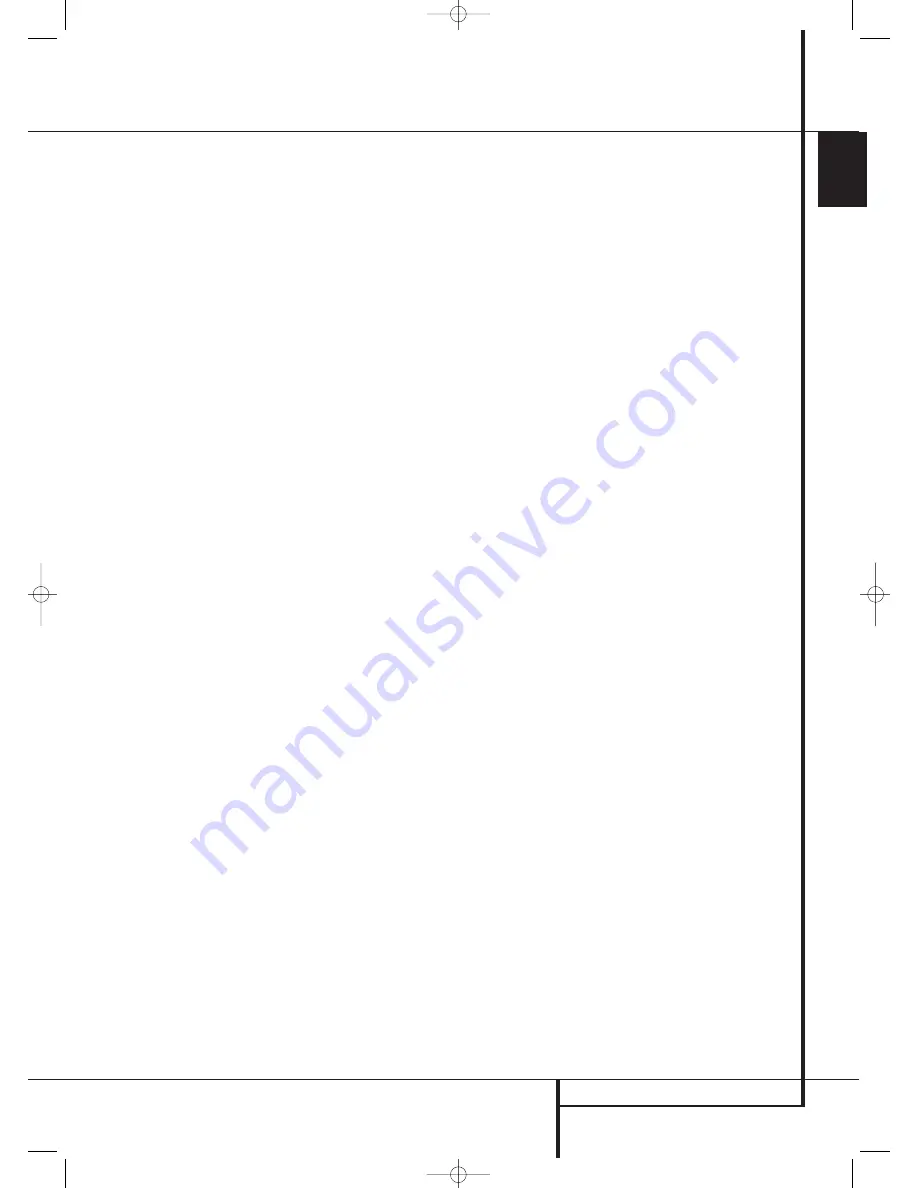
SYSTEM CONFIGURATION
21
ENGLISH
System Configuration
3. Press the
⁄
/
¤
Buttons
D
on the remote or
the
‹
/
›
Buttons
7
on the front panel to select
the desired option.
SUB NONE
turns off the
feed to the subwoofer, while
SUB <L+R>
turns it on.
4. When the desired setting has been entered,
press the
Set Button
F
@
to return to nor-
mal operation.
Stereo-Digital Mode
When the Stereo-Direct (Bypass) mode is in use a
full range signal is always sent to the front
left/right speakers. By its nature, that option does
not pass the signal through the AVR’s digital sig-
nal processing, creating the requirement for full-
range speakers. If your front speakers are band-
width limited, “satellite”speakers, we recommend
that you do NOT use the Bypass mode, but rather
use the
DSP SURROUND OFF
mode for
stereo listening.
To listen to programs in the two-channel stereo
mode while taking advantage of the bass man-
agement system, press the
Stereo Mode
Selector
until
SURROUND OFF
appears
in the
Main Information Display
Ò
and the
DSP and
SURR. OFF
Surround Mode
Indicators
(
both light up. When only the
SURR. OFF
Surround Mode Indicators
(
is lit you are in the Stereo-Direct (Bypass)
mode.
When this mode is in use, the front left/right
speakers and subwoofer may be configured to
meet the requirements of your specific speakers
using the steps shown in the Speaker Setup sec-
tion below.
The last option line in this menu is the setting to
turn the unit’s upsampling feature on or off. In
normal use, this feature is turned off, which
means that digital sources are processed at their
native sample rate. For example, a 48kHz digital
source will be processed at 48kHz. However, the
AVR allows you to upsample the incoming 48kHz
signals to 96kHz for added resolution.
To take advantage of this feature, press the
⁄
/
¤
Navigation Button
n
so that the
➞
cursor is next to the
UPSAMPLING
line and
press the
‹
/
›
Navigation Button
E
so
that
ON
is highlighted in reverse video. Note that
this feature is only available for the Dolby Pro
Logic II-Music, Dolby Pro Logic II-Movie, Dolby
Pro Logic and Dolby 3 Stereo modes.
Automated Speaker Setup
Using EzSet
Using EzSet
Harman Kardon’s exclusive EzSet remote makes it
possible to quickly and accurately set the AVR’s
output levels without the use of a sound pressure
meter, although manual adjustment is also avail-
able. However, for the easiest set-up, follow these
steps while seated in the listening position that
will be used most often:
1. Make certain that all speaker positions have
been properly configured for their “large” or
“small” settings (as outlined above) and turn
off the OSD system if it is in use.
2. Adjust the volume so that it is at
- 1 5
, as
shown in the on-screen display or
Main
Information Display
Ò
.
3. Select any input associated with the surround
mode for which you want to adjust the output
levels. Remember that the same adjustments
must be made with all other surround modes
you´ve in use.
4. Hold the remote in front of you, being sure not
to cover the
EzSet Sensor Microphone
Q
at the top of the remote and aim it at the AVR,
don´t hold it vertically (like a microphone).
5. Press and hold the
SPL Indicator Select
Button
for three seconds. Release it
when the
Program/SPL Indicator
2
stops
flashing and remains lit. Press the
5 Button
H
on the remote if your system is
configured for 5.1 operation with standard
speakers. Note that all speakers currently in
use always are indicated by the
Speaker/
Channel Indicators
$
in the front panel
display. Once the correct channel configuration
button has been pressed the test noise will be
heard from the front left speaker.
6. At this point, EzSet will take over, adjusting the
output level of each channel so that when the
process is complete all levels will be equal and
at the set reference point. This process may
take a few minutes, depending on the extent
of adjustment required.
7. During the adjustment, you will see the loca-
tion of the channel position being adjusted
appear in the on-screen display (if connected)
and in the
Main Information Display
Ò
,
alternating with a readout of the output set-
ting, relative to the reference volume level.
As the adjustment proceeds, a few things will
happen simultaneously:
• The channel position being adjusted will flash
in the
Speaker/Channel Input Indicators
$
. If the test noise is heard from a channel
other than the one shown in the Indicator, the
on-screen display or the front panel display,
there is an error in the speaker connections.
If this is the case, press the
Test Button
8
TWICE to stop the adjustment. Then, turn the
unit off and verify that all speakers are con-
nected to the proper
Outputs
DEF
.
Afterwards start the adjusting process again
from the beginning.
• As the individual channels are set, the channel
name and the adjustment offset will appear in
the on-screen display (if connected) and the
Main Information Display
Ò
. While the
level is changing, the
Program/SPL Indicator
2
will change colors to reflect the output
level in relation to the reference.
A red indication shows that the level is too
high, while an orange indication shows that the
level is too low. When the indicator is green,
the level is correct, and the test noise will move
to the next channel.
• While adjustments are being made, the red LED
under the
AVR Selector
f
will flash. This is
normal, and indicates that EzSet is operating.
8. After the test noise has circulated once
through each channel, it will send the tone to
each channel once again, to verify the settings.
9. After two complete circulations of the tone, the
levels are set. The
Program/SPL Indicator
2
will remain green at each channel. Upon
completion of the second circulation, the
Program/SPL Indicator
2
will flash green
twice and then go out. The tone will stop and
the AVR will return to normal operation.
If you find that the output levels chosen by EzSet
are either much lower or much higher than the
"0dB" reference setting or even at the limits of
the +/-10dB variation range for the output levels,
depending on the sensitivity of the speakers in
use and your specific room layout, you may
repeat the procedure. Return to Step 2 and adjust
the master volume either higher or lower appro-
priately to the output levels set previously (e.g.
when levels were set to about "–7dB" reduce
the master volume for 7dB), to accommodate
your particular room layout and your speakers.
You may repeat this procedure as many times as
necessary to achieve a desired result. In order to
prevent possible damage to your hearing or your
equipment, we emphasize that you should avoid
setting the master volume above 0dB.
NOTE:
The subwoofer output is not adjusted
when the test tone is in use. To adjust the sub-
woofer output you must use an external source,
following the instructions on page 26.
30935_AVR145_ENG 01/12/06 9:53 Side 21






























