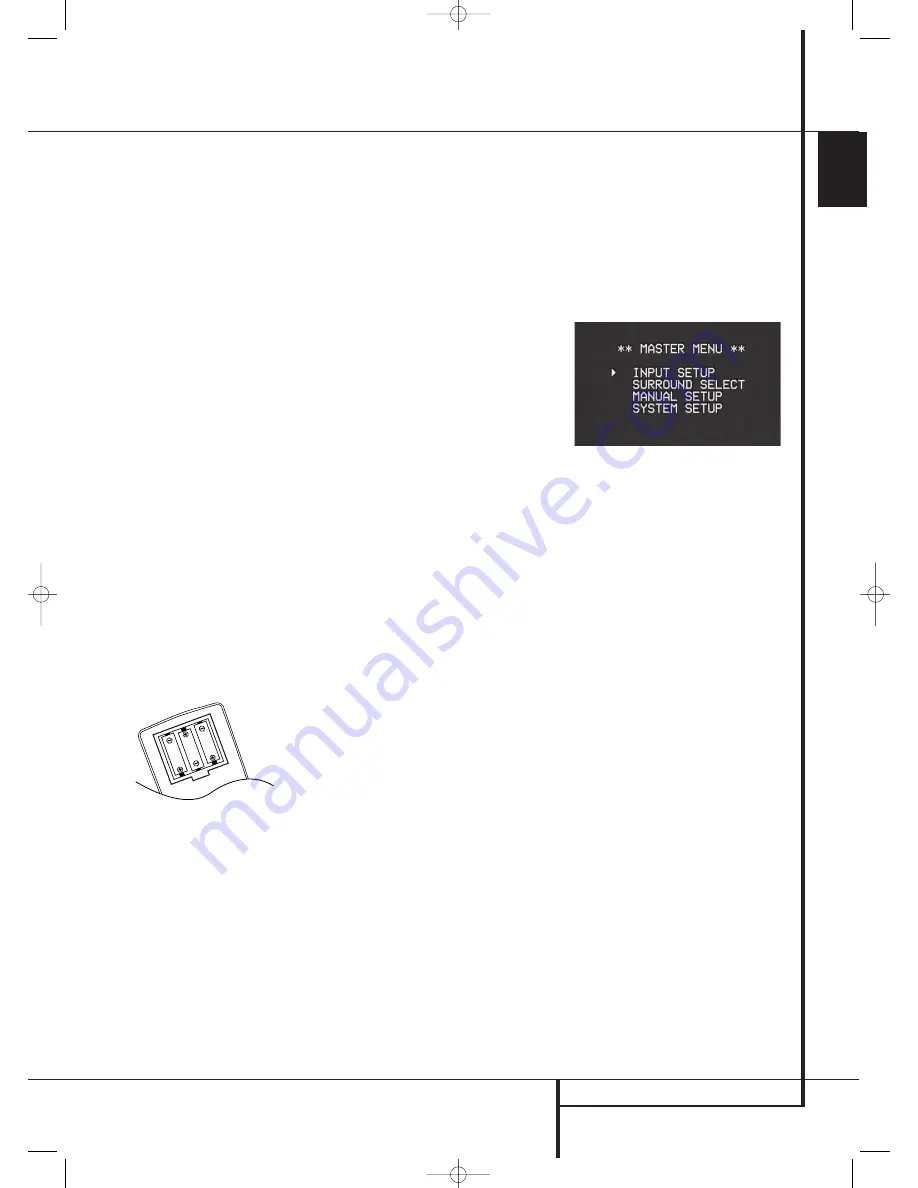
SYSTEM CONFIGURATION
17
ENGLISH
System Configuration
Once the speakers have been placed in the room
and connected, the remaining steps are to pro-
gram the system configuration memories.
Although it is necessary to assign input/output
settings and surround mode choices manually, we
recommend that you take advantage of the
power and precision of EzSet to automatically
select and enter the settings for all other audio
parameters. This will not only save you time; it
will ensure that your room is calibrated and
equalized with an accuracy not possible when
these settings are made manually. You are now
ready to power up the AVR 145 to begin these
final adjustments.
First Turn On
You are now ready to power up the AVR to begin
these final adjustments.
1. Plug the
Power Cable
I
into an unswitched
AC outlet.
2. Press the
Main Power Switch
1
in until it
latches and the word “OFF” on the top of the
switch disappears inside the front panel. Note
that the
Power Indicator
3
will turn
orange, indicating that the unit is in the
Standby mode.
3. Remove the protective plastic film from the
main front-panel lens. If left in place, the film
may affect the performance of your remote
control.
4. Install the three supplied AAA batteries in the
remote as shown. Be certain to follow the (+)
and (–) polarity indicators that are on the top
of the battery compartment.
5. Turn the AVR on either by pressing the
System
Power Control
2
or the
Input Source
Selector
%
on the front panel, or via the
remote by pressing the
Power On Button
3
,
AVR Selector
5
or any of the
Input
Selectors
46
on the remote. The
Power
Indicator
3
will turn blue to confirm that the
unit is on, and the
Main Information
Display
Ò
will also light up.
NOTE:
After pressing one of the
Input Selector
buttons
4
to turn the unit on, press the
AVR
Selector
5
to have the remote control the AVR
functions.
Using the On-Screen Display
When making the following adjustments, you
may find them easier to make via the unit’s on-
screen display system. These easy-to-read
displays give you a clear picture of the current
status of the unit and facilitate speaker, delay,
input or digital selection you are making.
To view the on-screen displays, make certain you
have made a connection from the
Video Monitor
Out
jack
B
on the rear panel to the composite
or S-Video input of your TV or projector. In order
to view the AVR’s displays, the correct video input
must be selected on your video display. Note that
the on-screen menus are not available when a
component video display is in use.
IMPORTANT NOTE:
When viewing the on-screen
menus using a CRT-based projector, plasma display
or any direct-view CRT monitor or television, it is
important that they not be left on the screen for an
extended period of time. As with any video display,
but particularly with projectors, constant display of
a static image such as these menus or video game
images may cause the image to be permanently
“burned into” the CRT. This type of damage is not
covered by the AVR warranty and may not be
covered by the projector TV set’s warranty.
The AVR has two on-screen display modes,
“Semi-OSD” and “Full-OSD.” When making
configuration adjustments, it is recommended
that the Full-OSD mode be used. This will place a
complete status report or option listing on the
screen, making it easier to view the available
options and make the settings on the screen. The
Semi-OSD mode uses one-line displays only.
Note that when the full OSD system is in use, the
menu selections are not shown in the
Infor-
mation Display
Ò
. When the full OSD menu
system is used,
OSD O N
will appear in the
Main Information Display
Ò
to remind you
that a video display must be used.
When the semi-OSD system is used in conjunc-
tion with the discrete configuration buttons, the
on screen display will show a single line of text
with the current menu selection. That selection
will also be shown in the
Main Information
Display
Ò
.
The full OSD system can always be turned on or
off by pressing the
OSD
button
L
. When this
button is pressed the
MASTER MENU
(Figure 1) will appear, and adjustments are made
from the individual menus. Note that the menus
will remain on the screen for 20 seconds after the
latest action was made on the screen menu, then
they will “time-out” and disappear from the
screen. The time-out may be increased to as
much as 50 seconds by going to the
SYSTEM
SETUP
menu, and changing the item titled
FULL OSD TIME OUT
.
The semi-OSD system is also available as a sys-
tem default, although it may be turned off by
using the
SYSTEM SETUP
menu. (See page
37). With the semi-OSD system, you may make
adjustments directly, by pressing the buttons on
the front panel or remote control for the specific
parameter to be adjusted. For example, to change
the digital input for any of the sources, press the
Digital Select Button
Û
G
and then any of
the
Selector buttons
‹
/
›
7
or
⁄
/
¤
D
on
the front panel or remote.
Figure 1
System Setup
The AVR 145 features an advanced memory
system that enables you to establish different
configurations for the speaker configuration,
digital input, surround mode, delay times,
crossover frequencies and speaker setting for
each input source. To ease the speaker setting,
the same speaker setting can also be made for all
inputs. This flexibility enables you to custom tailor
the way in which you listen to each source and
have the AVR memorize them. This means, for
example, that you may associate different
surround modes and analog or digital inputs with
different sources, or set different speaker configu-
rations with the resultant changes to the bass
management system or the use of the center
speaker and/or the Subwoofer. Once these
settings are made, they will automatically be
recalled whenever you select that input.
The factory default settings for the AVR 145 have
all inputs configured for an analog audio input
except for the DVD input, where the
Coaxial
Digital Input
N
is the default and the Video 2
input, where the
Optical Digital Audio Input
R
is the default. Once the DSP processing sys-
tem is used for the first time for any input, the
speaker settings will automatically default to
“Small” at all positions with the subwoofer set to
“LFE.” The default setting for the surround modes
is Logic 7 Music, although Dolby Digital or DTS
will automatically be selected as appropriate
when a source with digital encoding is in use.
30935_AVR145_ENG 01/12/06 9:53 Side 17
















































