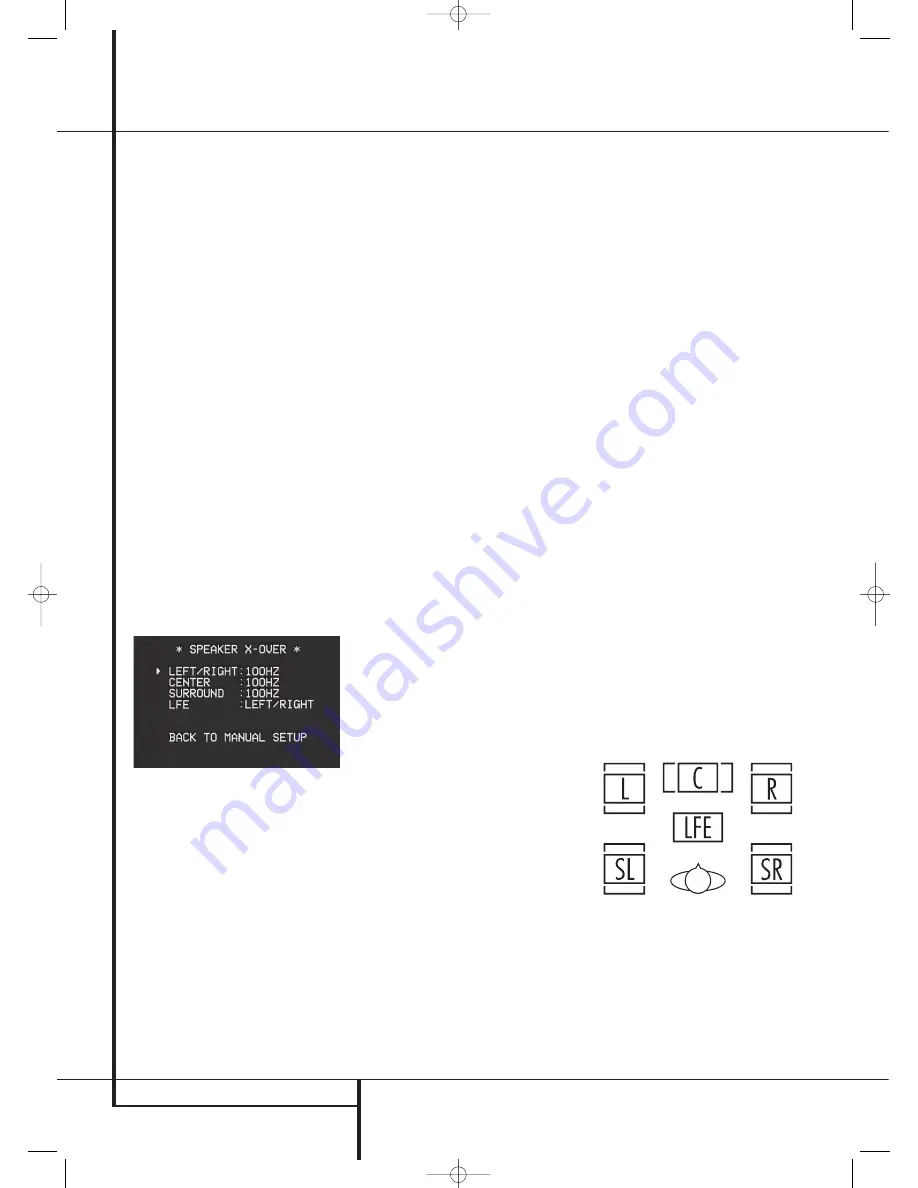
24
SYSTEM CONFIGURATION
System Configuration
or where different brands or models are in use at
the various speaker positions, this feature allows
you to custom tailor the bass management and
redirection circuits with a precision not previously
possible.
If you have already run EzSet the settings calculat-
ed during that procedure will already appear. No
further adjustment is required unless you wish to
conform a specific item to your personal taste or a
nonstandard system configuration.
The low-frequency crossover point is set by the
design of your speakers. It is defined as the frequen-
cy which is the lowest possible frequency the speak-
er is capable of reproducing. Before making any
changes to the settings for the crossover point we
suggest that you find the crossover point for the
speakers in each of the three groupings, front
left/right, center front and surrounds by looking at
the specifications page of the speaker’s owner’s
manual, by getting that information from the manu-
facturer’s Web site, or by contacting your dealer or
the manufacturer’s customer service department.
You will need this figure to accurately configure the
next group of settings.
The factory default setting for all speaker positions is
100Hz. If that setting is acceptable for all channels,
then no adjustments are needed and you may skip
this section. However, should you wish to change
one of the settings, please proceed to the
SPEAKER X-OVER
submenu, as shown in
Figure 10.
Figure 10
To change the setting for any of the three
speaker groups Left/Right, Center or Surround,
press the
⁄
/
¤
Buttons
D
until the cursor is
next to the line where you wish to make a
change and then press the
‹
/
›
Buttons
E
until the desired setting appears. The available
choices at which point low-frequency information
will be sent to the subwoofer (or to the Front
Left/Right speakers in case subwoofer is set to
OFF), rather than to the speaker channel, are
40Hz, 60Hz, 80Hz, 100Hz, 120Hz, 150Hz and
200Hz. Pick the choice that is identical to the
information for the speakers, or if an exact match
is not possible, pick the closest choice that is
ABOVE the speaker’s lowfrequency limit to avoid
the creation of a low-frequency “hole” where
your system will have no bass information.
In cases where
LARGE
has been selected as the
front channel speaker option and
L/R+LFE
has been selected as the subwoofer option, the
front channel sound information below the cross-
over point selected for the L/R front speakers
(when fronts are set to "Small") will be sent to
BOTH the front channel speakers and the sub-
woofer.
The crossover settings for the Left/Right, Center
and Surround speakers are used to determine
where bass information is sent when it is derived
from the main channels of a source. The setting
for the menu line shown as
LFE
is used to
impose a low-pass filter point for the information
in the Low Frequency Effects (LFE) channel that is
a part of Dolby Digital- and DTS-encoded source
material. While the LFE channel, which is the
“.1” you see in surround sound designations, is
restricted to low fre-quency sounds, some mixes
may include information that is higher in frequen-
cy than your subwoofer is capable of reproduc-
ing. To prevent unwanted sounds from being sent
to subwoofers that cannot handle them and
which do not have a built-in low-pass filter, the
LFE
option line enables you to select a setting
for the low-pass filter that is part of the sub-
woofer feed from the LFE channel. The settings
available are the same as those tied to any one
of the four available speaker positions on this
submenu. We recommend that you use the fre-
quency that is just slightly higher than the upper
capability limit of your subwoofer, as shown in
the sub’s Owner’s Manual. When the cursor is on
the
LFE
line, press the
‹
/
›
Navigation
Buttons
E
to choose the appropriate setting.
Note that the crossover point for the surround
speakers and the surround back speakers will be
identical. That´s why no crossover point for the
surround back speakers is selectable or shown in
the menu.
Important Note
: All settings for the crossover
points will be "Global", i.e. they will be identical
for all inputs no matter if the BASSMANAGER
(see above) was configured for "Global" or
"Independent".
10. When all speaker selections have been made,
press the
¤
Button
D
until the cursor is next
to the
BACK T O MANUAL SETUP
line and
press the
Set Button
F
to return to the
Manual setup submenu.
11. The Speaker Configuration may also be
changed at any time without using the full-OSD
on-screen menu system by pressing the
Speaker
Selector
6
on the front panel or
on the
remote control. Once the button is pressed,
FRONT SPEAKER
will appear in both the
lower third of the video display and the
Main
Information Display
Ò
.
Within five seconds, either press the
‹
/
›
buttons
7
on the front panel or the
⁄
/
¤
buttons
D
on the remote to select a different speaker
position, or press the
Set
Button
@
F
to
begin the adjustment process for the front left
and right speakers.
When the
Set
button
@
F
has been pressed
and the system is ready for a change to the front
speaker setting, the on-screen display and
Main
Information Display
Ò
will read
FRONT
LARGE
or
FRONT SMALL
depending on
the current setting. Press the
‹
/
›
buttons
7
on
the front panel or the
⁄
/
¤
buttons
D
on the
remote until the desired setting is shown, using
the instructions for “large” or “small” shown
earlier, then press the
Set
button
@
F
.
If another speaker position needs to be changed,
press the
‹
/
›
buttons
7
on the front panel or
the
⁄
/
¤
buttons
D
on the remote to select a
different speaker position, press the
Set
button
@
F
and then the
‹
/
›
buttons
7
on the
front panel or the
⁄
/
¤
buttons
D
on the
remote until the correct speaker setting is shown
and press the
Set
button
@
F
again to
confirm the selection.
To assist in making these settings, the icons in
the
Speaker/Channel Input Indicators
$
will change as the speaker type is selected at
each position. When only the inner icon box is lit,
the speaker is set for “small.” When the inner box
and the two outer boxes with circles inside them
are lit, the speaker is set for “large." When no
indicator appears at a speaker location, that posi-
tion is set for “none” or “no” speaker.
Note:
These icons are available only when
making setup changes without the use of the full
OSD mode.
As an example, in the Figure below, all speakers
are set for “large,” and a subwoofer is set.
Delay Settings
Due the different distances between the listening
position for the front channel speakers and the
surround speakers, the amount of time it takes
for sound to reach your ears from the front or
surround speakers is different. You may compen-
sate for this difference through the use of the
delay settings to adjust the timing for the specific
speaker placement and acoustic conditions in
your listening room or home theater.
30935_AVR145_ENG 01/12/06 9:53 Side 24















































