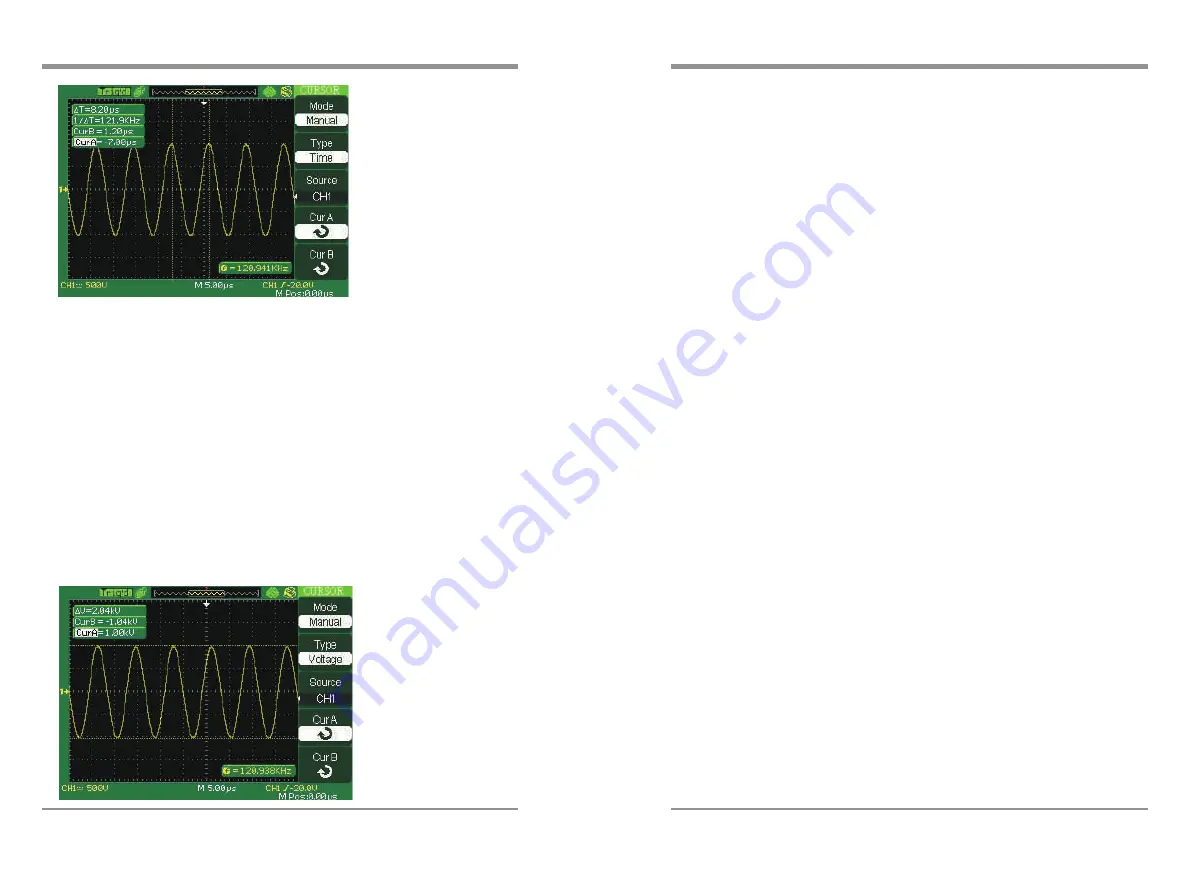
3.2.2 Measuring Ring Amplitude
To measure the amplitude, follow these steps:
●
Press
the CURSORS button to see the Cursor Menu.
●
Press
the Mode button to select Manual.
●
Press
the Type option button and select Voltage.
●
Press
the Source option button and select Ch1.
●
Press
the CurA option button and turn the universal knob to place the
cursor A on the highest peak of the ring.
●
Press
the CurB option button and turn the universal knob to place the
cursor B on the lowest peak of the ring.
You can see the following measurements on the top of the left screen:
●
The
delta voltage (peak-to-peak voltage of the ringing)
●
The
voltage at Cursor A.
●
The
voltage at Cursor B.
3.3 Catch the single signal
To capture a single event, you need to gather some pre-test knowledge of the signal
in order to correctly set up the trigger level and slope .if you are not sure the
instance of the signal, you can observe it through auto or normal trigger mode to
ensure the trigger level and slope.
The following steps show you how to use the oscilloscope to capture a single event.
1. Set the Probe option attenuation to 10X and set the switch to 10X
on the probe.
2. Trigger set up:
●
Press
“TRIG MENU” button to show the “Trigger Menu”
●
Under
this menu, set the trigger type to “edge”, Edge type is “Rising”,
source is “CH1”, trigger mode is “Single”, coupling is “DC”
●
Adjust
the horizontal time base and vertical scale to the satisfied range
●
Turn
the “LEVEL” knob to adjust the trigger level
●
Press
the “RUN/STOP” button to start capturing
When the trigger conditions are satisfied, data appears on the display representing;
the data points that the oscilloscope obtained with one acquisition and press the
RUN/STOP button again rearms the trigger circuit and erases the display.
3.4 Analyze the signal detail
You have a noisy signal displayed on the oscilloscope and you need to know more
about it. You suspect that the signal contains much more detail than you can now
see in the display.
3.4.1 Looking at a Noisy Signal
The signal appears noisy and you suspect that noise is causing problems in your
circuit. To analyze the noise better, follow these steps:
●
Press
the ACQUIRE button to see the acquire menu.
●
Press
the Acquisition option button or turn the Universal knob to
select Peak Detect.
●
If
necessary, press the DISPLAY button to see Display menu. Turn
the Universal knob to adjust waveform intensity and grid brightness to
see the noise more clearly.
●
Peak
detect emphasizes noise spikes and glitches in your signal, specially
when the time base is set to a slow setting.
106
Digital
S
torage
O
scilloscope
Digital Storage Oscilloscope
107























