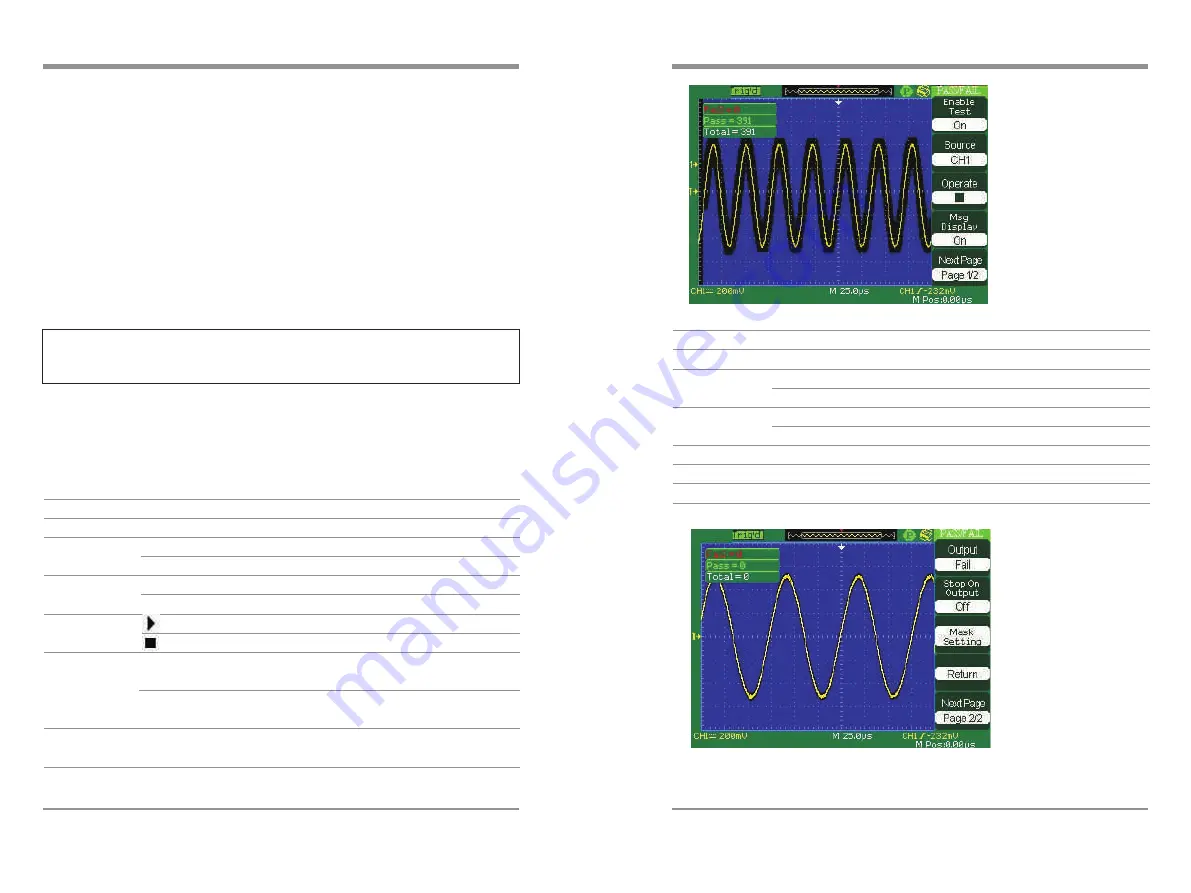
Note
1. Don't cut off the power while oscilloscope is updating.
2.13.6 Update Firmware
The software of the oscilloscope can be updated directly via USB Flash drive, this
process needs about two minutes. Follow next steps:
●
Insert
USB Flash Drive with firmware procedure to USB Host interface on
the front panel of the oscilloscope.
●
Press
the UTILITY button to enter the Utility menu.
●
Press
Next Page option button to enter the third page of Utility menu.
●
Press
the Update Firmware option button.
●
Press
the SINGLE button to start updating the software according to
prompt on the screen.
Turn off the oscilloscope and turn on it again, the software has been updated.
The oscilloscope needs to execute Do Self Cal after update.
2.13.7 Pass/Fail
The Pass/Fail function can monitor changes of signals and output pass or fail
signals by judging the input signal is within the predefined mask or not.
Table 2-61 Pass/Fail function menu 2:
Option
Setting
Introduction
Output
Pass
Fail
Output when pass condition detected.
Output when fail condition detected.
Stop On
Output
On
Off
Stop test when output occur.
Continue test when output occur.
Mask Setting
Press this button to enter the Mask Setting menu.
Return
Return to the Pass/Fail main menu.
Next Page
Page 2/2
Return the first page of the Pass/Fail menu.
Option
Setting
Introduction
Table 2-60 Pass/Fail function menu 1:
Enable
On
Off
Turn on Pass/Fail function.
Turn off Pass/Fail function.
Source
CH1
CH2
Select Pass/Fail test on CH1.
Select Pass/Fail test on CH2.
Operate
Press to run the Pass/Fail test.
Press to stop the Pass/Fail test.
Msg Display
On
Off
Turn on times information display of the
waveform pass/fail.
Turn off times information display of the
waveform pass/fail.
Next Page
Page 1/2
Press this button to enter second page
of Pass/Fail menu.
94
Digital
S
torage
O
scilloscope
Digital Storage Oscilloscope
95





























