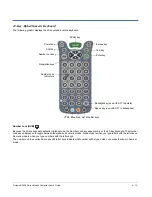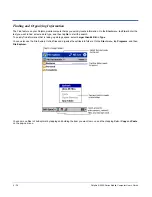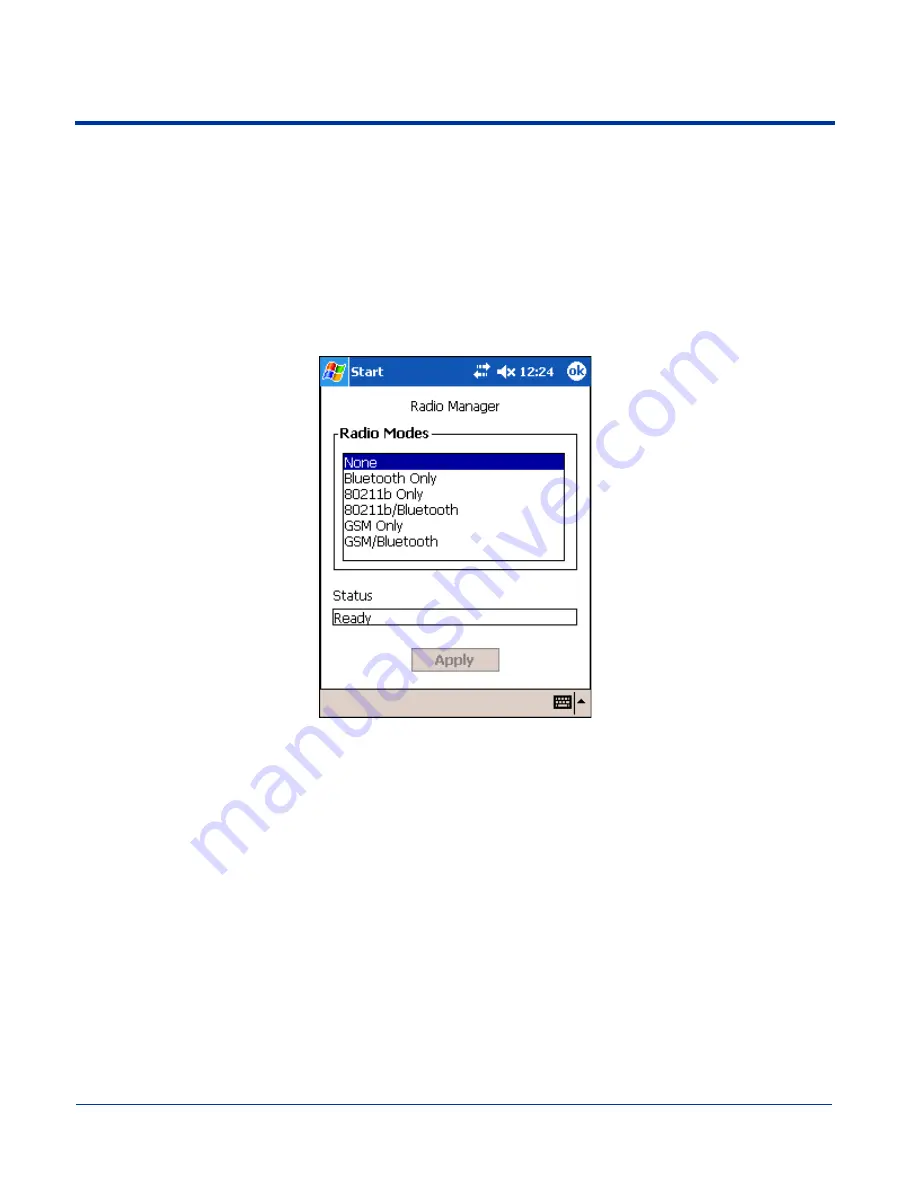
Dolphin® 9500 Series Mobile Computer User’s Guide
4 - 19
Powering Up a Radio
Requirements
To successfully power up a radio, both the hardware module and the software driver must be installed on the terminal. If the
module is present, the radio appears in the Radio Manager. However if the driver is not installed, you cannot successfully power
up the radio. Attempting to do so produces an error in the Status field that tells you that the driver is not installed.
To Power Up a Radio or Radio Combination
1. Open the Radio Manager by going to Start > Settings > Connections tab > Radio Manager. The Radio Manager appears
identifying which radio modules are installed. The highlighted entry is the radio mode that is currently enabled; its Status
should be Ready.
2. Select the radio in the Radio Modes list and tap Apply.
The radio drivers are powered down and powered up in the proper sequence. For example, if the radio powered up is Bluetooth
Only and you try to switch to 802.11b Only, after Apply is tapped, the Radio Manager powers down the Bluetooth radio first, then
powers up the 802.11b radio.
If an error occurs during this process, the radio mode change is abandoned. The resulting radio state is the status of the radios
at the time the error occurred.
Radio Modes
The Radio Modes section displays the radio hardware modules currently installed on the terminal. For
example, if a working Bluetooth module is installed, the box contains the line Bluetooth Only whether
or not that radio is currently powered up.
Status field
The Status field provides feedback on the state of the radio. When it reads “Ready,” the radio selected
in the Radio Modes box is powered up. The Status field displays error messages when a radio cannot
be enabled.
To Power Down Radios
Radio drivers are automatically powered down if the radio or radio combination that is currently powered up requires it. To power
down all radios, select None and tap Apply.
For more information about 802.11b radios, see
Wireless LAN Communications with 802.11b
on page
7-1.
For more information about Bluetooth radios, see
Wireless PAN Communications with Bluetooth
on page
8-1.
For more information about GSM/GPRS radios, see
Wireless WAN Communications with GSM/GPRS
on page
9-1.
Summary of Contents for Dolphin 9500
Page 1: ... User s Guide Dolphin 9500 Series Mobile Computer Windows Mobile Software for Pocket PCs 2003 ...
Page 20: ...1 10 Dolphin 9500 Series Mobile Computer User s Guide ...
Page 106: ...5 34 Dolphin 9500 Series Mobile Computer User s Guide Preliminary Draft Rev c ...
Page 164: ...7 48 Dolphin 9500 Series Mobile Computer User s Guide ...
Page 224: ...9 30 Dolphin 9500 Series Mobile Computer User s Guide ...
Page 258: ...11 8 Dolphin 9500 Series Mobile Computer User s Guide ...
Page 302: ...16 4 Dolphin 9500 Series Mobile Computer User s Guide ...
Page 312: ...A 10 Dolphin 9500 Series Mobile Computer User s Guide ...
Page 313: ......
Page 314: ... HHP Inc 700 Visions Drive P O Box 208 Skaneateles Falls NY 13153 0208 95 9550 WMS UG Rev C ...