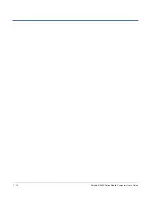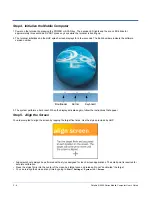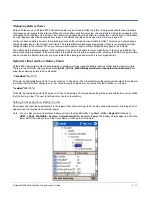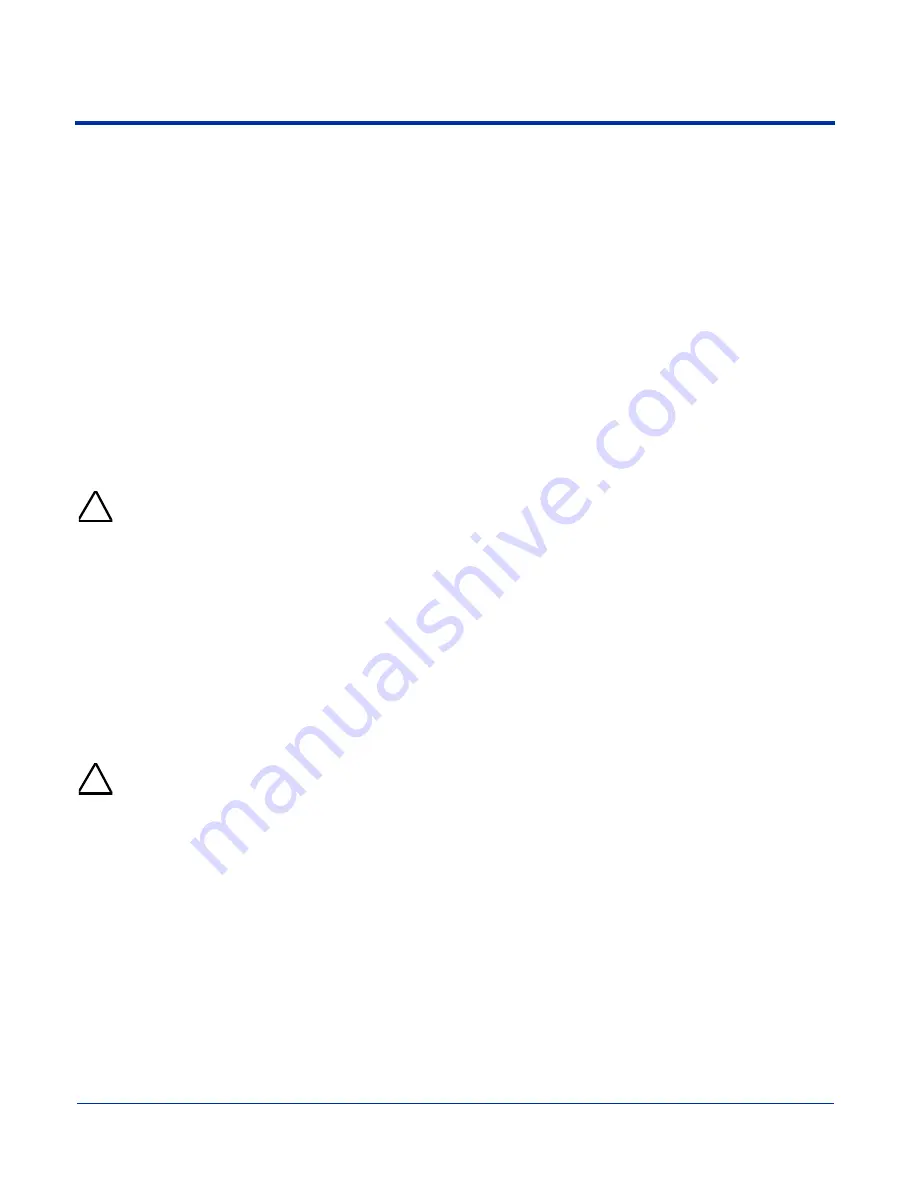
2 - 12
Dolphin® 9500 Series Mobile Computer User’s Guide
Resetting the Terminal
There are two ways to reset the terminal: a soft and a hard reset.
Soft Reset (Warm Boot)
A soft reset re-boots the device without losing RAM data. You would perform a soft reset when
• the terminal fails to respond.
• after installing some software applications.
• after making changes to certain system settings, such as network cards.
1. Press and hold the Control (CTRL) and the Shift (SFT) keys for approximately five seconds.
2. The decode and scan LEDs flash for approximately three seconds as the terminal resets.
3. When the reset is complete, the Today screen displays.
Hard Reset (Cold Boot)
A hard reset resets the operating system, restores the terminal back to factory defaults, and resets the terminal after a bootloader,
keyboard, and kernel upgrade.
A hard reset erases all of the data stored in RAM memory and all RAM installed applications.
1. Press and hold the Control (CTRL) and the Escape (ESC) keys for approximately five seconds.
2. The decode and scan LEDs light for approximately three seconds.
3. The terminal re-initializes; see
Initialize the Mobile Computer
on page
2-8.
Suspend Mode
To put the Dolphin terminal into suspend mode manually, press and hold the POWER key. The terminal goes into suspend mode
automatically when the terminal is inactive for a programmed period of time. For more information, see
Power
on page
5-11.
To wake the Dolphin terminal from suspend mode, press the Power or SCAN key.
The Dolphin terminal also goes into suspend mode if you remove the main battery pack while the terminal is powered on. After
you install a new battery, press the POWER or SCAN keys to wake the terminal.
If the main battery and back-up battery are ever fully discharged of power, the terminal performs a hard reset when power
is restored. The terminal will be restored to its original state. All data stored in RAM memory will be lost.
!
!
Summary of Contents for Dolphin 9500
Page 1: ... User s Guide Dolphin 9500 Series Mobile Computer Windows Mobile Software for Pocket PCs 2003 ...
Page 20: ...1 10 Dolphin 9500 Series Mobile Computer User s Guide ...
Page 106: ...5 34 Dolphin 9500 Series Mobile Computer User s Guide Preliminary Draft Rev c ...
Page 164: ...7 48 Dolphin 9500 Series Mobile Computer User s Guide ...
Page 224: ...9 30 Dolphin 9500 Series Mobile Computer User s Guide ...
Page 258: ...11 8 Dolphin 9500 Series Mobile Computer User s Guide ...
Page 302: ...16 4 Dolphin 9500 Series Mobile Computer User s Guide ...
Page 312: ...A 10 Dolphin 9500 Series Mobile Computer User s Guide ...
Page 313: ......
Page 314: ... HHP Inc 700 Visions Drive P O Box 208 Skaneateles Falls NY 13153 0208 95 9550 WMS UG Rev C ...