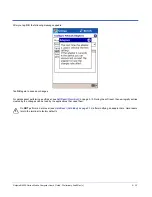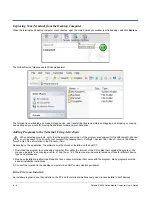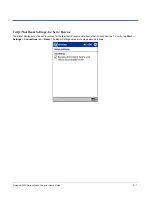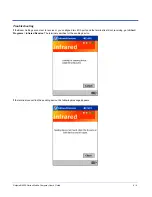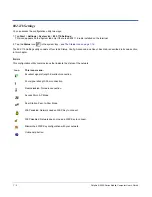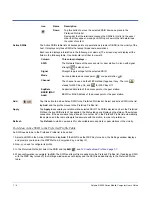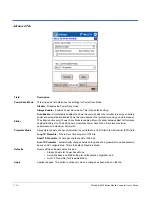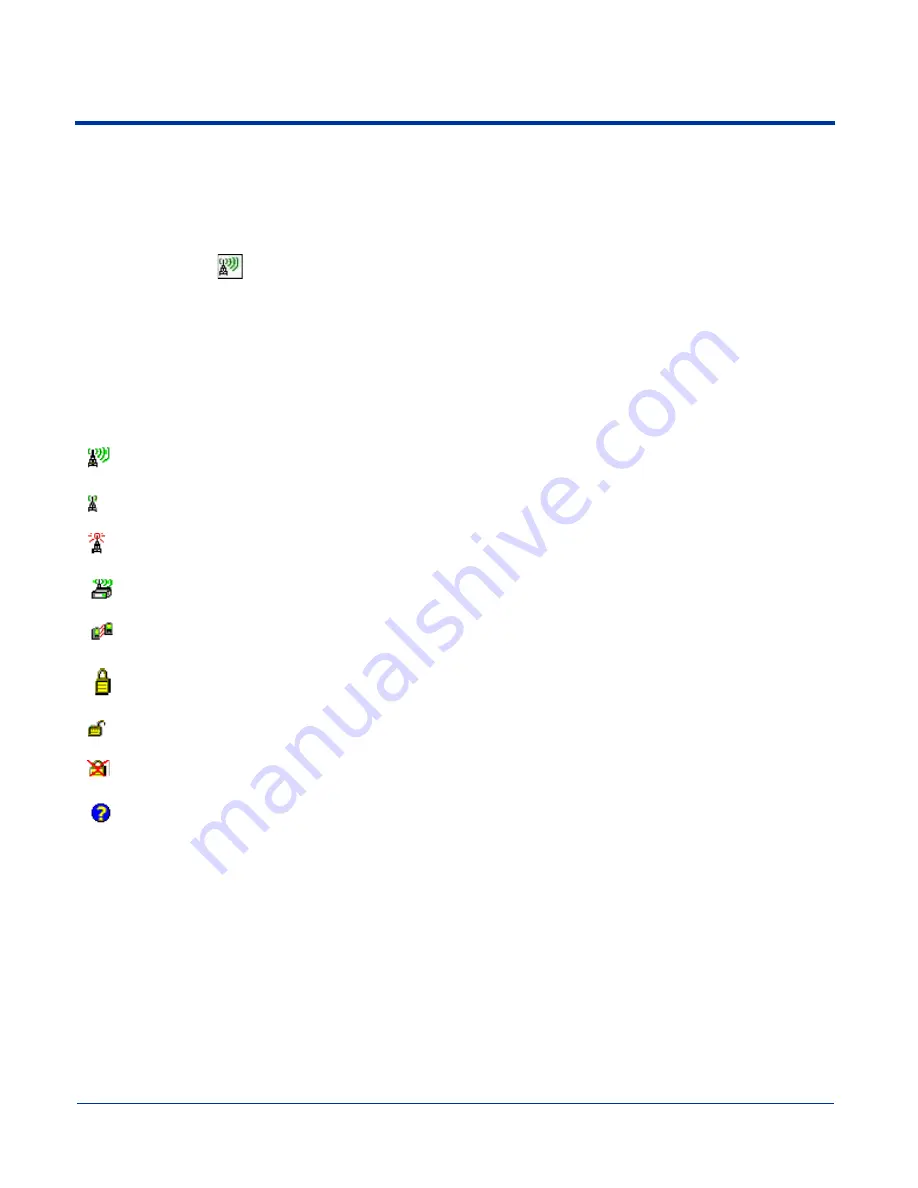
7 - 2
Dolphin® 9500 Series Mobile Computer User’s Guide
802.11b Settings
You can access the configuration utility two ways:
1. Tap Start > Settings > System tab > 802.11b Settings.
This icon appears on the System tab only if there is an 802.11b radio installed on the terminal.
2. Tap the Status icon
in the system tray - see
The Status Icon on page 7-12.
The 802.11b Settings utility consists of four tabs: Status, Config, Advanced, and About. Each tab is described in its own section
in this chapter.
Icons
This configuration utility contains icons that indicate the status of the network.
Icon
This icon means…
Excellent signal strength. Excellent connection.
Poor signal strength. Poor connection.
Radio disabled. No radio connection.
Access Point, AP Mode.
Peer Station, Peer-to-Peer Mode.
WEP enabled. Network needs a WEP Key to connect.
WEP disabled. Network does not need a WEP Key to connect.
Mismatched WEP Key configuration with your network.
Online help button.
Summary of Contents for Dolphin 9500
Page 1: ... User s Guide Dolphin 9500 Series Mobile Computer Windows Mobile Software for Pocket PCs 2003 ...
Page 20: ...1 10 Dolphin 9500 Series Mobile Computer User s Guide ...
Page 106: ...5 34 Dolphin 9500 Series Mobile Computer User s Guide Preliminary Draft Rev c ...
Page 164: ...7 48 Dolphin 9500 Series Mobile Computer User s Guide ...
Page 224: ...9 30 Dolphin 9500 Series Mobile Computer User s Guide ...
Page 258: ...11 8 Dolphin 9500 Series Mobile Computer User s Guide ...
Page 302: ...16 4 Dolphin 9500 Series Mobile Computer User s Guide ...
Page 312: ...A 10 Dolphin 9500 Series Mobile Computer User s Guide ...
Page 313: ......
Page 314: ... HHP Inc 700 Visions Drive P O Box 208 Skaneateles Falls NY 13153 0208 95 9550 WMS UG Rev C ...