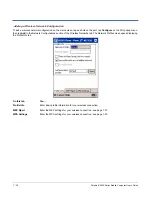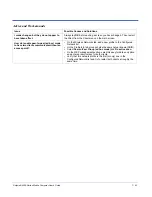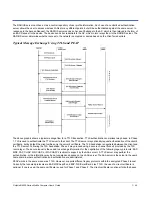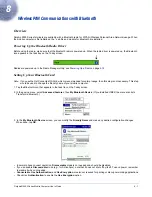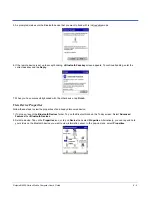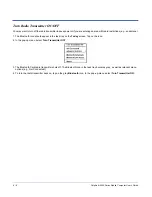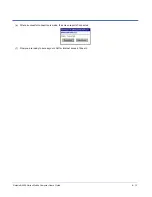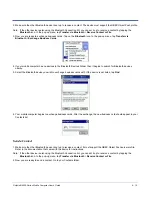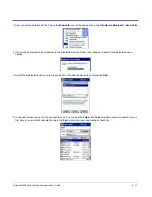8 - 2
Dolphin® 9500 Series Mobile Computer User’s Guide
Assign COM Ports
Follow these steps to view and/or modify the Bluetooth COM ports. If you are not going to use the IrDA port, you can disable it
to free up a port for Bluetooth devices; see
Using Infrared
on page
6-6.
1. Tap on the Bluetooth icon on the Today screen. Select Advanced Features then My Bluetooth Device.
Note: If you installed OBEX, the menu also lists Transfer via Bluetooth.
2. The My Bluetooth Device screen appears. Tap on the COM Ports tab.
3. As needed, view and/or enable/disable the Bluetooth COM port assignments. Tap OK.
Note: The Bluetooth Phone port cannot be disabled. For more information about COM ports, see the
Com Port Assignment
Table
on page A-12.
Summary of Contents for Dolphin 9500
Page 1: ... User s Guide Dolphin 9500 Series Mobile Computer Windows Mobile Software for Pocket PCs 2003 ...
Page 20: ...1 10 Dolphin 9500 Series Mobile Computer User s Guide ...
Page 106: ...5 34 Dolphin 9500 Series Mobile Computer User s Guide Preliminary Draft Rev c ...
Page 164: ...7 48 Dolphin 9500 Series Mobile Computer User s Guide ...
Page 224: ...9 30 Dolphin 9500 Series Mobile Computer User s Guide ...
Page 258: ...11 8 Dolphin 9500 Series Mobile Computer User s Guide ...
Page 302: ...16 4 Dolphin 9500 Series Mobile Computer User s Guide ...
Page 312: ...A 10 Dolphin 9500 Series Mobile Computer User s Guide ...
Page 313: ......
Page 314: ... HHP Inc 700 Visions Drive P O Box 208 Skaneateles Falls NY 13153 0208 95 9550 WMS UG Rev C ...