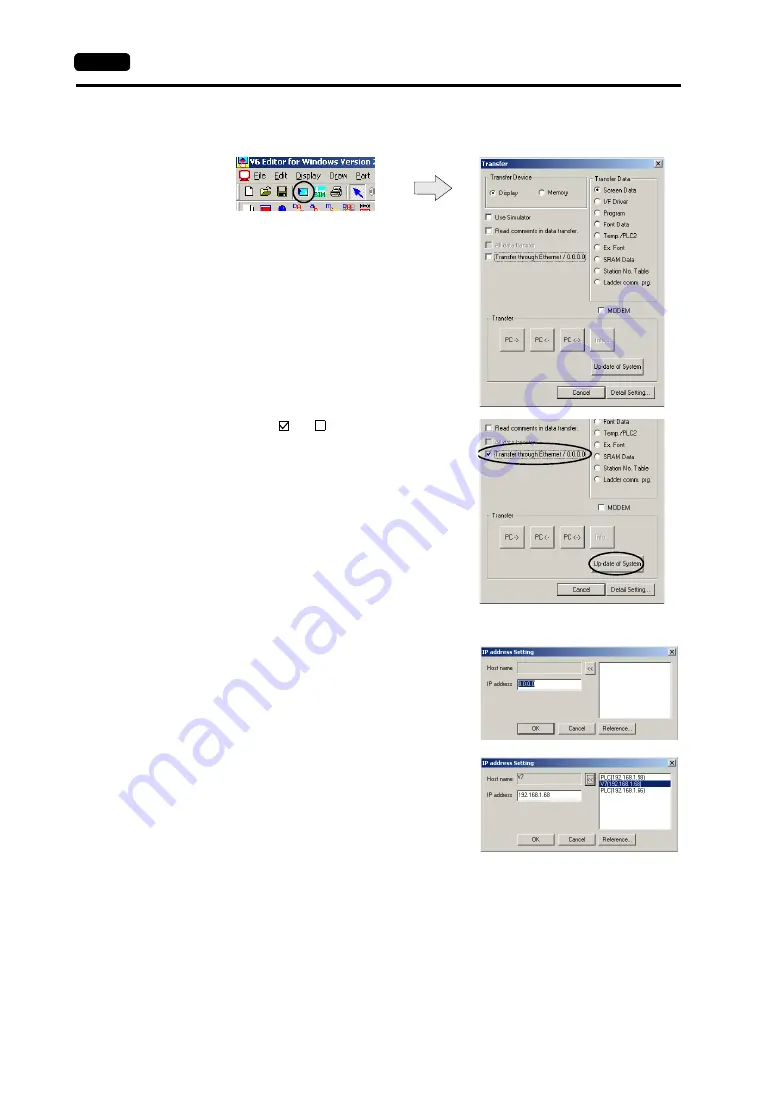
App5-10
Appendix 5 Ethernet
Transferring Screen Data from V-SFT Editor
1.
Click the [Transfer] icon. The [Transfer] dialog is displayed.
2.
Attach a check mark (
) to [
Transfer through
Ethernet].
3.
Click the [Detail Setting] button. The [IP Address Setting]
dialog is displayed.
4.
Enter the IP address of the V7 series to which the
screen data is to be transferred.
When a list is shown, select the IP address of the
V7 series, and click the [<<] button. The host name
and the IP address are automatically entered.
Click [OK].
Summary of Contents for V Series
Page 1: ...V Series...
Page 35: ...2 10 2 Allen Bradley PLC Please use this page freely...
Page 41: ...3 6 3 Automationdirect PLC Please use this page freely...
Page 49: ...6 4 6 FANUC PLC Please use this page freely...
Page 53: ...7 4 7 FATEK AUTOMATION PLC Please use this page freely...
Page 79: ...12 8 12 KEYENCE PLC Please use this page freely...
Page 95: ...14 8 14 LG PLC Please use this page freely...
Page 119: ...16 20 16 MITSUBISHI ELECTRIC PLC Please use this page freely...
Page 135: ...20 4 20 SAIA PLC Please use this page freely...
Page 155: ...24 12 24 Siemens PLC Please use this page freely...
Page 163: ...27 4 27 TOSHIBA PLC Please use this page freely...
Page 169: ...29 4 29 Toyoda Machine Works PLC Please use this page freely...
Page 185: ...33 6 33 Yokogawa Electric PLC Please use this page freely...
Page 215: ...App2 8 Appendix 2 n 1 Connection Multi link 2 Please use this page freely...
Page 221: ...App3 6 Appendix 3 n 1 Connection Multi link Please use this page freely...
Page 225: ...App4 4 Appendix 4 1 n Connection Multi drop Please use this page freely...
Page 317: ...App6 48 Appendix 6 Universal Serial Communications Please use this page freely...






























