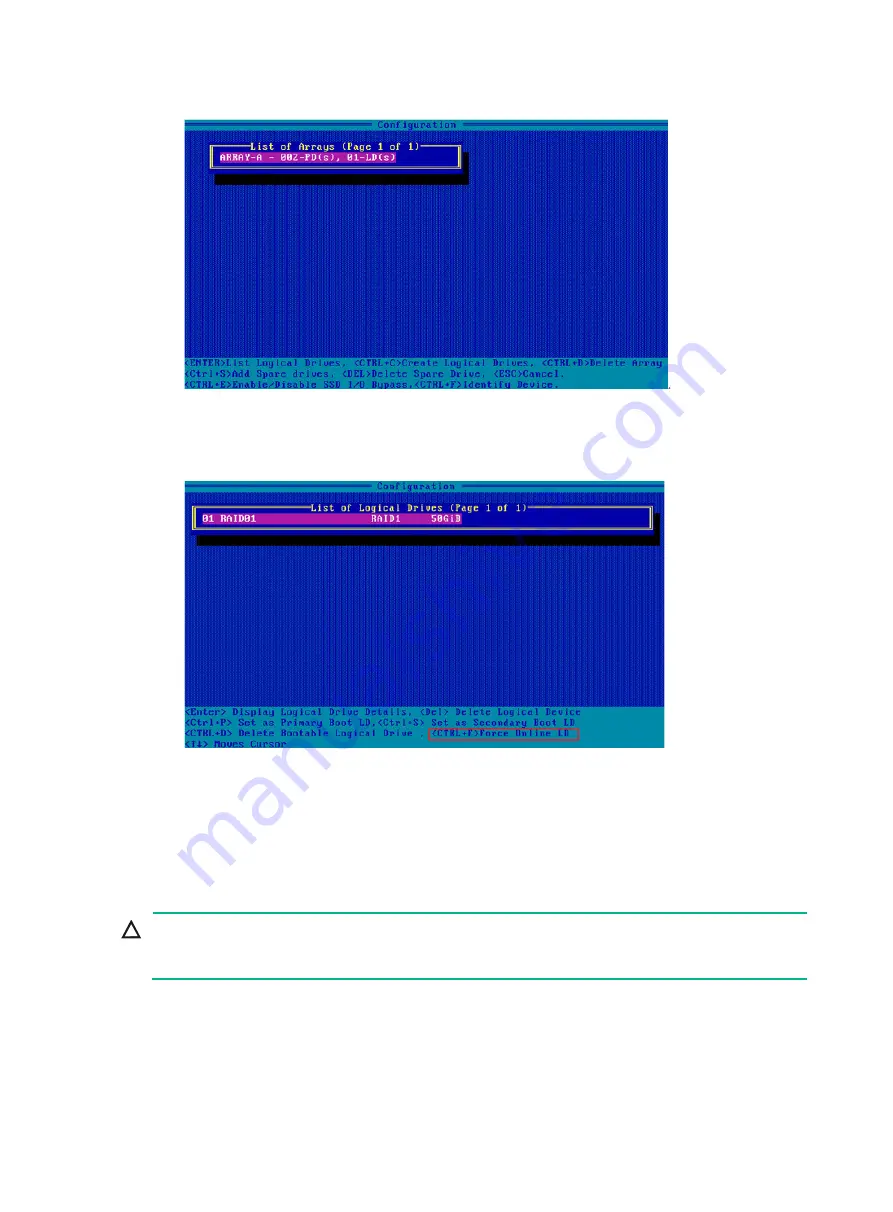
174
Figure 275 Manage Arrays screen
4.
On the screen as shown in
, select a RAID array in Failed state, press
Enter
, and
then press
Ctrl+F
.
Figure 276 Screen for a failed array due to offline drives
Setting the number of OS bootable drives in Legacy BIOS
mode
Perform this task to set the number of OS bootable drives in UEFI or Legacy mode, in the range of 0
to 8. This feature is available only in Legacy BIOS mode.
CAUTION:
If the number of OS bootable drives is set to 0 in Legacy BIOS mode, the OS will start up properly,
and the OS boot option are not visible.
5.
On the storage controller configuration screen as shown in
, for example,
RAID-P460-M2, select
Controller Details
and press
Enter
.
Summary of Contents for UniServer R4300 G6
Page 36: ...21 Figure 23 Selecting the controller and RAID level 4 Select drives and then click Next...
Page 40: ...25 Figure 27 Selecting the RAID array to be deleted 2 In the dialog box that opens click Yes...
Page 66: ...24 Figure 37 Confirming RAID creation 7 Click OK to complete the RAID creation...
Page 164: ...89 Figure 158 Selecting Main Menu 2 Select Controller Management and press Enter...
Page 321: ...90 Figure 138 Configure Controller Settings screen for the RAID P460 B2...
Page 469: ...19 Examples Viewing physical drive informatoin Syntax mnv_cli info o pd Examples...
Page 513: ...7 Figure 10 Selecting Drive Management 4 Select the target drive and then press Enter...
Page 514: ...8 Figure 11 Select the target drive 5 View the value of the Status field...
Page 529: ...23 Figure 33 Identifying a storage controller 2...
















































