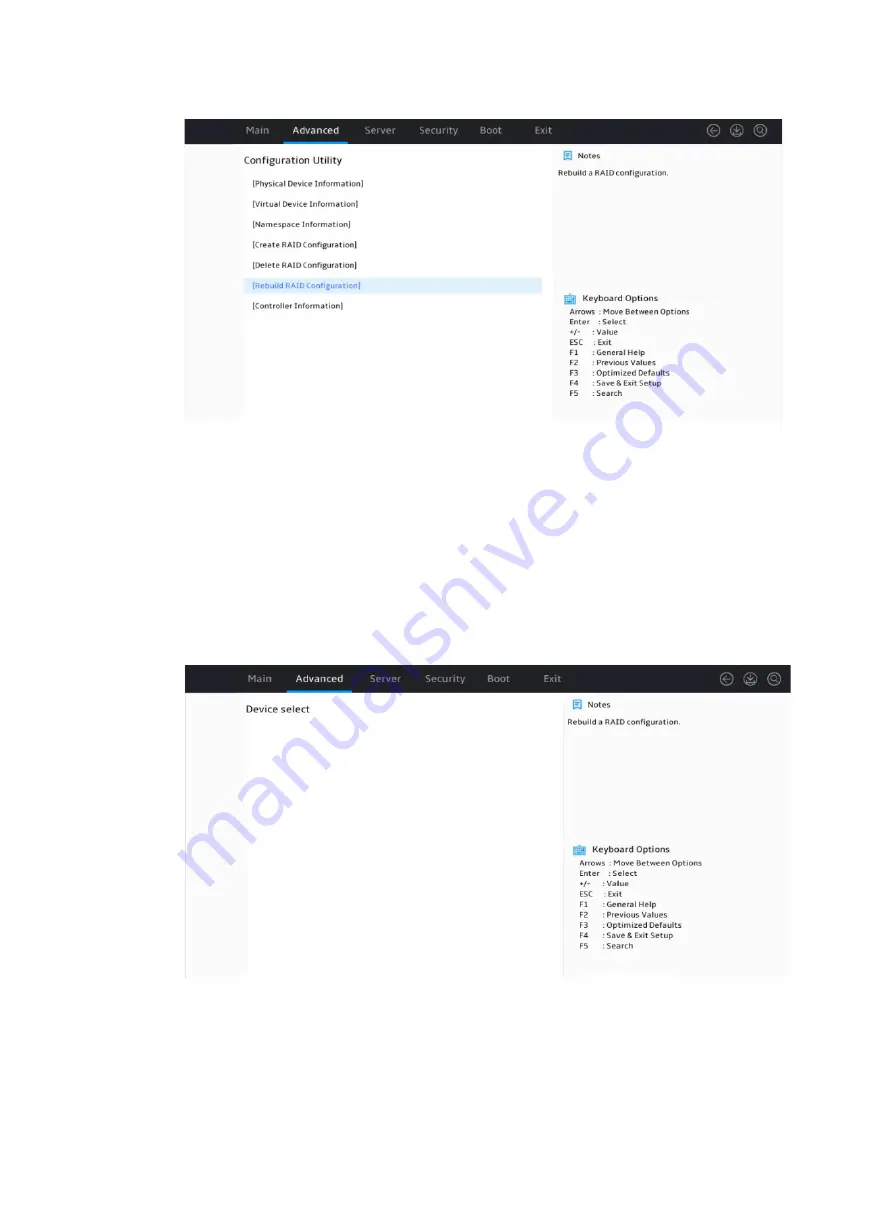
7
Figure 9 Storage controller configuration screen
2.
Perform tasks based on the following guidelines:
If the screen does not display any logical drives for selection, no logical drive is available or
no logical drive can be rebuilt.
If the screen displays logical drives for selection, set the target logical drive state to
Enabled
, select
Goto PD Select
, and press
Enter
.
3.
Perform tasks based on the following guidelines:
If the screen does not display any physical drives, no physical drive is available.
If the screen displays physical drives for selection, select a target physical drive and press
Enter
.
Figure 10 Selecting a physical drive
Viewing physical drive information
1.
Access the storage controller configuration screen, select
Physical Device Information
,
and
press
Enter
.
Summary of Contents for UniServer R4300 G6
Page 36: ...21 Figure 23 Selecting the controller and RAID level 4 Select drives and then click Next...
Page 40: ...25 Figure 27 Selecting the RAID array to be deleted 2 In the dialog box that opens click Yes...
Page 66: ...24 Figure 37 Confirming RAID creation 7 Click OK to complete the RAID creation...
Page 164: ...89 Figure 158 Selecting Main Menu 2 Select Controller Management and press Enter...
Page 321: ...90 Figure 138 Configure Controller Settings screen for the RAID P460 B2...
Page 469: ...19 Examples Viewing physical drive informatoin Syntax mnv_cli info o pd Examples...
Page 513: ...7 Figure 10 Selecting Drive Management 4 Select the target drive and then press Enter...
Page 514: ...8 Figure 11 Select the target drive 5 View the value of the Status field...
Page 529: ...23 Figure 33 Identifying a storage controller 2...






























