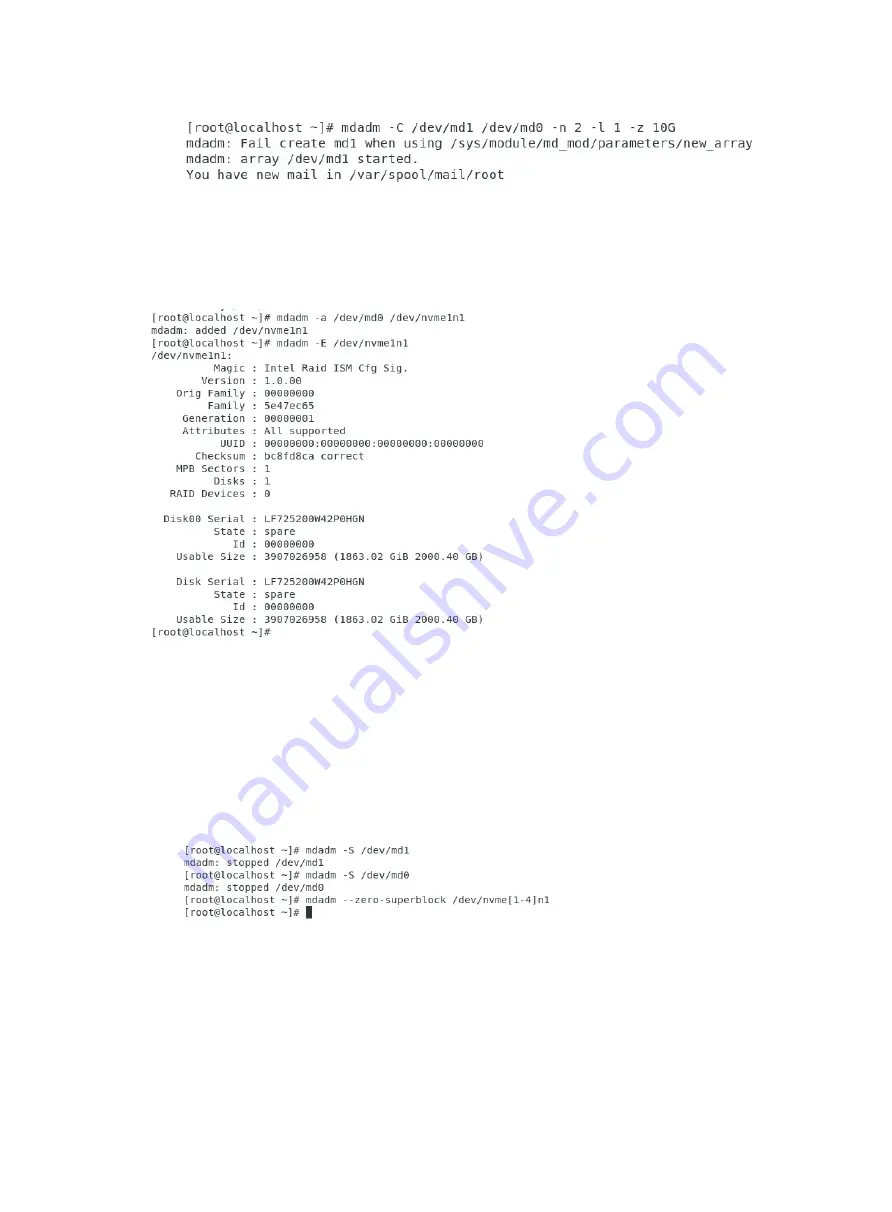
18
Figure 28 Creating a RAID array
Configuring hot spare drives after RAID array creation
After RAID array creation, execute the
mdadm –a /dev/md0 /dev/nvme1n1
command to add
hot spare drives to the container.
Figure 29 Configuring hot spare drives
Deleting RAID arrays
1.
Execute the
mdadm –S /dev/md1
command to stop the RAID array, as shown in
2.
Execute the
mdadm –S /dev/md0
command to stop the container, as shown in
3.
Execute the
mdadm ––zero-superblock /dev/nvme[1-4]n1
command to remove
RAID information on NVMe drives, as shown in
Figure 30 Deleting a RAID array
Configuring RAID arrays in Windows
RAID array configuration tasks at a glance
To configure RAID arrays in Windows, perform the following tasks:
•
Summary of Contents for UniServer R4300 G6
Page 36: ...21 Figure 23 Selecting the controller and RAID level 4 Select drives and then click Next...
Page 40: ...25 Figure 27 Selecting the RAID array to be deleted 2 In the dialog box that opens click Yes...
Page 66: ...24 Figure 37 Confirming RAID creation 7 Click OK to complete the RAID creation...
Page 164: ...89 Figure 158 Selecting Main Menu 2 Select Controller Management and press Enter...
Page 321: ...90 Figure 138 Configure Controller Settings screen for the RAID P460 B2...
Page 469: ...19 Examples Viewing physical drive informatoin Syntax mnv_cli info o pd Examples...
Page 513: ...7 Figure 10 Selecting Drive Management 4 Select the target drive and then press Enter...
Page 514: ...8 Figure 11 Select the target drive 5 View the value of the Status field...
Page 529: ...23 Figure 33 Identifying a storage controller 2...






























