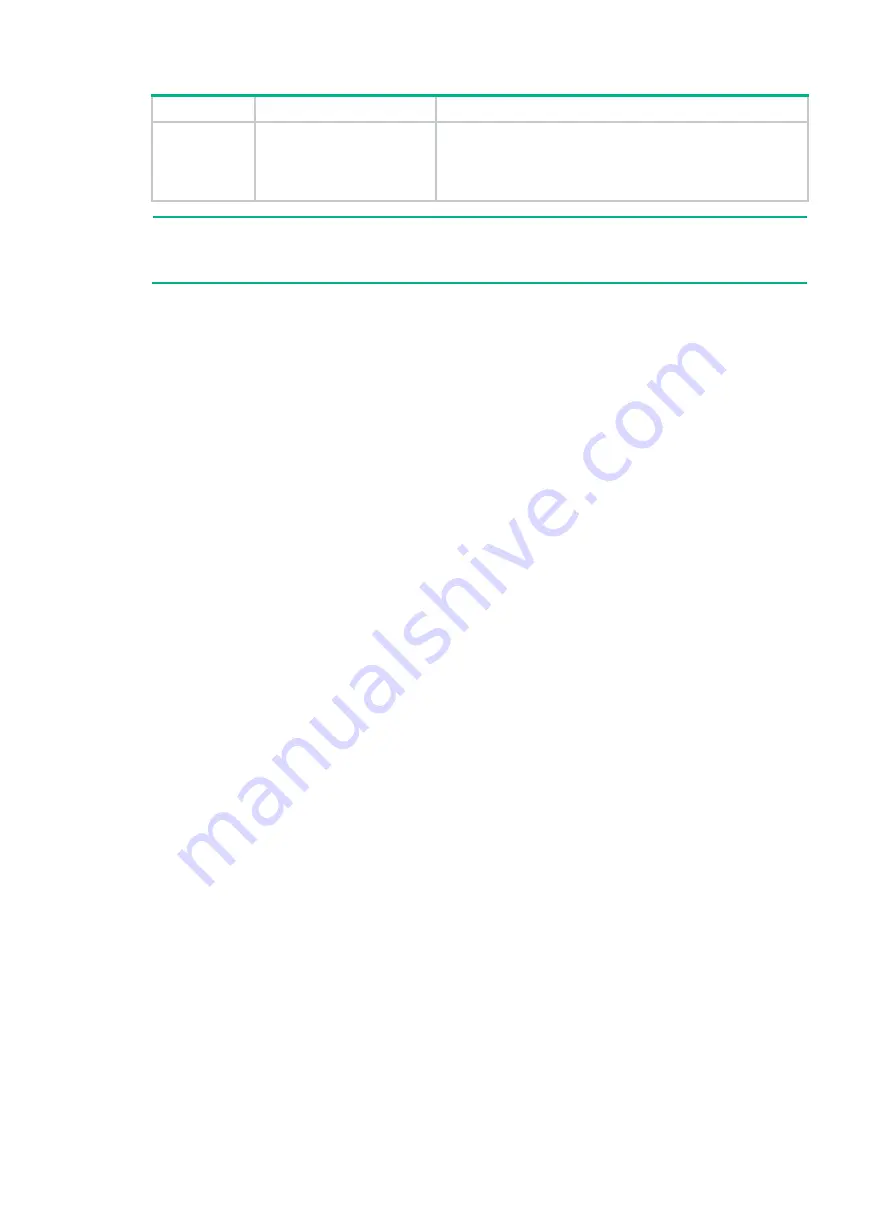
2
RAID level
Min. drives required
Max. failed drives
RAID 60
For the LSI 9560: 8
For the other storage
controllers: 6 (8 is
recommended.)
2
n
, where
n
is the number of RAID 6 arrays in the RAID 60
array.
NOTE:
Storage controllers described in this chapter support using a maximum of eight member RAID 1/5/6
arrays to form a RAID 10/50/60 array.
Restrictions and guidelines for configuring RAID
•
As a best practice, configure RAID with drives that do not contain RAID information.
•
To build a RAID successfully and ensure RAID performance, make sure all drives in the RAID
are the same type (HDDs or SSDs) and have the same connector type (SAS or SATA).
•
For efficient use of storage, use drives that have the same capacity to build a RAID. If the
drives have different capacities, the lowest capacity is used across all drives in the RAID.
•
If you use one physical drive to create multiple RAIDs, RAID performance might decrease in
addition to increased maintenance complexities.
Configuring RAID arrays in UEFI mode
This section describes how to configure RAID arrays through a storage controller in UEFI mode.
For more information about how to enter the BIOS and set the boot mode to UEFI, see the BIOS
user guide for the server.
RAID array configuration tasks at a glance
To configure a RAID array in UEFI mode, perform the following tasks:
•
Accessing the storage controller configuration screen
•
•
•
•
•
•
•
•
•
•
•
•
•
•
Clearing RAID array information on the drive
•
•
Summary of Contents for UniServer R4300 G6
Page 36: ...21 Figure 23 Selecting the controller and RAID level 4 Select drives and then click Next...
Page 40: ...25 Figure 27 Selecting the RAID array to be deleted 2 In the dialog box that opens click Yes...
Page 66: ...24 Figure 37 Confirming RAID creation 7 Click OK to complete the RAID creation...
Page 164: ...89 Figure 158 Selecting Main Menu 2 Select Controller Management and press Enter...
Page 321: ...90 Figure 138 Configure Controller Settings screen for the RAID P460 B2...
Page 469: ...19 Examples Viewing physical drive informatoin Syntax mnv_cli info o pd Examples...
Page 513: ...7 Figure 10 Selecting Drive Management 4 Select the target drive and then press Enter...
Page 514: ...8 Figure 11 Select the target drive 5 View the value of the Status field...
Page 529: ...23 Figure 33 Identifying a storage controller 2...






























