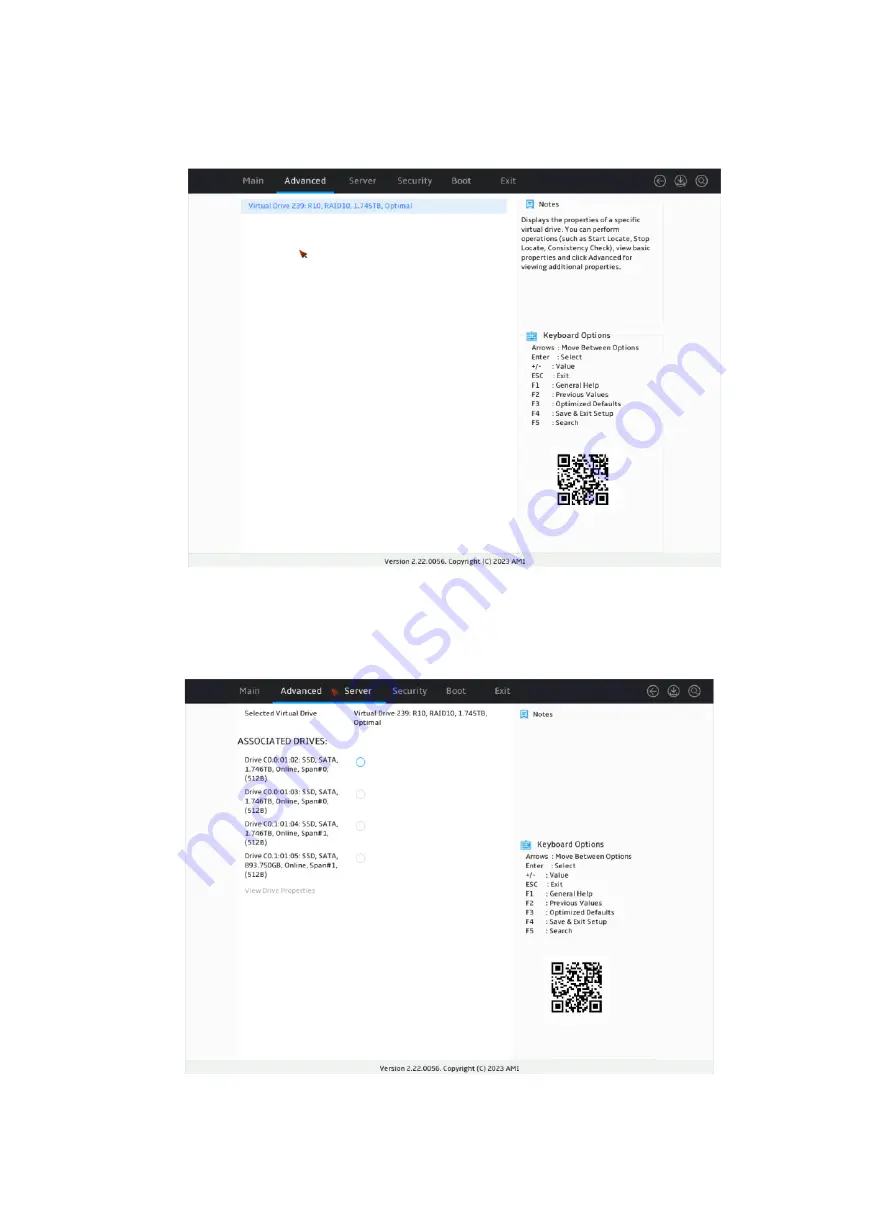
24
15.
On the screen as shown in
, you can see the created RAID arrays. Select RAID10
you want to view and press
Enter
.
Figure 37 Virtual Drive Management screen
16.
On the screen as shown in
, select
View Associated Drives
and press
Enter
. You
can view the detailed information about the RAID array, including name, level, and drive
information.
Figure 38 Selecting View Associated Drives
Summary of Contents for UniServer R4300 G6
Page 36: ...21 Figure 23 Selecting the controller and RAID level 4 Select drives and then click Next...
Page 40: ...25 Figure 27 Selecting the RAID array to be deleted 2 In the dialog box that opens click Yes...
Page 66: ...24 Figure 37 Confirming RAID creation 7 Click OK to complete the RAID creation...
Page 164: ...89 Figure 158 Selecting Main Menu 2 Select Controller Management and press Enter...
Page 321: ...90 Figure 138 Configure Controller Settings screen for the RAID P460 B2...
Page 469: ...19 Examples Viewing physical drive informatoin Syntax mnv_cli info o pd Examples...
Page 513: ...7 Figure 10 Selecting Drive Management 4 Select the target drive and then press Enter...
Page 514: ...8 Figure 11 Select the target drive 5 View the value of the Status field...
Page 529: ...23 Figure 33 Identifying a storage controller 2...






























