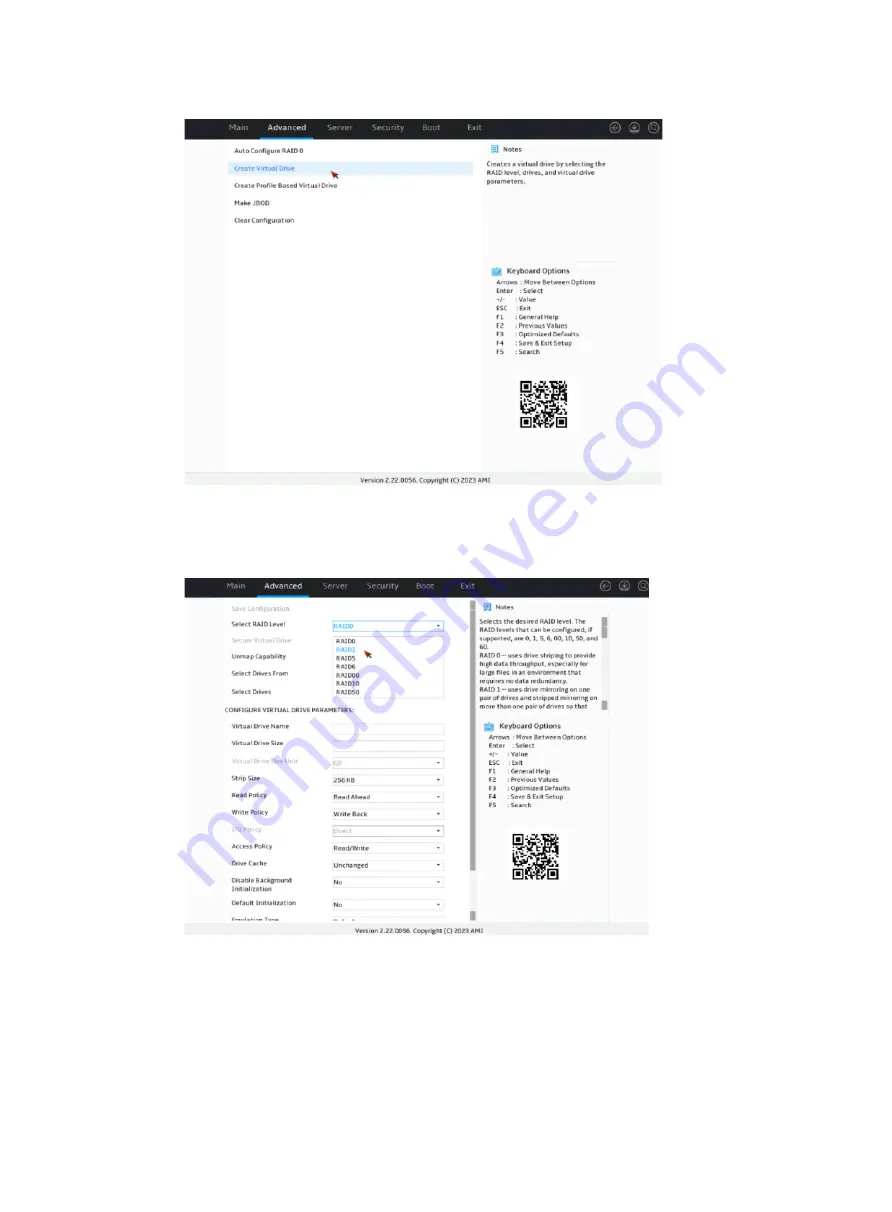
115
Figure 201 Selecting Create Virtual Drive
3.
On the screen as shown in
, select
Select RAID Level
to set the RAID level, for
example RAID 1, and then press
Enter
.
Figure 202 Setting the RAID level
4.
On the screen as shown in
, select
Select Drives From
to set the drive capacity
source, and then press
Enter
.
Unconfigured Capacity
—The capacity source is the unconfigured drives. This example
selects
Unconfigured Capacity
as an example.
Free Capacity
—The capacity source is the remaining drive capacity of the drives that
have been used for RAID setup.
Summary of Contents for UniServer R4300 G6
Page 36: ...21 Figure 23 Selecting the controller and RAID level 4 Select drives and then click Next...
Page 40: ...25 Figure 27 Selecting the RAID array to be deleted 2 In the dialog box that opens click Yes...
Page 66: ...24 Figure 37 Confirming RAID creation 7 Click OK to complete the RAID creation...
Page 164: ...89 Figure 158 Selecting Main Menu 2 Select Controller Management and press Enter...
Page 321: ...90 Figure 138 Configure Controller Settings screen for the RAID P460 B2...
Page 469: ...19 Examples Viewing physical drive informatoin Syntax mnv_cli info o pd Examples...
Page 513: ...7 Figure 10 Selecting Drive Management 4 Select the target drive and then press Enter...
Page 514: ...8 Figure 11 Select the target drive 5 View the value of the Status field...
Page 529: ...23 Figure 33 Identifying a storage controller 2...
















































