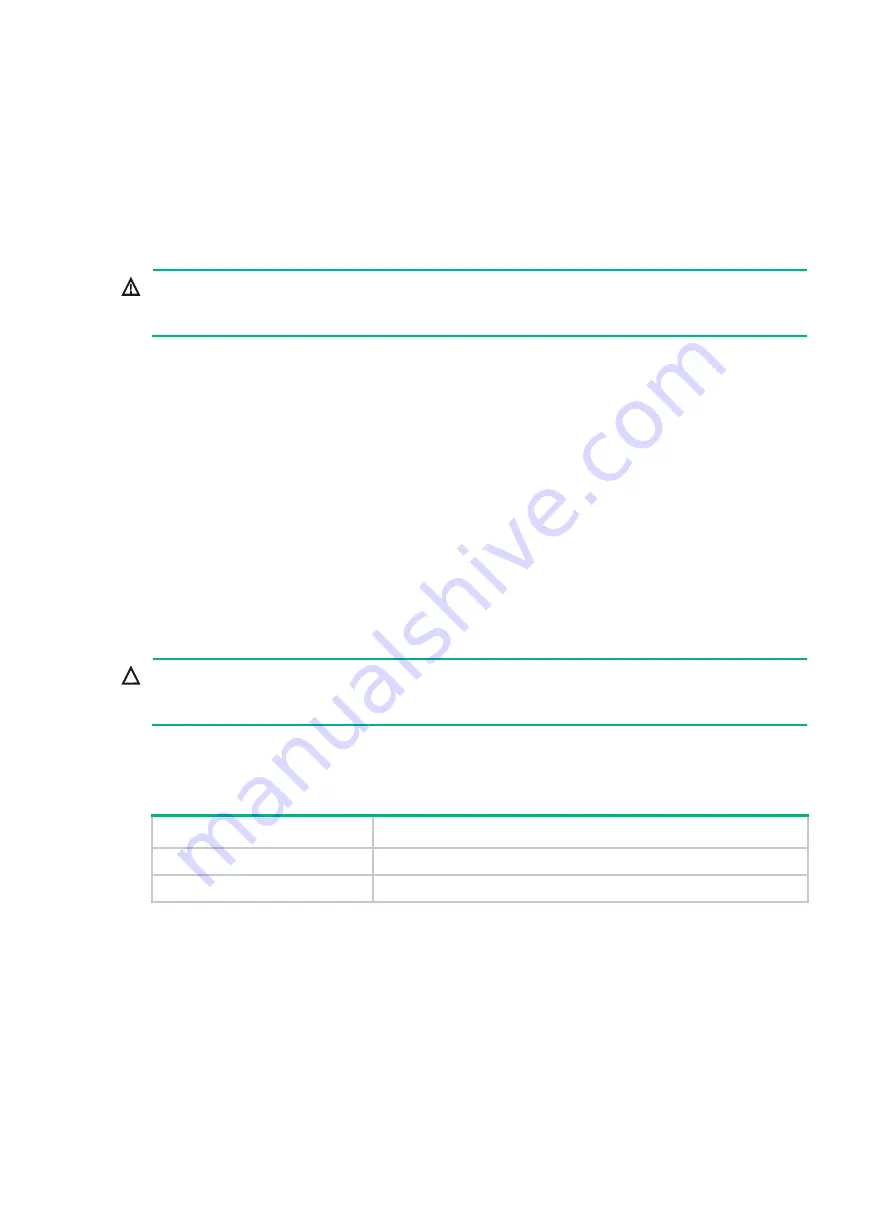
2
•
Ground the router correctly. For how to ground your router, see "Grounding the router."
•
Always wear an ESD wrist strap and make sure it is correctly grounded when installing FRUs.
For how to use an ESD wrist strap, see "Attaching an ESD wrist strap."
•
Hold a PCB by its edges. Do not touch any electronic components or printed circuit.
•
Put cards away in ESD bags for future use.
Laser safety
WARNING!
Disconnected optical fibers or transceiver modules might emit invisible laser light. Do not stare into
beams or view directly with optical instruments when the router is operating.
Examining the installation site
The router must be used indoors. To ensure correct operation and long service life of your router, the
installation site must meet the requirements in this section.
Weight support
Make sure the floor can support the total weight of the rack, chassis, cards, power supplies, and all
other components. Additionally, the floor loading plan must also consider system expansion, such as
adding more cards. For more information, see
H3C CR16000-F Router Series Hardware Information
and Specifications
.
Temperature
CAUTION:
If condensation appears on the chassis when you move it to a high-temperature environment, dry
the chassis before powering it on to avoid short circuits.
To ensure correct operation of the router, make sure the room temperature meets the requirements
in
Table 1 Temperature requirements
Temperature
Range
Operating temperature
0°C to 45°C (32°F to 113°F)
Storage temperature
–40°C to +70°C (–40°F to +158°F)
Humidity
Maintain appropriate humidity in your equipment room, as described in
•
Lasting high relative humidity can cause poor insulation, electricity leakage, mechanical
property change of materials, and metal corrosion.
•
Lasting low relative humidity can cause washer contraction and ESD and cause problems
including loose mounting screws and circuit failure.
Summary of Contents for CR16000-F
Page 40: ...9 Figure 11 Securing the power cord method one Figure 12 Securing the power cord method two...
Page 47: ...16 Figure 22 Installing an SMB coaxial clock cable...
Page 66: ...5 Figure 5 Removing a common card Figure 6 Removing a card with a locking clip 1 3 2...
Page 76: ...15 Figure 19 Replacing an SMB coaxial clock cable...
Page 89: ...12 Figure 14 Example of a device label...









































