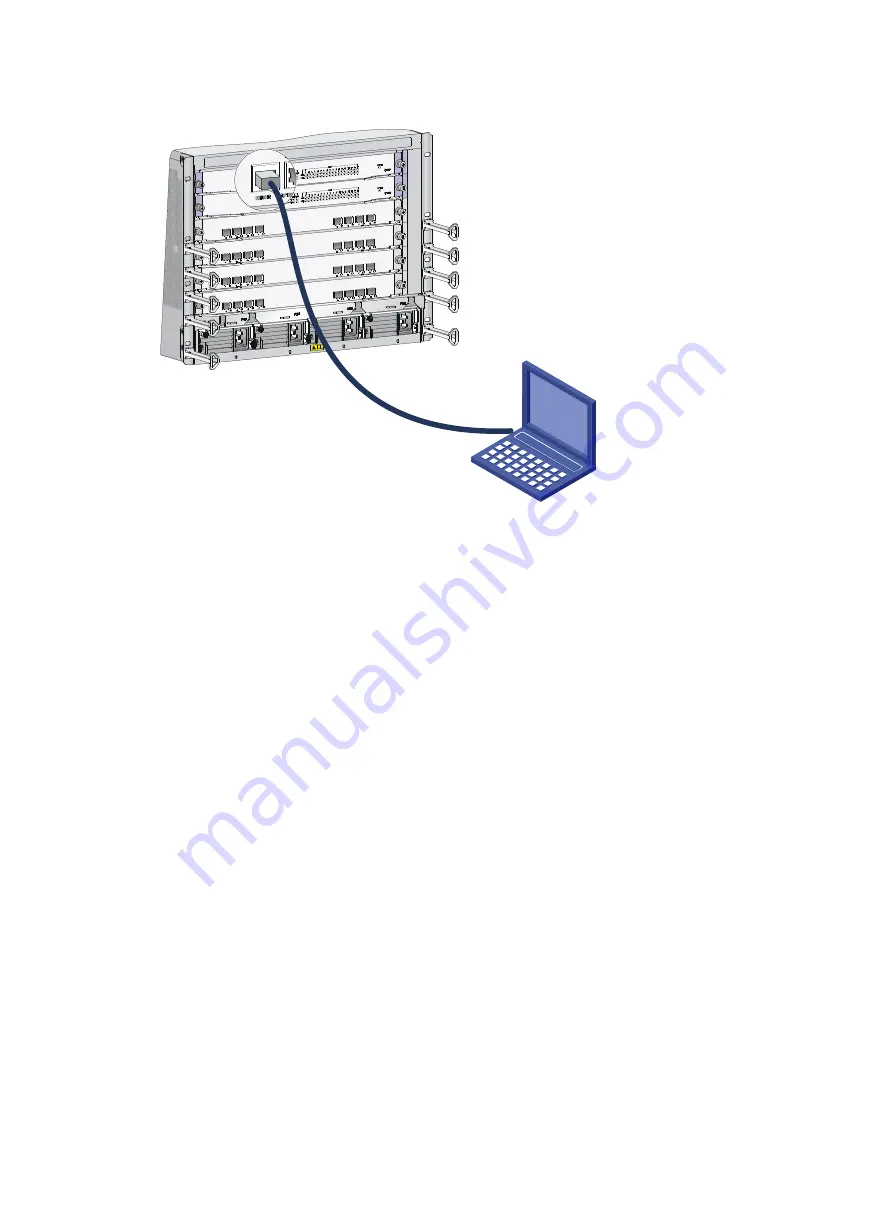
3
Figure 3 Connecting a console port to a terminal
Downloading a USB-to-serial driver
Download and install a USB-to-serial driver that applies to your operating system. After installation,
perform the following steps to verify that a USB serial port is available on your PC (Windows 7 as an
example):
1.
Click
Start
. In the
Start
menu, right click the
My computer
icon and select
Manage
.
2.
On the
Computer Management
page, select
Device Manager
.
3.
Expand
Ports (COM & LPT)
. If
XR21V1410 USB UART (COM5)
is displayed, the
USB-to-serial driver has been installed successfully.
Setting terminal parameters
To access the device through the console port or USB console port, you must run a terminal emulator
program (TeraTermPro or PuTTY) on the configuration terminal. For information about how to use a
terminal emulator program, see the program's user guide.
The following are the required terminal settings:
•
Baud rate
—9600.
•
Data bits
—8.
•
Stop bits
—1.
•
Parity
—none.
•
Flow control
—none.
Summary of Contents for CR16000-F
Page 40: ...9 Figure 11 Securing the power cord method one Figure 12 Securing the power cord method two...
Page 47: ...16 Figure 22 Installing an SMB coaxial clock cable...
Page 66: ...5 Figure 5 Removing a common card Figure 6 Removing a card with a locking clip 1 3 2...
Page 76: ...15 Figure 19 Replacing an SMB coaxial clock cable...
Page 89: ...12 Figure 14 Example of a device label...






























