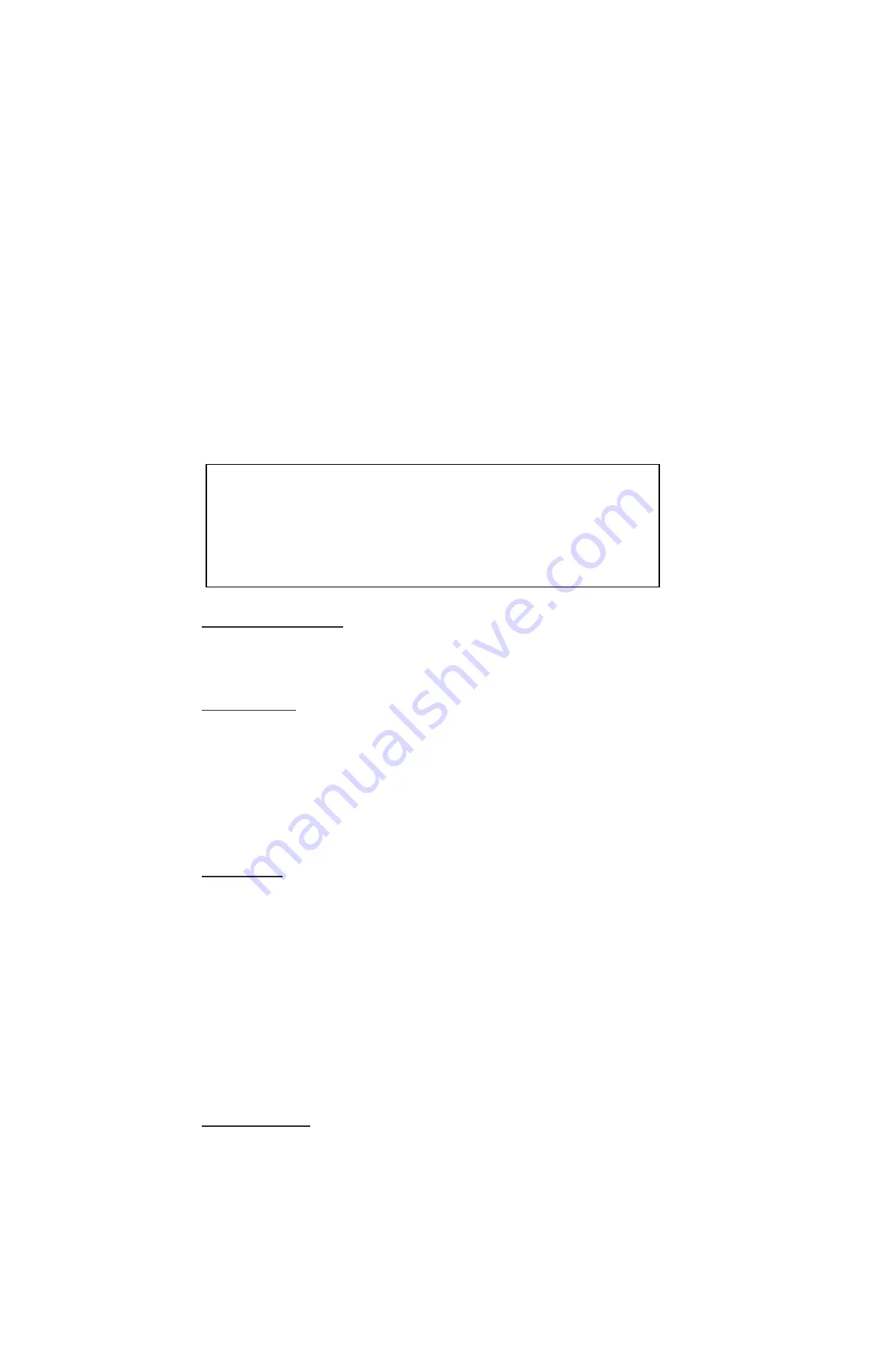
9
GVI Security
3.2
Enter OSD Setup Menu
Customize the DVR configuration by entering the intuitive Graphical User Interface (GUI) OSD setup menu.
Press MENU and select an account to login. Enter a corresponding password. The preset password for the
administrator account “admin” is “1111”.
NOTE:
Change the preset password to prevent unauthorized access to the unit.
An icon displays at the status bar showing the privilege level of the account, which ranks from 1 to 8. Under
the logout condition, the “Guest” icon displays.
There are two types of logout procedures. Manually logout by pressing the Exit key in Live mode or
automatically logout when keys are not pressed for 5 minutes in Live/Menu mode.
3.2.1 User
Information
The DVR provides the option to create up to seven sets of usernames and passwords
with customized authority, excluding the preset “admin” account. From the Main Menu,
select “System”
“User Information” and the menu displays as follows:
USER INFORMATION
ENABLE PASSWORD
USER SETUP
PRIVILEGES
LOAD DEFAULT
ON
NO
Enable Password
Select “ON” to request username and password for accessing functions listed in
Authority Setup menu or select “OFF” to allow free access.
User Setup
Setup a customized account, password, and privilege level in this menu. The account
name is case sensitive. The privilege level rank is from levels 1~8, and level 8 has the
highest privilege. Alternatively, select “DISABLE” to stop using the account.
Note:
Users cannot change the username and authority level of the preset “admin”
account.
Privileges
Setup the privilege level for accessing the functions listed in this menu. The functions
include: Playback/Search, PTZ Control, Live Operation, Spot Monitor, Export, Main
Menu, System, Network, Device, Record, Event, and Shutdown. The privilege level is
ranked from levels 1~8, and level 8 has the highest privilege. Alternatively, select “ALL
LEVELS” to allow free access.
Note:
Users cannot set the Menu Access to “ALL LEVELS”.
When the account does not have authority to access certain functions, an error
message displays on the screen.
Load Default
Select “Yes” to load the default setting.
3.3 Power Up/Shutdown the DVR
If shutting down the DVR for any reason, use the proper shutdown and powering procedures to avoid
damaging the DVR.
























