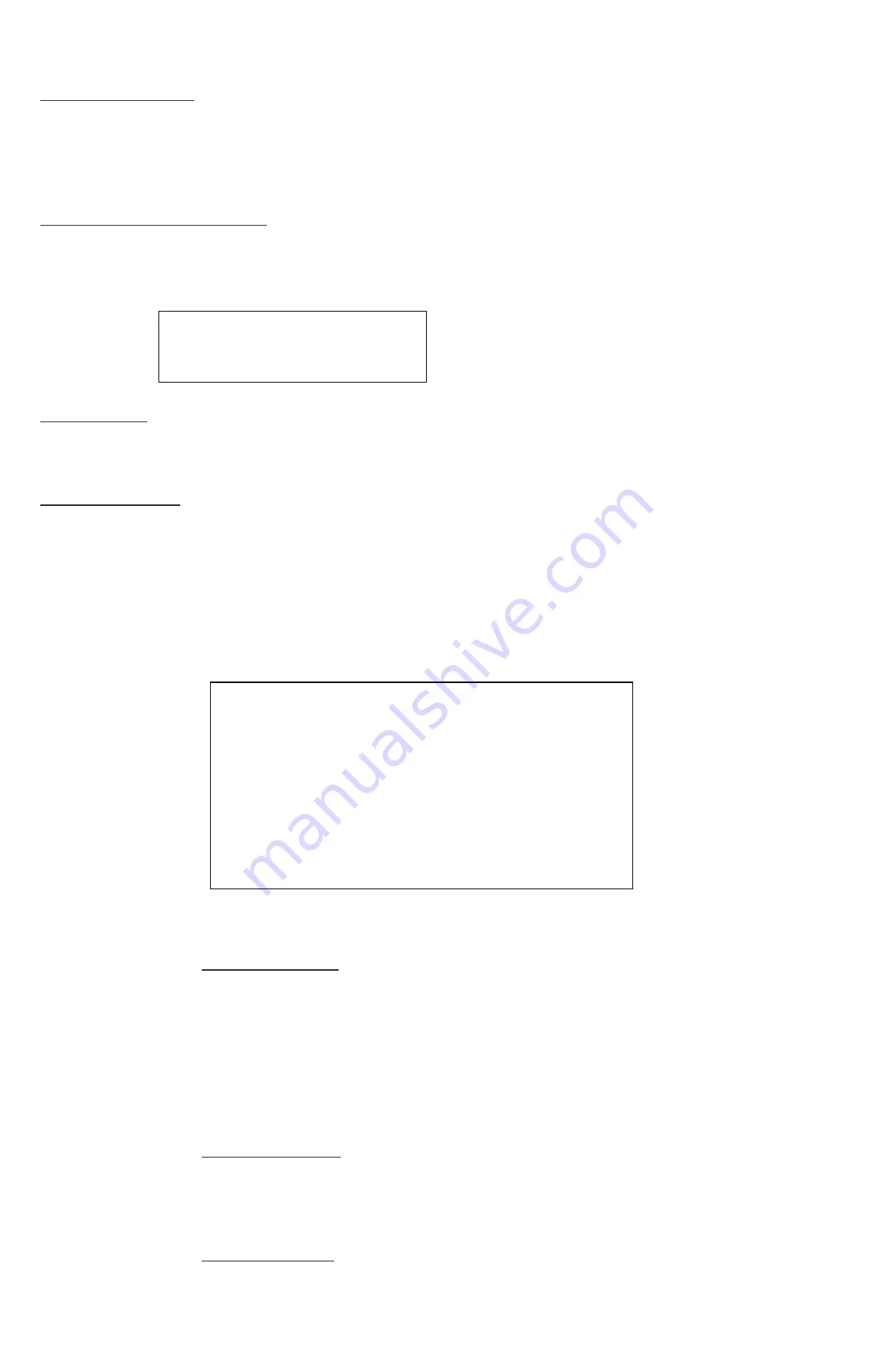
10
GVI Security
Powering the Unit
Plug in the power adapter that came with the package and the DVR begins to boot.
The VideoPlus logo, color bar, and system checking information display on the monitor and then disappear
when the unit is completely powered up.
Restart/Shutdown the Unit
Press MENU and input the username and password that has sufficient authority to access the OSD setup
menu. Select “SHUTDOWN” in the OSD setup menu and press Enter to go to the Shutdown menu, which
displays as follows.
Shutdown
RESTART
SHUTDOWN
“RESTART”
Select this item to reboot the unit. The VideoPlus logo, color bar, and system checking information display on
the monitor until the unit completely restarts.
“SHUTDOWN”
Select this item to shut down the unit. Do not remove the power during shutdown until the message “You
can safely turn off DVR now!” displays.
3.4
System Date/Time Setting
Users can set the current date, time, and other OSD parameters in the DATE/TIME/LANGUAGE menu
(under System menu). The login account should have privilege to access the System menu. In the OSD setup
menu, select “System” and press Enter. Then select “DATE/TIME/LANGUAGE;” the menu displays as follows.
DATE/TIME/LANGUAGE
DATE
TIME
TIME ZONE
DATE FORMAT
TIME FORMAT
DAYLIGHT SAVING TIME
NETWORK TIME SYNC
LANGUAGE
2011/01/21
PM 10:39:26
OFF
YYYY/MM/DD
12 HR
ENGLISH
3.4.1 Set
Date/Time
Set DATE/TIME
Select “DATE” / “TIME” and press Enter to adjust the settings. LEFT/RIGHT keys are
used to move the cursor to the previous or next field, Enter is for confirming the
selection, and use the UP/DOWN keys to change the value in the selected field.
Note:
The new date/time setting applies to recording new video. The date and time of
previously recorded video does not change. If changing time settings, format the HDDs
to avoid database corruption.
DATE FORMAT
This function allows users to set the OSD display type of the date. There are three
options from which to select: “YYYY/MM/DD”, “MM/DD/YYYY”, or “DD/MM/YYYY”.
“YYYY” represents “Year”, “MM” represents “Month”, and “DD” represents “Day”.
TIME FORMAT
Users can set the time format to “12 HR” or “24 HR”. Use the UP/DOWN keys to
change the format.

























