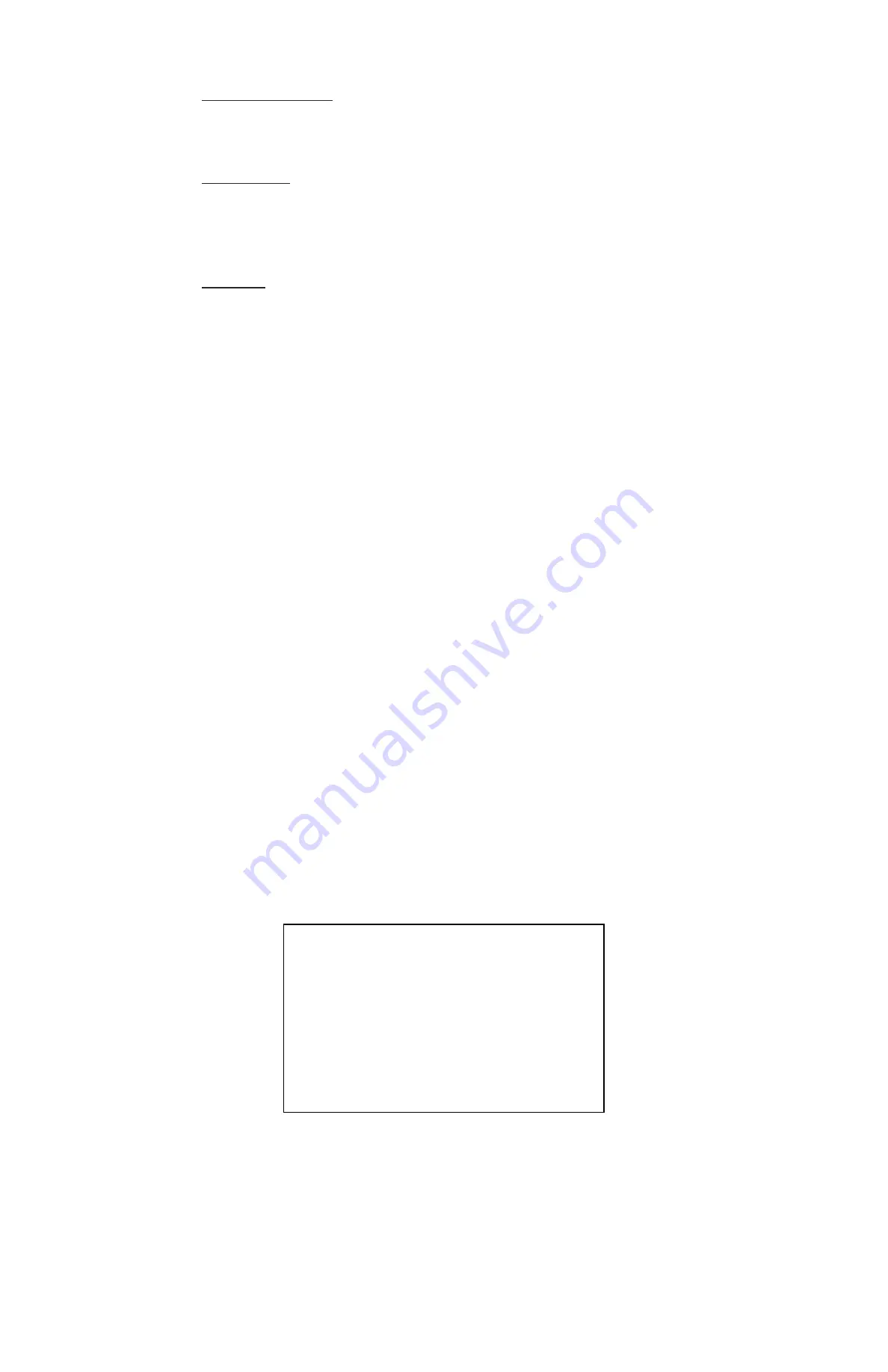
23
GVI Security
Event Selection
Select this menu item to display the event list. Move the cursor to scroll through the
event list and press Enter to select the event(s) to export.
Data Type
Use this menu item to select the exporting video type. The options are “NORMAL”
(export normal video only), “EVENT” (export event video only), and “BOTH” (export
both normal and event video).
Format
Use this menu item to select the video format. The options are “VIDEOPLUS”,
“SYSTEM”, and “AVI”. The SYSTEM file is the original data type while the VIDEOPLUS
and AVI files are compressed data types.
The VIDEOPLUS and SYSTEM files can only be played back with the GVIRemote and
GVIPlayer. Multiple channel video can be played from one file. The AVI file can be played
back with media players. If multiple channels are exported then each channel is
exported to a separate file.
4.4.3
Erase Disc
Use this function to remove data found on a DVD+RW disk prior to exporting new
information to the media. Select “YES” and press Enter. When the video exportation
begins, the data erases at first.
4.5
PTZ Control
The DVR allows users to control a PTZ camera via function keys on the front panel. In Live mode, users can
press a CHANNEL key to display the PTZ camera in full screen. To enter PTZ Control mode, press the PTZ
key. To exit PTZ Control mode and return to Live mode, press Exit or PTZ.
4.5.1 P
TZ Connection
Follow the steps to connect PTZ cameras.
See Setup Guide for RS-485 port pin definition
Connect the RS-485 terminals on the PTZ camera to the D+, D- terminals on the
RS-485 port with a RS-485 cable.
4.5.2
PTZ Protocol Setup
The PTZ Protocol menu lists the available PTZ protocols for communicating with PTZ
cameras connected to the DVR. From the Device menu, select “CAMERAS” and press
Enter. The following menu displays.
CAMERAS
CHANNEL
CAMERA TITLE
COVERT
BRIGHTNESS
CONTRAST
SATURATION
HUE
PROTOCOL
PTZ ID
CH01
CH1
NO
0
0
0
0
NONE
0
To configure PTZ protocol, select a channel first and set the communications protocol
associated with the PTZ camera using the Direction and Enter keys.
NOTE:
The settings take effect after saving the changes and exiting from the menu.






























