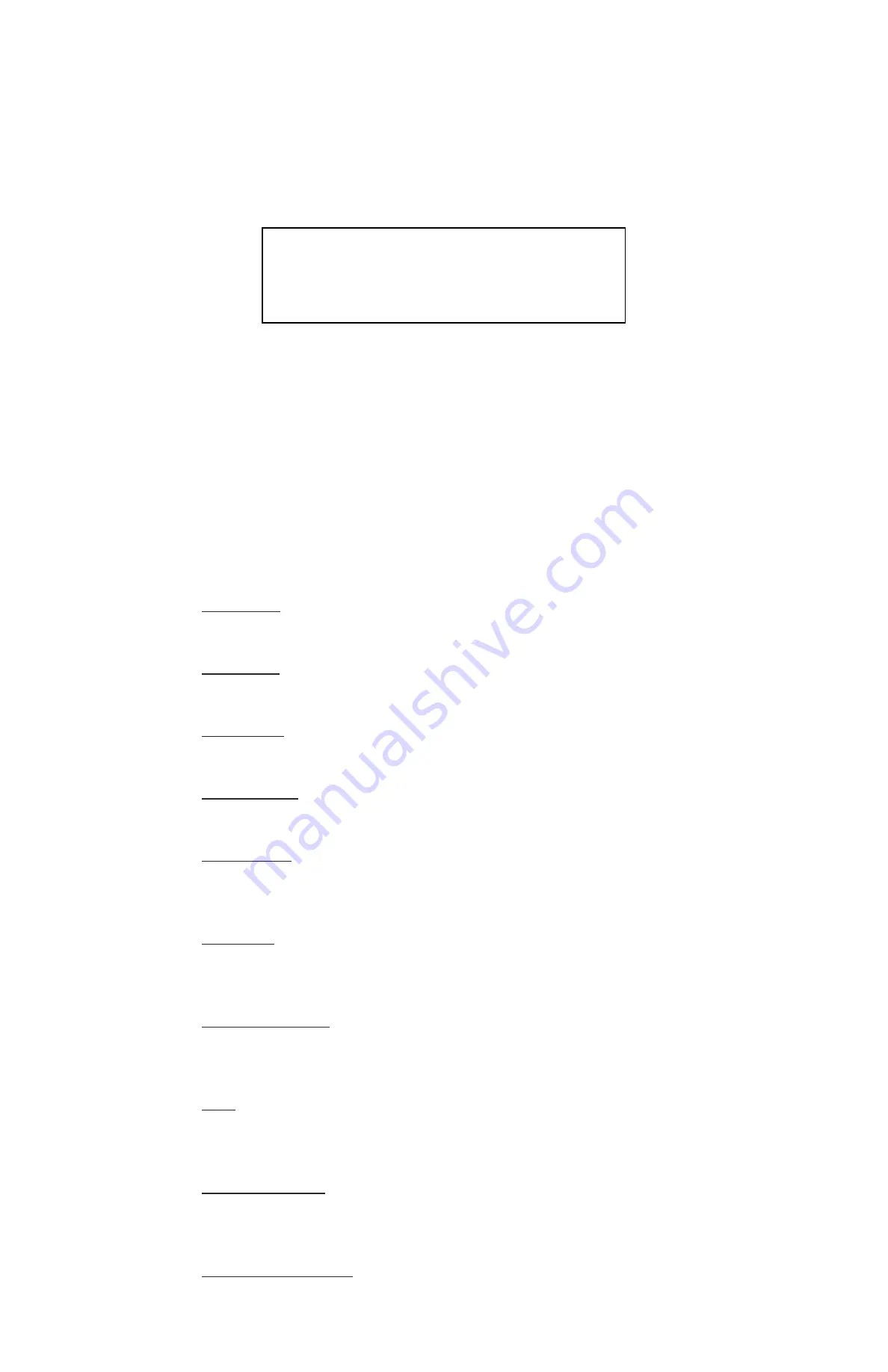
24
GVI Security
4.5.3 RS48
5 Setup
The DVR controls the PTZ cameras with the RS-485 communication protocol. Set the
RS-485 parameters in the DVR to the same parameters set in the PTZ cameras.
Users can change the RS-485 settings of the DVR. Select “RS-485 SETTING” in the
Device menu. The following menu displays.
RS-485 SETTING
DEVICE ID
BAUD RATE
BITS
STOP
PARITY
224
9600
8
1
NONE
The Device ID number must match the ID address of the PTZ. The Device ID is in the
range of 1 to 255. Note that two devices on the same bus cannot have the same Device
ID address or a conflict occurs.
NOTE:
The settings take effect after saving the changes and exiting from the menu.
4.5.4
PTZ Controlling Buttons
Press PTZ to enter the PTZ Control mode and the PTZ control panel displays. The
control buttons include: Iris Close/Open, Focus Far/Near, Zoom Out/In, Preset Settings,
Exit, Pan/Tilt Speed, Direction buttons, and Auto Focus. See the following descriptions
for more information.
Iris Close
Click on this function to close the Iris on the PTZ camera.
Iris Open
Use this function to open the Iris on the PTZ camera.
Focus Far
Click this item to focus the lens of the selected PTZ camera on a farther point.
Focus Near
Click this feature to focus the lens of the selected PTZ camera on a nearer point.
Zoom Out
Use this feature to zoom the lens out of the selected PTZ camera. This function enables
users to shrink the current image so that a larger viewing area displays.
Zoom In
Click on this function to zoom the lens in of the selected PTZ camera. This function
enables users to enlarge a certain area.
Preset Settings
Use this key to enter the PTZ Preset menu and set up certain positions as presets and
use the predetermined preset positions for viewing.
Exit
Click on this feature to exit the PTZ Control mode and return to Live full-screen
display mode.
Pan/Tilt Speed
Users can select the preferred pan/tilt speed.
Direction Buttons
Click on the buttons to pan and tilt the lens of the selected PTZ camera.





























