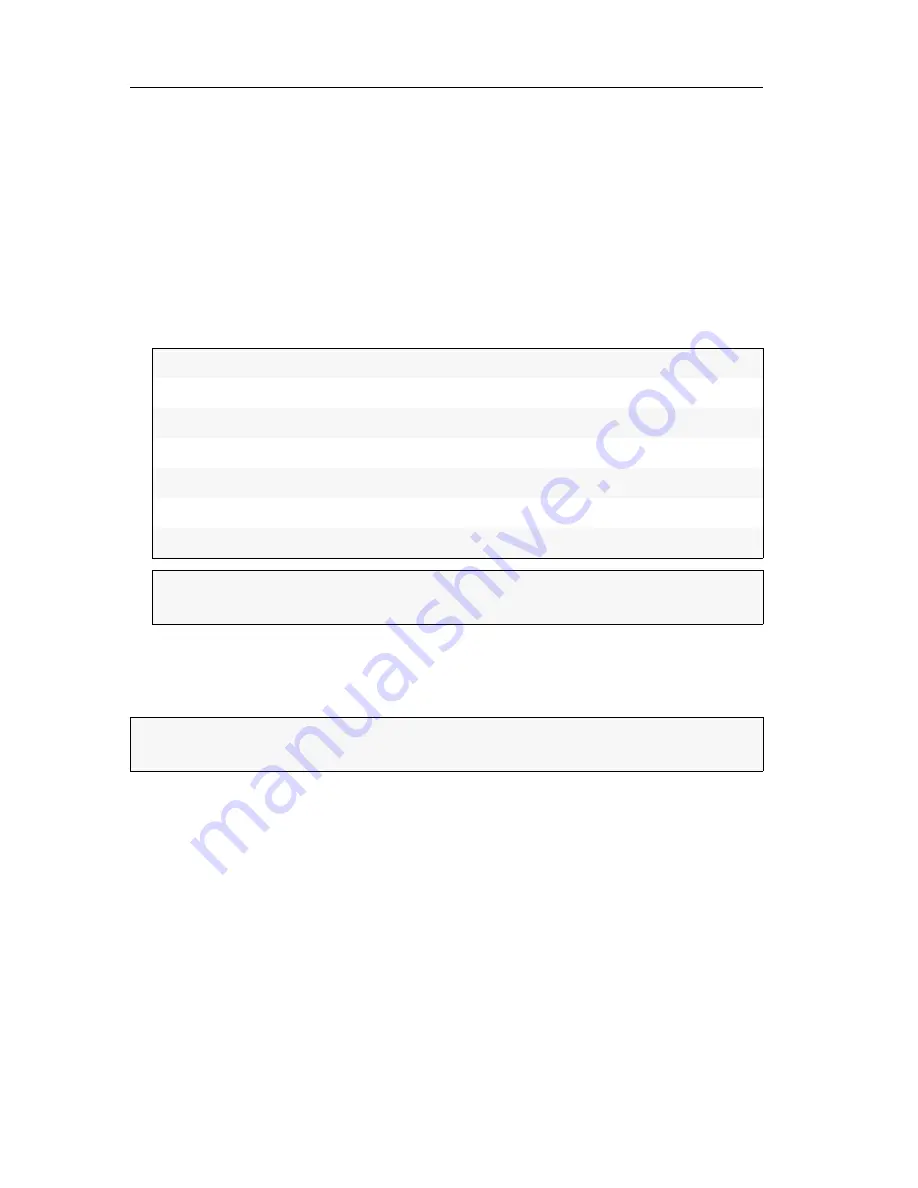
Configuration
110
· Target and user modules
Opening the on-screen display via double keypress
In addition to opening the OSD with the key combination
Alt+Num
, you can open
the OSD by pressing a previously selected key twice.
How to define the key to open the OSD via double keypress:
1. Press the
Alt+Num
(default) hotkey to open the on-screen display.
2. Select
Hotkey
and press
Enter
.
3. Select
OSD via 2x keypress
and press
F8
(repeatedly) to select one of the following
options:
4. Press
F2
to save your settings.
Changing the select keys
In the default settings, the select keys
1
and
2
are active to switch between the con-
nected target modules.
You can also select another set of select keys.
How to select another set of select keys:
1. Press the
Alt+Num
(default) hotkey to open the on-screen display.
2. Select
Hotkey
and press
Enter
.
off:
Opening OSD via double keypress disabled (defaultStandard)
Ctrl:
Open OSD by pressing
Ctrl
twice
Alt:
Open OSD by pressing
Alt
twice
Alt Gr:
Open OSD by pressing
Alt Gr
twice
Win:
Open OSD by pressing
Win
twice
Shift:
Open OSD by pressing
Shift
twice
Print:
Open OSD by pressing
Druck
twice
ADVICE:
Press
Ctrl+F8
to show a list inclduing all options. Select the desired
option and press
Enter
.
NOTE:
Select keys
can only be used and configured at user modules providing at
least two channels (e. g.
DVI-CON-2
).
Summary of Contents for DP-CON
Page 123: ...NOTES...

























