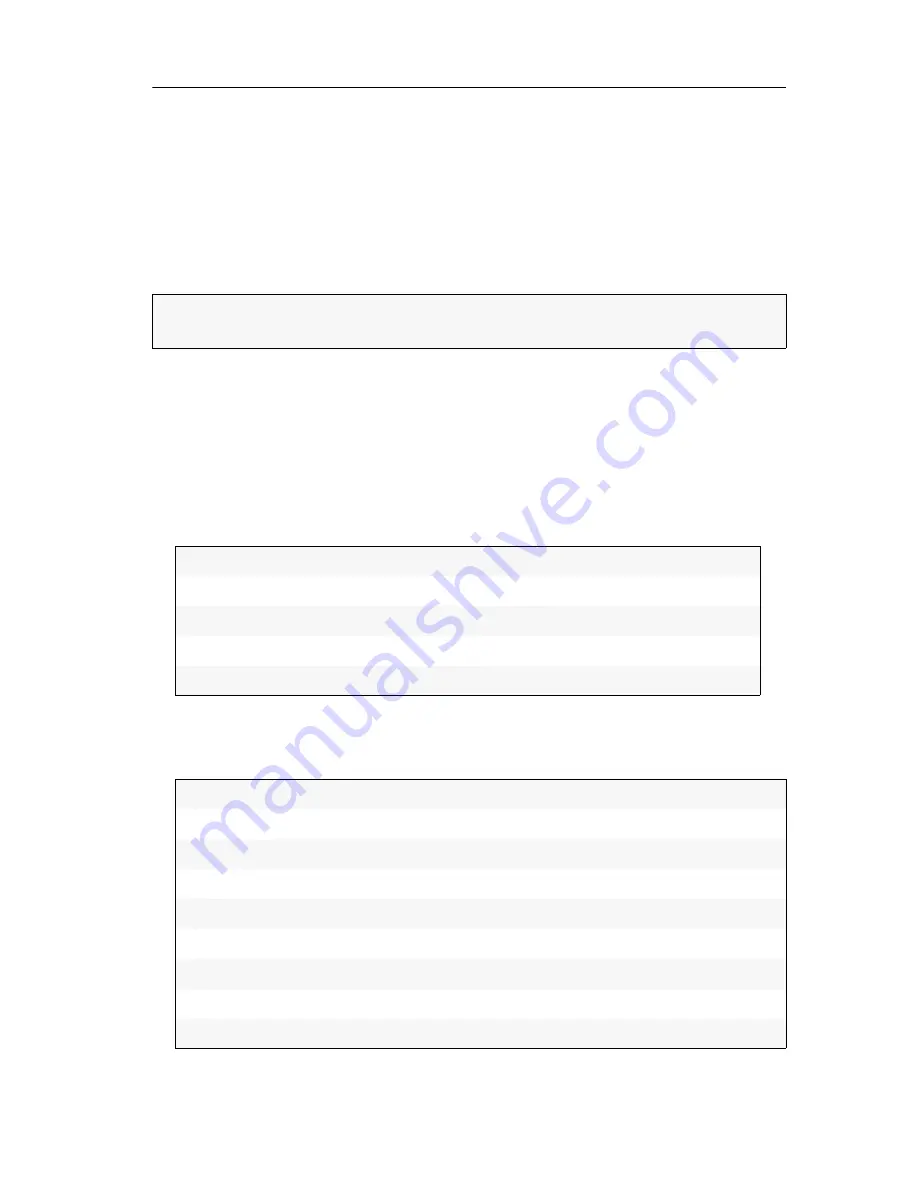
Configuration
Target and user modules ·
109
Configuration
With the user module’s on-screen display, you can view and change the settings in
extender mode.
Changing the hotkey to open the on-screen display
When in extender mode, press
Alt+Num
(default) to open the user module’s local on-
screen display (OSD).
Both the
Alt
hotkey modifier key and the
Num
hotkey can be changed.
How to change the hotkey to open the on-screen display:
1. Press the
Alt+Num
(default) hotkey to open the on-screen display.
2. Select
Hotkey
and press
Enter
.
3. Use the
arrow keys
to select
at least
one of the hotkey modifiers listed under
Modi-
fier
. Then, press
F8
:
4. Press
F8
to select one of the hotkeys listed under
Key
. The on-screen display can be
opened by pressing the hotkey and the selected hotkey modifier(s) at the same
time:
5. Press
F2
to save your settings.
NOTE:
The hotkey consists of at least one hotkey modifier key and an additional
hotkey, which you can select from multoiple options.
Ctrl:
Ctrl
key
Alt:
Alt
key
Alt Gr:
Alt Gr
key
Win:
Windows
key
Shift:
Shift
key
Num:
Num
key
Pause:
Pause
key
Insert:
Insert
key
Delete:
Delete
key
Home:
Home
key
End:
End
key
PgUp:
Page Up
key
PgDn:
Page Down
key
Space:
Space
key
Summary of Contents for DP-CON
Page 123: ...NOTES...


























