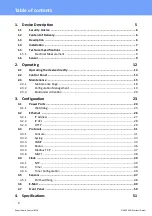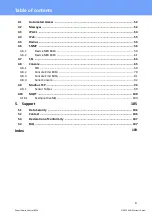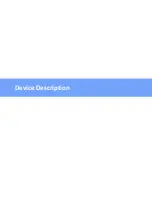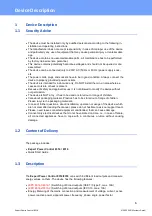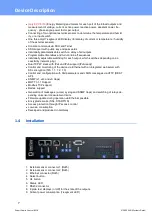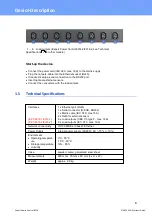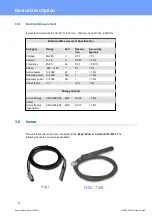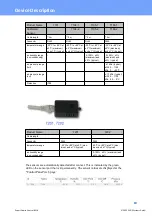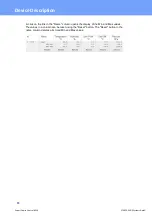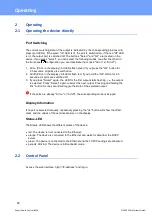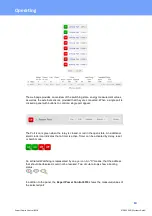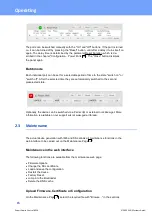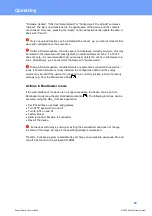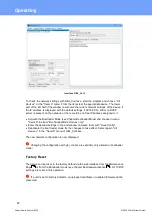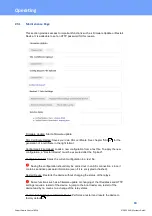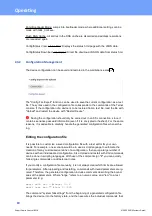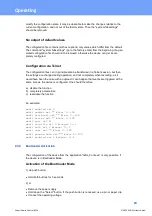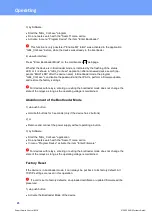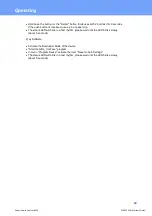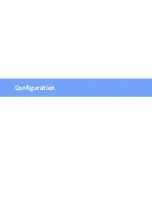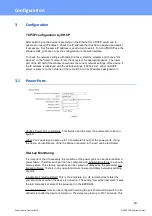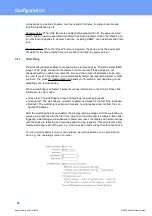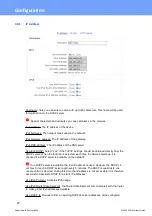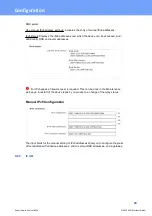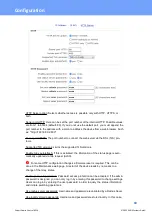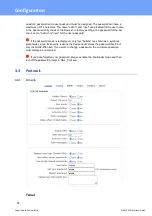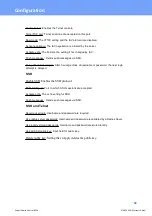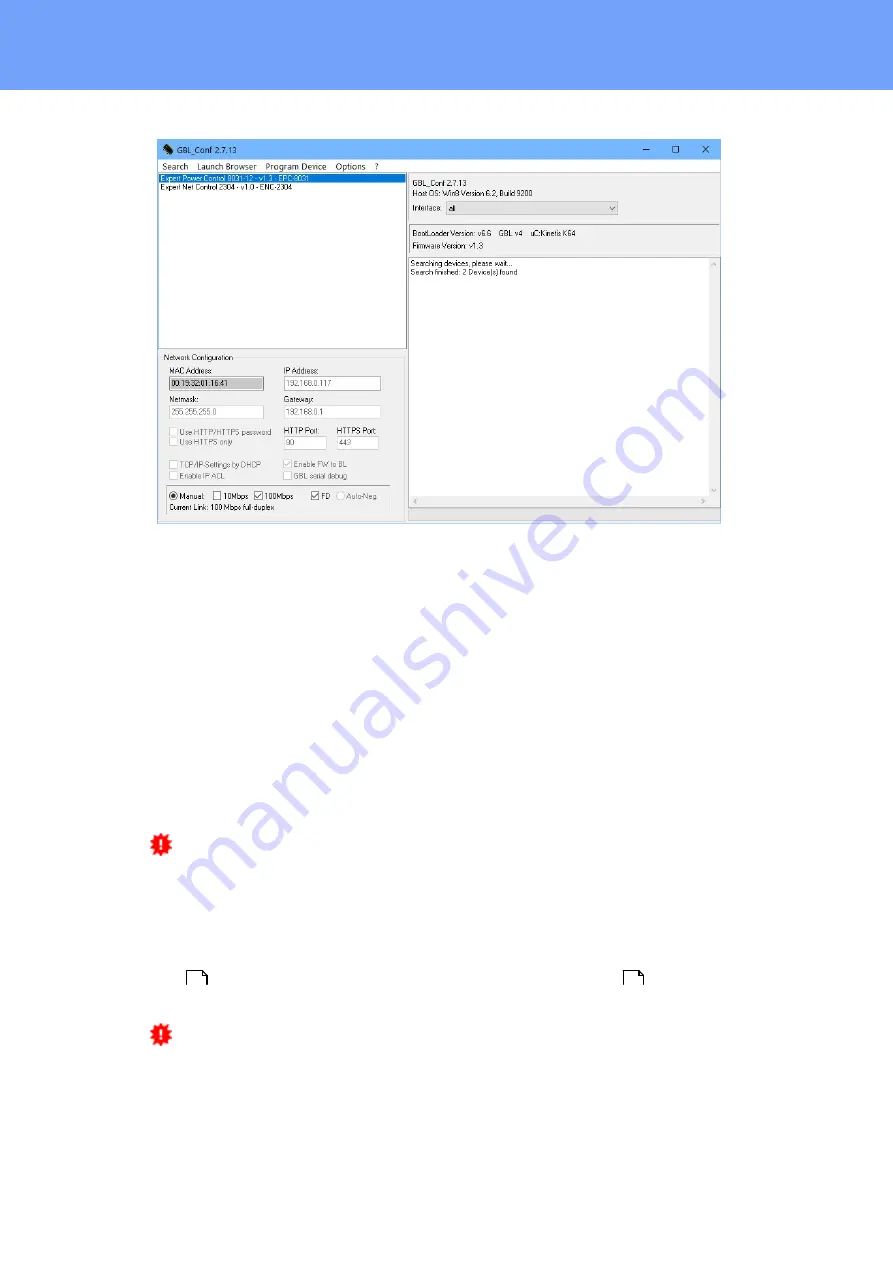
17
Expert Power Control 8316
© 2022 GUDE Systems GmbH
Operating
Interface GBL_Conf
To check the network settings with GBL_Conf.exe, start the program and choose
"All
Devices"
in the
"Search"
menu. From the list select the appropriate device. The lower
part of the left half of the window now shows the current network settings of the device. If
the IP address is displayed with the default settings (192.168.0.2), either no DHCP
server is present on the network, or there could be no free IP address assigned to it.
·
Activate the Bootloader Mode (see Chapter Bootloader Mode) and choose in menu
"Search" the item "Bootloader-Mode Devices only"
·
Enter the desired settings in the edit window and save them with
"Save Config".
·
Deactivate the boot loader mode for the changes to take effect. Select again
"All
Devices"
in the
"Search"
menu of GBL_Conf.exe.
The new network configuration is now displayed.
Changing the configuration with gbl_conf.exe is explicitly only allowed in bootloader
mode!
Factory Reset
The device can be reset to the factory default via the web interface from the Maintenance
Page
or from the Bootloader mode (see chapter Bootloader activation
). All TCP/IP
settings are reset in this operation.
If a unit is set to factory defaults, an uploaded certificate or updated firmware will be
preserved.
18
20
Summary of Contents for Expert Power Control 8314
Page 2: ...2 Expert Power Control 8316 2022 GUDESystems GmbH ...
Page 5: ...Device Description ...
Page 12: ...Operating ...
Page 23: ...Configuration ...
Page 51: ...Specifications ...
Page 104: ...104 Expert Power Control 8316 2022 GUDESystems GmbH Specifications ...
Page 105: ...Support ...