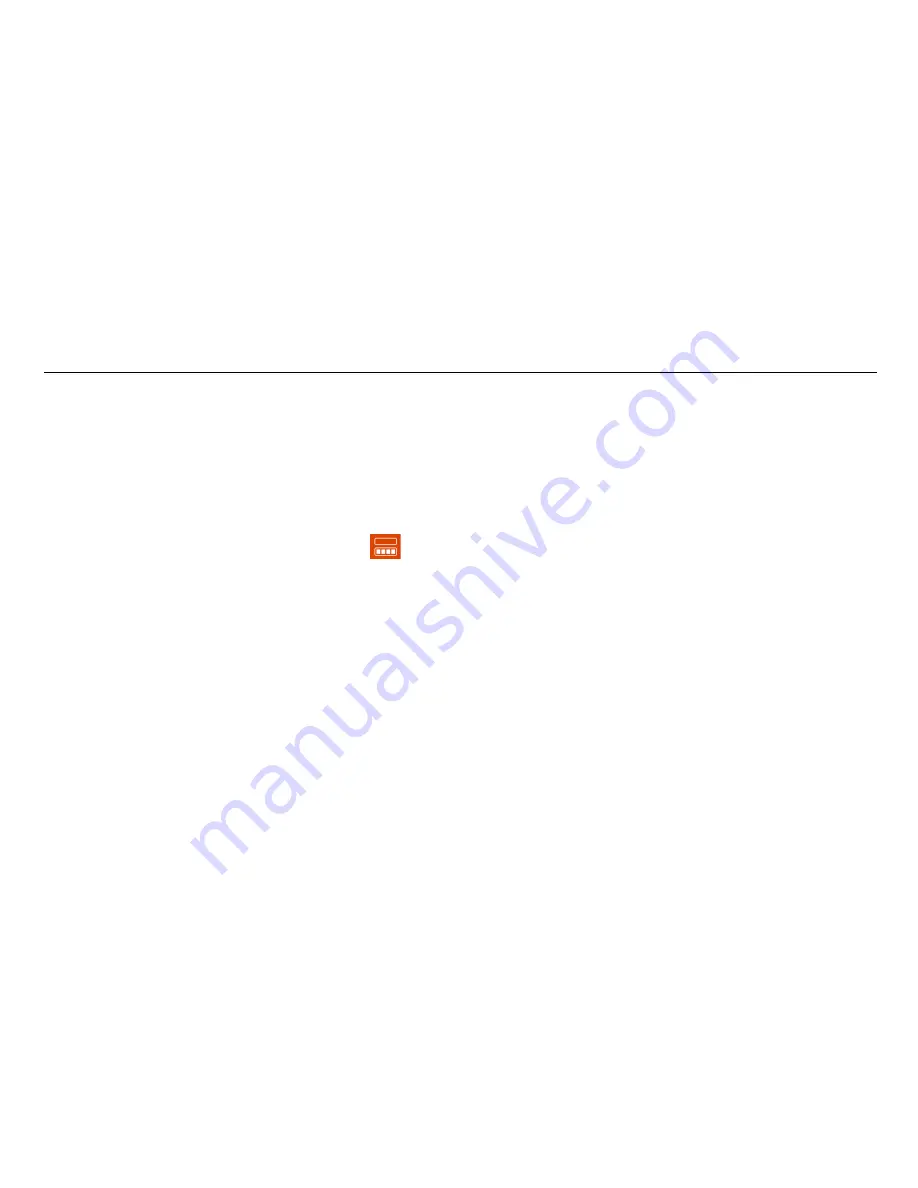
UtilityScan Quick Start Guide
Page 17
•
Scan Density:
Toggles through the three settings for scans/ft(m).
They are Low = 12/ft (40/m), Normal = 18/ft (60/m), High = 24/ft (100/m).
•
GPS:
Opens the GPS setup screen to allow you to configure an external or internal GPS.
•
LineTrac:
Opens the LineTrac setup screen to allow you to choose the frequency of passive Power Mode and/or
Frequency Mode.
Secondary Menu
For the secondary level of the Menu Carousel
you will have the following options:
•
Calibrate Antenna:
This option runs the antenna auto calibration routine and re-calculates the overall antenna gain
(amplification) level and position of the ground surface.
•
Calibrate Survey Wheel:
Select this to open the survey wheel calibration dialogue. A correct survey wheel
calibration will result in more accurate distance measurements and locations. The two options here are Factory Reset
and Calibrate. To calibrate, lay out a measured distance with a tape measure (at least 10 ft (3m)) and follow the
onscreen instructions.
•
Save Prompt:
This toggles On/Off the courtesy check when you end a file. The UtilityScan will automatically save
the file when this is set to Off and it will ask you if you want to save when this is set to On.
•
Display:
This will toggle between the B (2D linescan only) and the A+B (1D O-scope trace and 2D linescan) screen
modes.
•
Gain Control:
The UtilityScan incorporates a smart, adaptive auto-gain function. The gain will constantly change to
maintain good image quality in changing soil conditions. This toggle changes the rate of change from Slow to Normal
to Fast. A fast rate of change is better for extremely variable soil conditions.
Summary of Contents for UtilityScan
Page 1: ...UtilityScan Quick Start Guide MN71 292 Rev C ...
Page 4: ......
Page 6: ......
Page 10: ...UtilityScan Quick Start Guide Page 4 UtilityScan Transport Configurations ...
Page 53: ...Notes ...
Page 54: ......
Page 55: ......
Page 56: ......






























