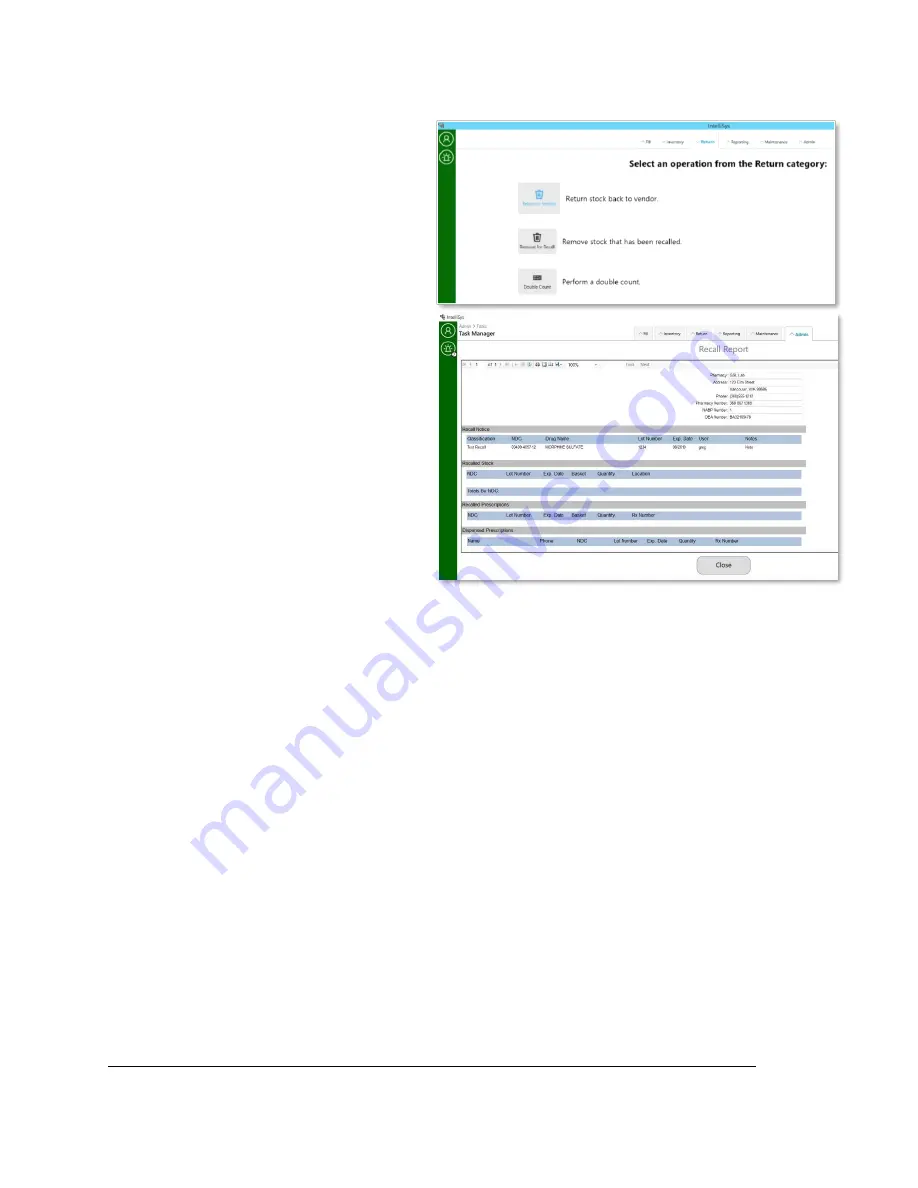
©2020 GSL Solutions, Inc. IntelliVault Training Guide v.509.5 20201116
21
Recall
Mark as Recalled for Return to Vendor
1.
Inventory
>
Mark as Recalled
2.
Select
New
Note
: Select
Open
to view items
previously marked for Recall
3.
Choose
Recall Classification
from
drop-down
4.
Enter a
Note
. Notes will be included
on Recall Report
(Reporting > Reports
> Recall Report
)
5.
Press
Create
(or press
Cancel
to
dismiss)
6.
Enter NDC, Lot #, Expiration.
7.
Press
Add
8.
Press
Select
to process the Recall
notice
Note:
Items marked as recalled will
not be available for dispensing
Note:
A
Mark As
Recall Report
task
will be created in the
Error! Reference
source not found.
. The report is also
available in
Reporting > Reports
Remove for Recall for Return to Vendor
Note:
This process requires two persons
1.
Navigate to
Return
tab
2.
Initiate
Return to Vendor
or
Remove for Recall
function
3.
Select
Isolation Vault
. Choose Dropped, Expired, Broken
Note:
Choose
Filter
if desired (NDC, Lot, Exp), input info then press
Add
4.
Press
Search
5.
Select item(s) or press
All
6.
Choose
Destroy Locally
or
Destroy with Vendor
7.
Enter demographics of 2
nd
person (or Vendor) handling destruction. If they have a GSL badge,
they may scan to enter their information
8.
Select drawer(s) and press
Pull
9.
Retrieve SmartBasket(s) and place on IntelliPad
10.
Count medication and enter quantity to remove
Note:
Quantity needs to match system quantity
11.
Follow remaining steps depending on whether the items are to be destroyed locally or returned
to vendor
12.
Place destruction/recall bottle(s) in appropriate location for pick-up
Note
: Make simultaneous adjustments in PMS if applicable



















