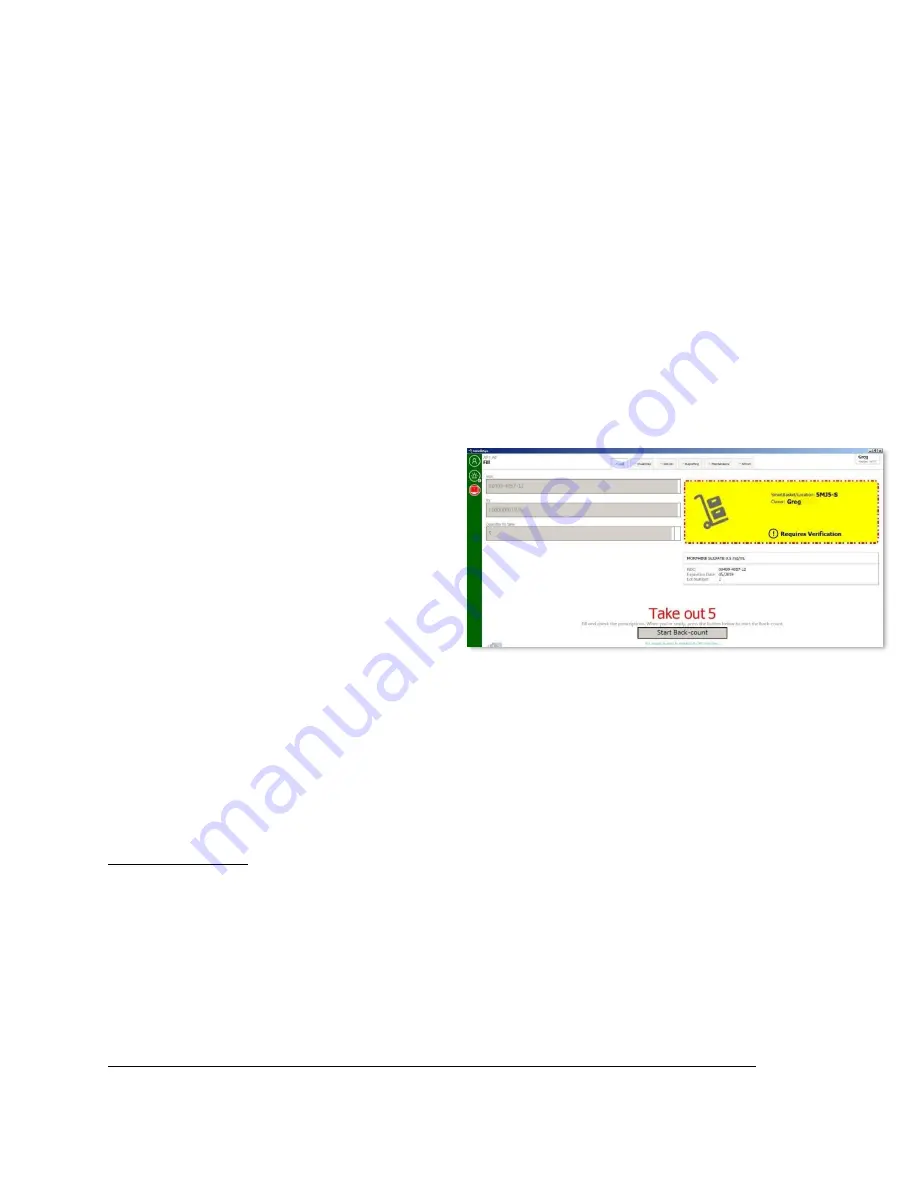
©2020 GSL Solutions, Inc. IntelliVault Training Guide v.509.5 20201116
13
Note:
To cancel the fill press
Cancel Fill
, enter the back count, then return the stock basket to
the IntelliVault
. The Perpetual Log will display the prescription as “Return to Stock” and not as
“Cancelled Fill”.
2.
Remove QTY displayed on screen to fill Rx
Note:
If multiple SmartBaskets are selected for retrieval, remove the QTY displayed for each
basket. Removing a different QTY than indicated will result in an Inventory Adjustment
operation.
3.
Press
Start Back-count
4.
Enter remaining stock basket quantity and press
OK
. Repeat for each stock basket if multiple
were pulled for fill
5.
Note:
Liquid medications have a certain tolerance that is acceptable during Back-count. A back-
count that is outside the tolerance will require an
Error! Reference source not found.
. Enter the
Back-count quantity for all bottles in the stock SmartBasket.
Note:
User has 3 attempts to enter correct Back-count. If incorrect after 3 attempts a user with
appropriate permissions must login and perform the back-count as well as make any necessary
Error! Reference source not found.
s
6.
Remove stock basket from IntelliPad and shelve in IntelliVault. Successful shelving is indicated
by a quick blink of a green LED and an audible chirp.
Note:
If the LED is blinking yellow, the basket above the LED needs attention. It may be pulled
from the drawer without an alarm.
1.
Place the SmartBasket on the
IntelliPad
2.
Inventory > Take Ownership
3.
Inventory > Verify
4.
Verify the NDC, Qty, Lot, and Exp
5.
Shelve in the IntelliVault
A blinking red LED indicates an
unauthorized pull. Pull the basket from the
cell and
6.
Place the SmartBasket on the IntelliPad
7.
Inventory > Take Ownership
8.
Inventory > Verify
9.
Verify the NDC, Qty, Lot, and Exp
10.
Shelve in the IntelliVault
Note:
If the correct basket count is now zero, the empty basket may be placed back into
circulation
Refrigerated Items
:
Follow pick light and retrieve SmartBasket.
R
etrieve the medication from the
refrigerator. Enter the Rx# and decrement the QTY on the card (such as the AF 579 Controlled Substance
Register form).
Onc
e the QTY reaches zero, place the SmartBasket back in the empty basket circulation.
C.
Tech Couples Rx to a SmartBasket for Will Call
1.
Fill > Rx Entry

























