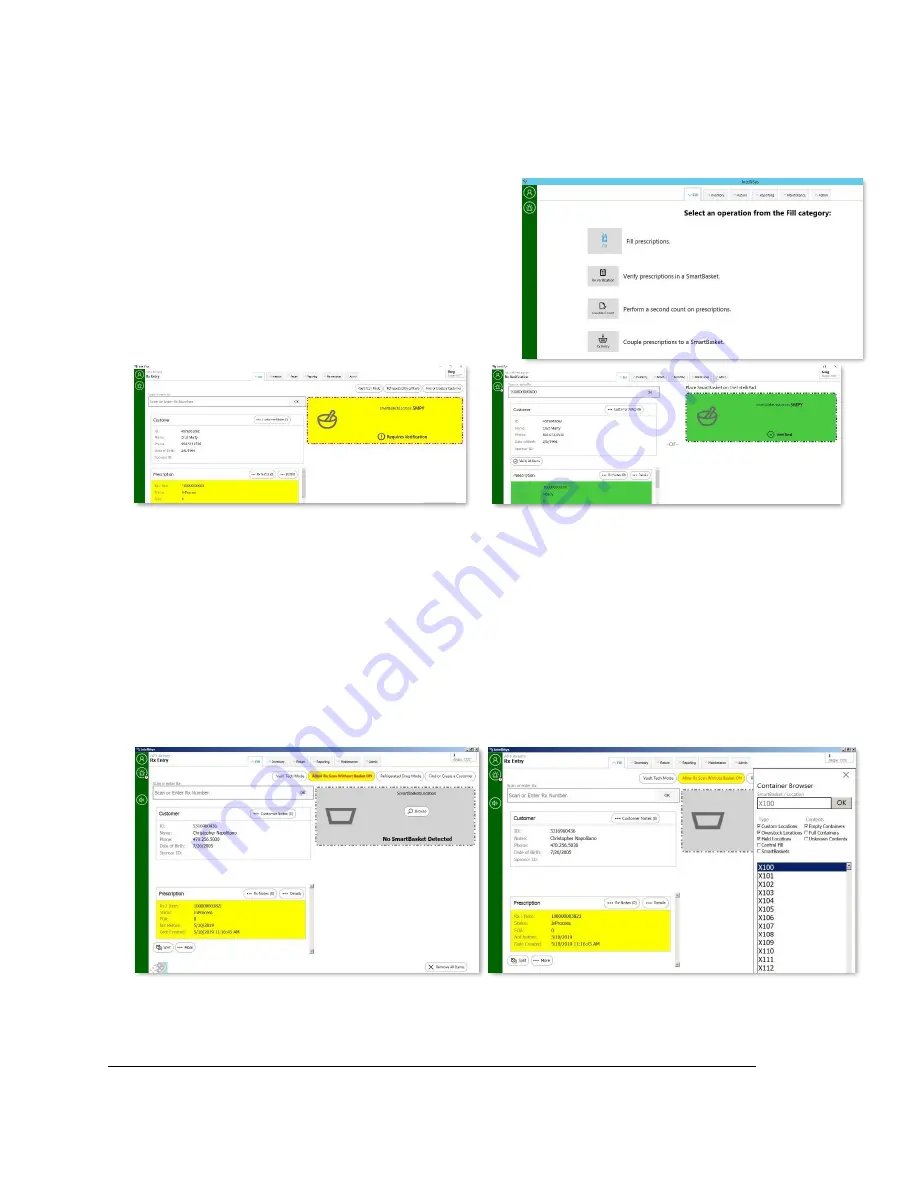
©2020 GSL Solutions, Inc. IntelliVault Training Guide v.509.5 20201116
15
4.
Shelved coupled SmartBasket
Note:
Drugs that are coupled using this procedure will not be marked as controlled substances.
Nor will IntelliSys know the NDC, lot # or expiration date.
Legend Rx Coupling (IntelliSys)
A. SmartBasket
1.
In IntelliSys Client, navigate to
Fill > Rx Entry
Note:
Be sure to log off and close WillCall Client
before opening IntelliSys
2.
Place an empty SmartBasket on the IntelliPad
3.
Scan each Rx label and place in the SmartBasket
4.
Navigate to
Fill > Rx Verification
5.
Place a lid on the SmartBasket
6.
Shelve into WillCall IntelliCab
B. Oversize/Fridge Location
1.
In IntelliSys Client, navigate to Fill > Rx Entry
Note:
Be sure to log off and close WillCall Client before opening IntelliSys
2.
Press
Allow Rx Scan Without Basket
or
Refrigerated Drug Mode
3.
Scan each Rx label to be coupled
4.
Press
Browse
on the SmartBasket widget to view available locations
5.
Select location and double click to couple
6.
Place the prescription in the designated location

























