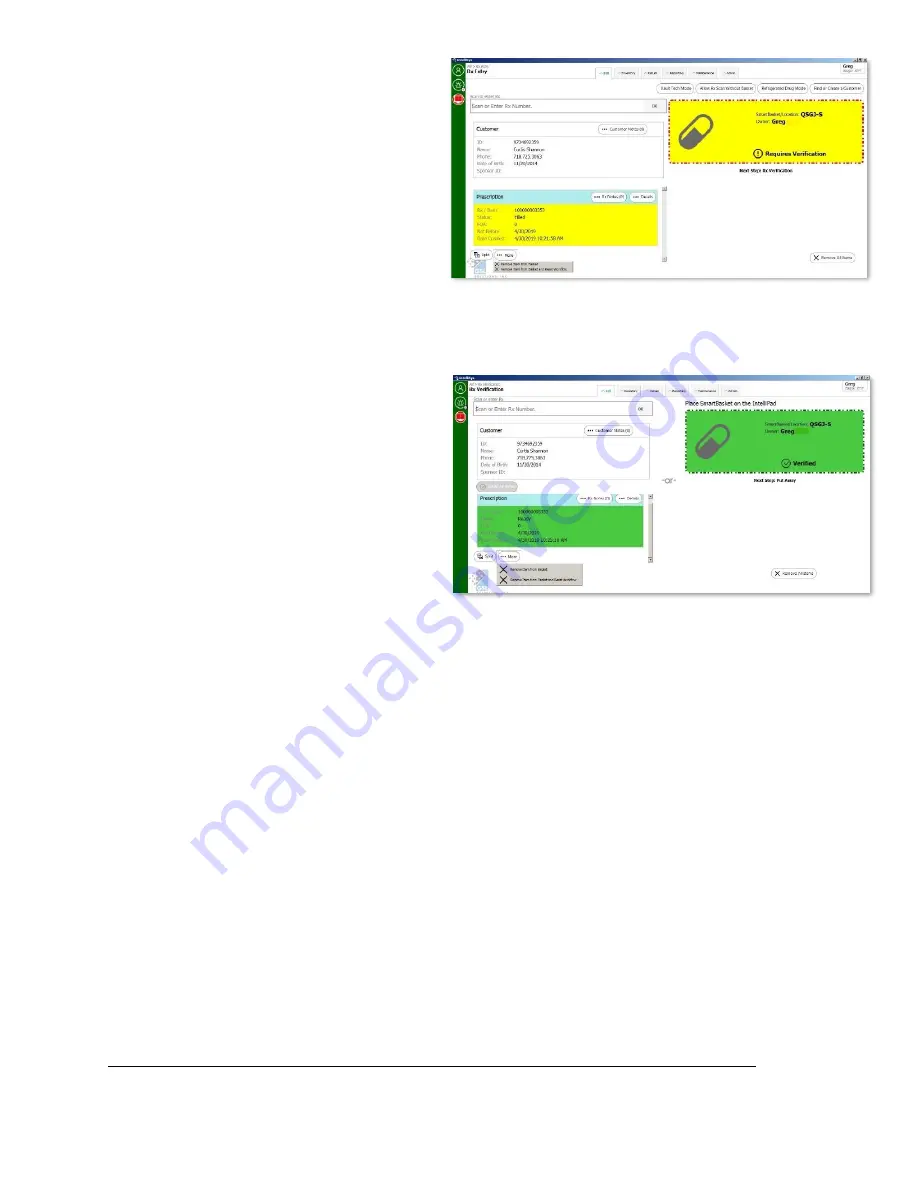
©2020 GSL Solutions, Inc. IntelliVault Training Guide v.509.5 20201116
14
2.
Place empty SmartBasket on IntelliPad
and scan Rx barcode to couple
prescription
Note:
Only one CII per SmartBasket,
coupling an additional Rx into the
SmartBasket will result in a mis-
coupling error
Note:
To transfer the Rx to a different
SmartBasket press the
Remove
button,
then scan the Rx to a different basket
Note:
Press
More
to remove item
basket if needed
3.
Pass coupled Rx SmartBasket to RPh for verification and double-count
D. RPh Verify
1.
Fill
>
Rx Verification
2.
Place coupled Rx SmartBasket on
IntelliPad
3.
Scan Rx or enter manually (twice)
4.
Double-count the Rx and press
OK.
Basket widget will turn green
Note:
To cancel the fill press
Cancel Fill
,
the basket will be converted to stock.
Shelve the basket in IntelliVault. The
Perpetual Log will display the
prescription as “Return to Stock” and
not as “Cancelled Fill”.
Note:
Press
More
to remove item from basket if needed
5.
RPh places lid on SmartBasket and shelves in WillCall IntelliCab
Note:
The person who verifies must shelve
Prescription Fill (Pharmacist-only)
Follow all steps for A, B, C and D above.
Coupling Controlled Substances that have not gone through the
IntelliVault Fill process
(Used for prescriptions that have come from Central Fill or Automation)
In IntelliSys:
1.
Fill
>
Rx Entry
2.
Place basket on IntelliPad
3.
Scan Rx barcode(or manually enter Rx number twice)

























