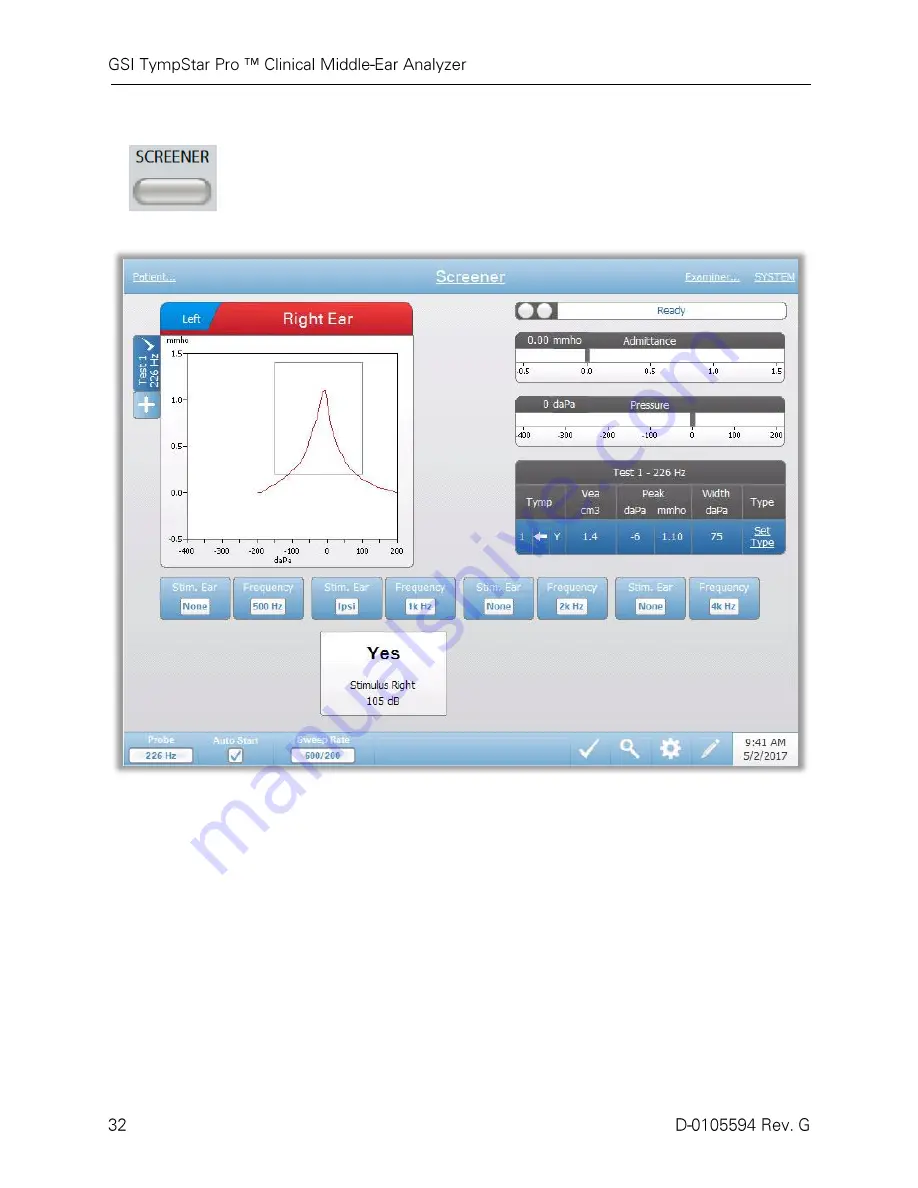
Screener Tests
Pressing the Screener button displays the screener screen and loads the current
screening protocol. The system has default settings for the screening protocol
that may be changed in the PC configuration software (TympStar Pro Config
App). The Screener display is shown below.
The screener screen presents information for conducting a tympanogram and up
to four acoustic reflexes. The individual tympanogram result is displayed in the
top left side of the screen. A check mark indicates the ‘marked’ screening result.
The marked screening results are those that will be transferred to GSI Suite or
printed directly from the device. Only a single screening result per probe tone
frequency may be marked. A total of four screening results per ear can be
displayed on the screen. The tabs at the top of the tympanogram graph are used
to select the right or left ear. The current selection is indicated by the larger tab.
The area to the right of the graphic area displays the admittance and pressure
meters along with the results of the tympanogram displayed in a table. The area
under the tympanogram has the parameter buttons for the acoustic reflexes. Up
to four acoustic reflexes may be collected for each screening test. The Screener
menu appears at the bottom of the screen.
Summary of Contents for TYMPSTAR PRO
Page 2: ...D 0105594 Rev G i...
Page 7: ......
Page 27: ...GSI Part number Return to authorized representative special disposal required Manufacturer...
Page 98: ......
















































