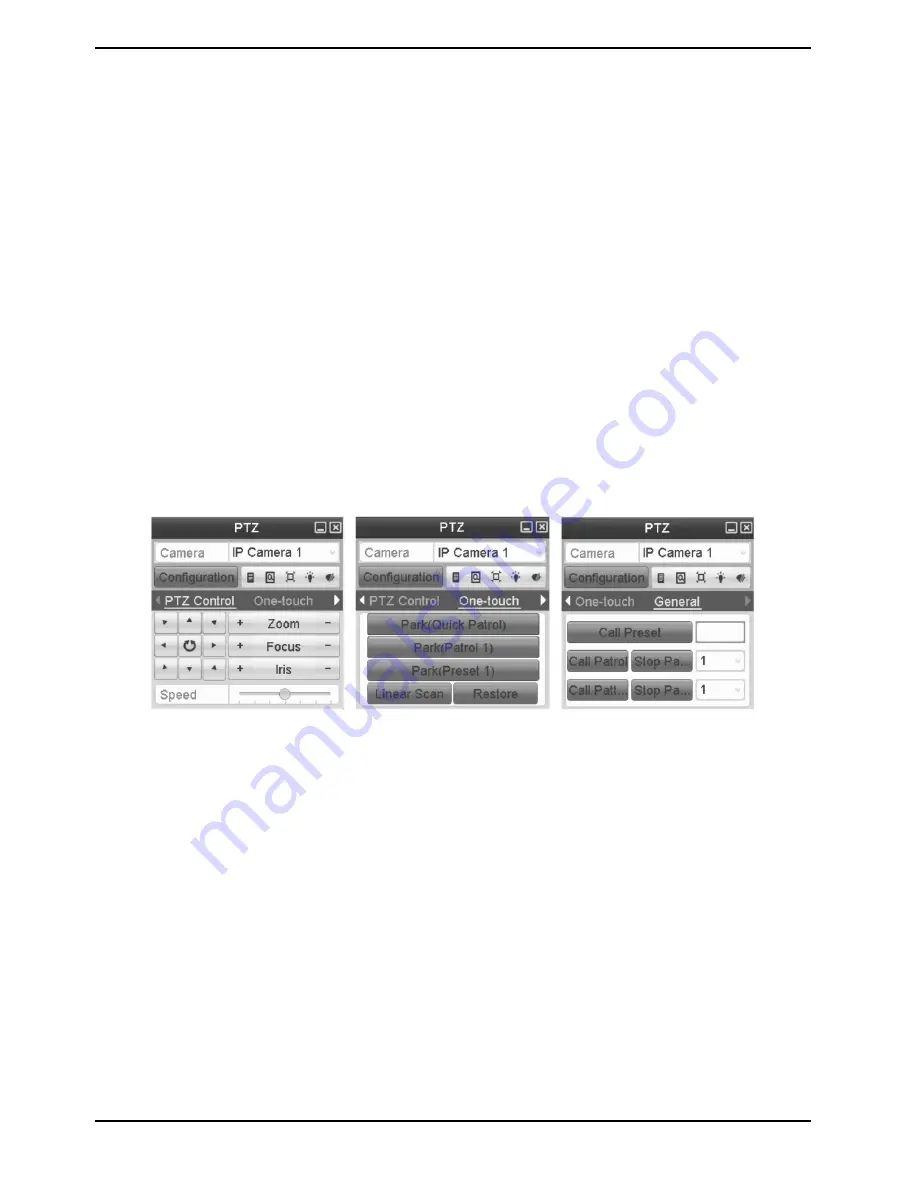
3. There are 3 one-touch park types selectable, click the corresponding button to activate the park action.
- Park (Quick Patrol): The dome starts to patrol from the predefined preset 1 to preset 32 in this order after the
park time. An undefined preset will be skipped.
- Park (Patrol 1): The dome starts to move according to the predefined patrol 1 path after the park time.
- Park (Preset 1): The dome moves to the predefined preset 1 location after the park time.
NOTE: The park time can only be set through the speed dome configuration interface, by default the value is 5s.
4. Click the button again to inactivate it.
7.3. PTZ Control Panel
To enter the PTZ control panel, two ways are supported.
OPTION 1:
In the PTZ settings interface, click the “PTZ” button on the lower-right corner which is next to the Back button.
OPTION 2:
In the Live View mode, you can press the “PTZ Control” button on the remote control, or choose the “PTZ Control”
icon, or select the “PTZ” option in the right-click menu.
Click the “Configuration” button on the control panel, and you can enter the “PTZ” Settings interface.
NOTE: In PTZ control mode, the PTZ panel will be displayed when a mouse is connected with the device. If no
mouse is connected, the “PTZ” icon appears in the lower-left corner of the window, indicating that this camera is
in PTZ control mode.
44
English






























