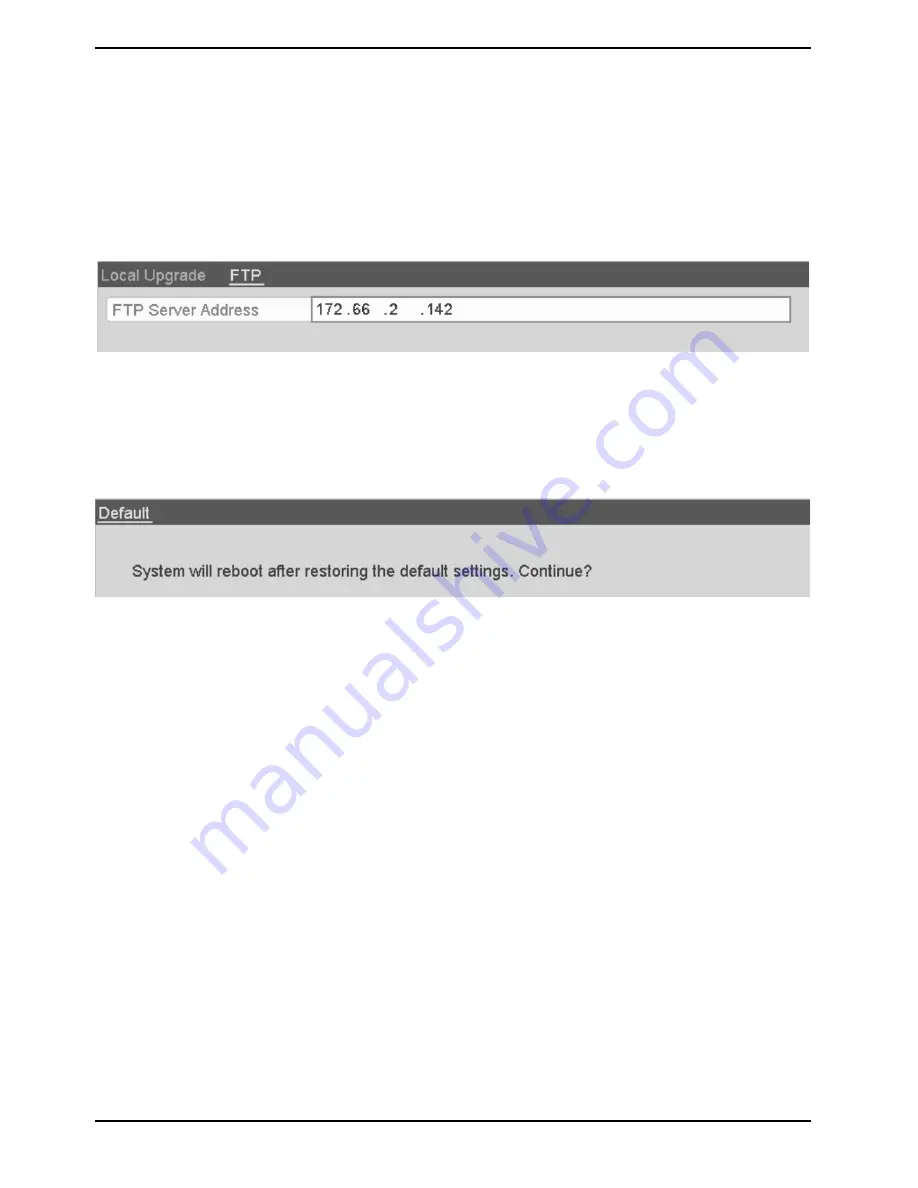
15.5.2. Upgrading by FTP
Ensure that the network connection of the PC (running FTP server) and the device is valid and correct. Run the
FTP server on the PC and copy the firmware into the corresponding directory of your PC.
NOTE: Refer to the user manual of the FTP server to set the FTP server on your PC and put the firmware file into
the directory as required.
Steps:
1. Enter the Upgrade interface: Menu> Maintenance> Upgrade
2. Click the “FTP” tab to enter the local upgrade interface, as shown below.
3. Enter the FTP Server Address in the text
fi
eld.
4. Click the “Upgrade” button to start upgrading.
5. After the upgrading is complete, reboot the NVR/DVR to activate the new
fi
rmware.
15.6. Restoring the Default Settings
Steps:
1. Enter the Default interface: Menu> Maintenance> Default
2. Click the “OK” button to restore the default settings.
NOTE: Except the network parameters (including IP address, subnet mask, gateway, MTU, NIC working mode,
default route and server port), all other parameters of the device will be restored to factory default settings.
118
English






























