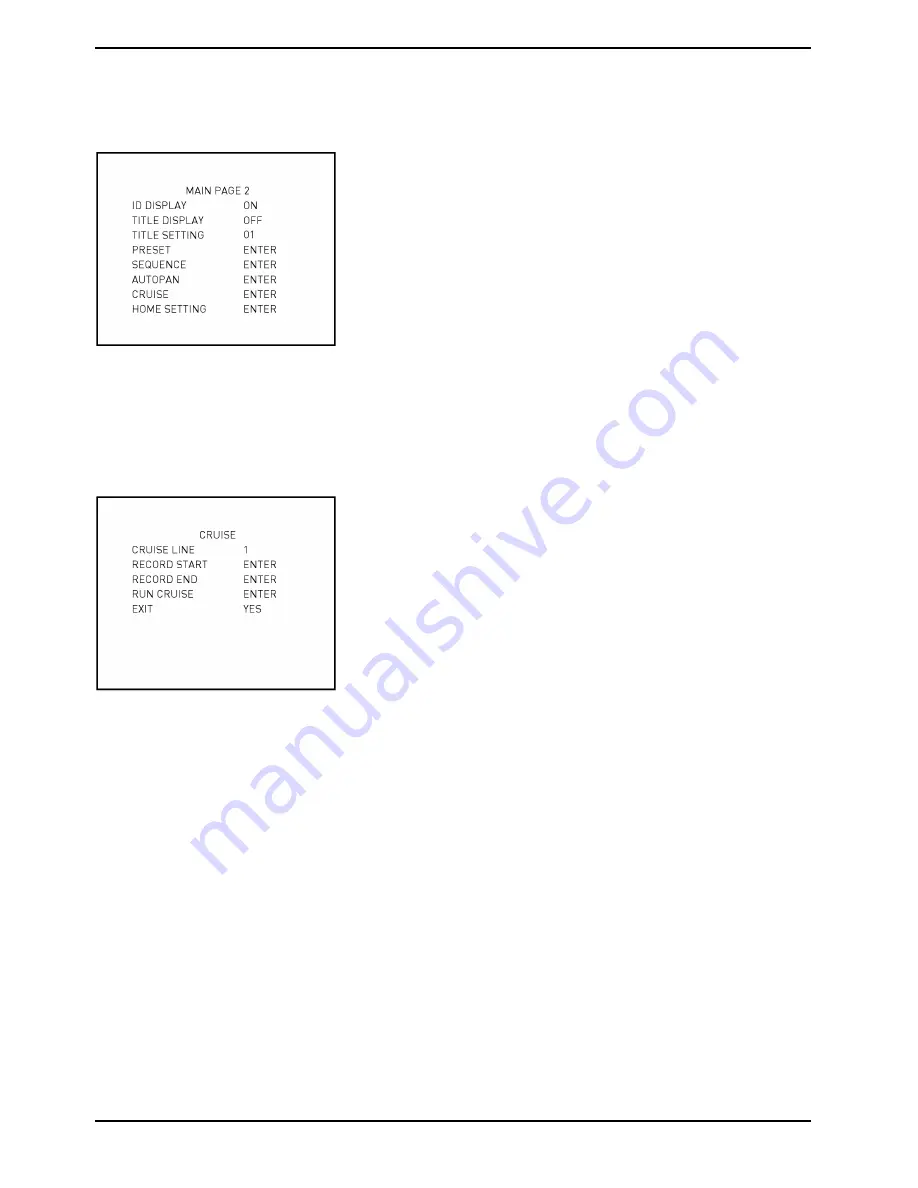
RUN AUTOPAN:
After all settings related to Auto Pan are completed, select this item to execute the Auto Pan function.
EXIT:
Exit the AUTOPAN setup menu and go back to MAIN PAGE 2 to set up a cruise.
NOTE: Users can execute the Auto Pan function through a keyboard. Please refer to the control keyboard’s quick
guide for further information.
5.3.15. CRUISE
CRUISE is a route performed through manual operation, i.e. through adjusting the pan and tilt position manually.
A saved Cruise can be recalled repeatedly, which means this Cruise can be executed time and time again when
necessary.
CRUISE LINE:
There are eight sets of Cruise lines built in a Dome Camera. Please use the LEFT/RIGHT direction keys to first
select a line and then follow the steps below to start recording the cruise path.
RECORD START:
Follow the description below to record a CRUISE path.
STEP 1:
Rotate the Dome Camera to a desired view area (for some protocols, users may need to do it before entering the
OSD menu), and press <ENTER> to perform a cruise path using the joystick on the control device. The already
used up percentage of the memory buffer will be displayed on the screen.
STEP 2:
Pan and tilt the Dome Camera to form a path.
RECORD END:
The cursor will be moved to RECORD END while creating the cruise line; when the setting is completed, press
<ENTER> to save the path.
RUN CRUISE:
After the Cruise setting is completed, select this item to execute the Cruise function.
25
English
Summary of Contents for GCA-C0335P
Page 2: ......
Page 13: ...11 English ...
Page 14: ...12 English ...
Page 37: ...36 English ...
Page 38: ...37 English ...
Page 39: ...38 English ...
Page 40: ...39 English ...
Page 41: ...40 English ...
Page 42: ...41 English ...
Page 43: ...42 English ...






























