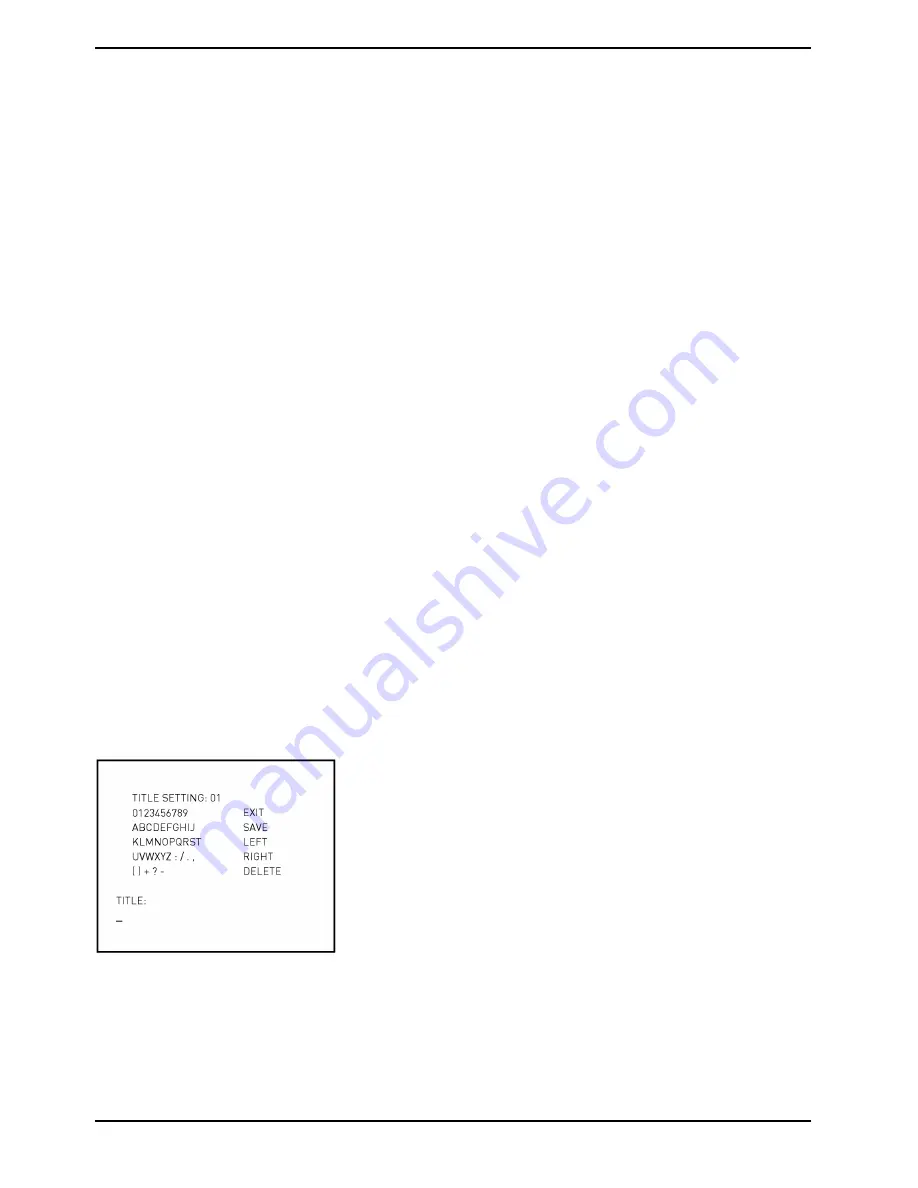
5.3.9. ID DISPLAY
Users are allowed to choose whether the dome ID will be displayed on the monitor to identify each dome. For the
Dome Camera’s ID setting, please refer to 2.4. ID Configuration.
ON:
Display the ID of the selected dome at the right bottom of the monitor screen.
OFF:
Hide the ID of the selected dome.
5.3.10. TITLE DISPLAY
Users are allowed to name a certain view area and display its title for easy recognition. With this item, users can
choose to display or not to display the titles set in advance.
ON:
A title set for a certain view will be displayed when the dome stays in the view area.
OFF:
When the TITLE DISPLAY is set to <OFF>, no title will be displayed on the screen, even when titles were set in
advance.
5.3.11. TITLE SETTING
Up to 16 zone titles can be set with max. 20 characters for each title.
Follow the steps below to set a camera title.
STEP 1:
Move the dome to a view area for which you want to set a title.
STEP 2:
Access the OSD menu, go to MAIN PAGE 2 and select <TITLE SETTING>.
STEP 3:
Select a number that will represent the view area.
STEP 4:
Press the <CAMERA MENU> key (ENTER) to go to the editing page.
STEP 5:
Choose a character with the direction keys and then press the <CAMERA MENU> key (ENTER) for input. For
example: <A> <CAMERA MENU>, <B> <CAMERA MENU>, <C> <CAMERA MENU>
TITLE: ABC
21
English
Summary of Contents for GCA-C0335P
Page 2: ......
Page 13: ...11 English ...
Page 14: ...12 English ...
Page 37: ...36 English ...
Page 38: ...37 English ...
Page 39: ...38 English ...
Page 40: ...39 English ...
Page 41: ...40 English ...
Page 42: ...41 English ...
Page 43: ...42 English ...






























