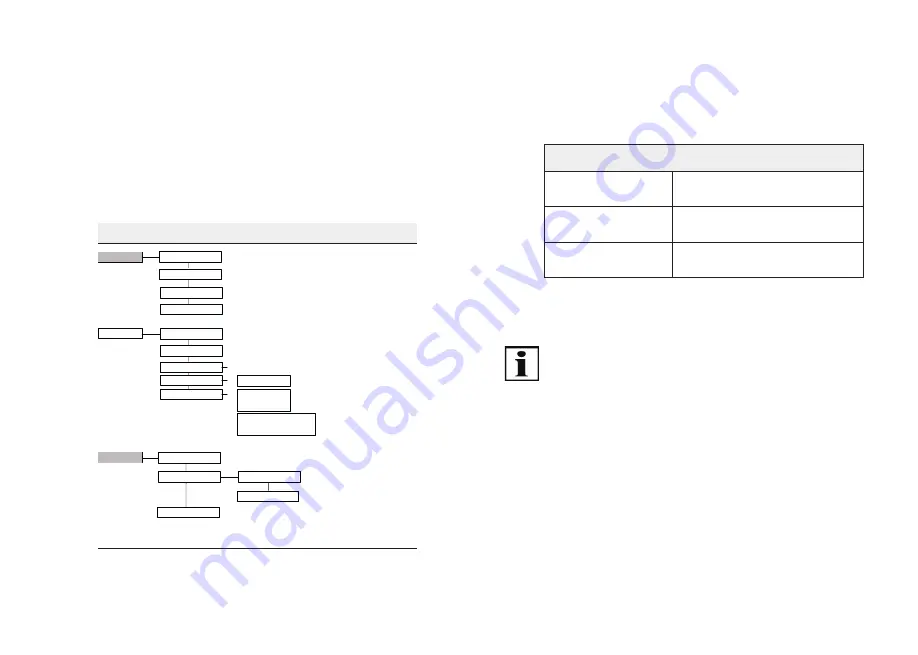
26 | EN
EN | 27
Entering text
: To enter text (e.g. for naming groups and
channels), you can use the text input to select upper and
lower case, numeric characters, special characters and
accented characters. The selected character set is visually
supported by highlighting the allocated icons in the display.
Dialogue guidance in the display is menu-guided.
All functions can be accessed via the various menus.
See diagram below for a view of the complete menu
structure:
Progreso 15M menu structure
Administration
Settings
Groups
Channels
All
Reset
Language
Lighting
Channels
Groups
All
Factory setting
Expert
Alle On / Off
INFO On / Off
Version
Product selection
Channel-related allocations (text field 1, text field 2, groups)
Group selection for channel allocation and text input
(text field 1, text field 2, channels)
Resets all group allocations and text fields
Text input (text field 1, text field 2)
on availability >/= 1 channel
Selection of language
}
Intermediate position or
intermediate position 1
(in seconds)
Ventilation /tilting position or
intermediate position 2 or
fabric tautening position (in 0,1 s)
Backlighting of display
Product-related transmitter configuration of
individual channels by runtime, transmission mode,
product pictogramm (channels only)
Setting travel to intermediate position
(factory setting: no runtime)
Setting travel time to
desired postition
(factory setting: no runtime)
Function
Reset all settings to factory settings
(texts, groups, language;
channel settings without channel allocation change)
Information on the software version
Enabele or disable option for selecting
master channel (all individual channels)
Enable or disable periodic query
for position reports during travel
in groups and in master channel
Fig. 4 Menu structure of the Progreso 15M
Key functions
Selections and changes in the menus are made with the
joystick and the left and right menu keys. The assignment
of the menu keys is de
fi
ned depending on the context by
a correspondingly allocated text
fi
eld.
Joystick functions in menu mode in the Progreso 15M
Movement down
Scrolls down or changes
the value (-).
Movement up
Scrolls up or changes
the value (+).
Movement to
the left/right
Changes the setting ranges or
activates the
fi
eld.
Tab. 8 Joystick functions in the Progreso 15M
Important:
If the device is in menu mode and the buttons are not
touched for more than 30 seconds, the operating type
switches to the operating mode.
4.5.1 "Administration"
menu
The following chapter structure corresponds to the menu
structure in the Progreso 15M. The "Administration" menu
offers the option of selecting individual channels, groups
(group channels) or the master channel and giving them
names. Individual channels can also be allocated to
different groups; all individual channels are automatically
allocated to the master channel.
Summary of Contents for 179086
Page 1: ......
Page 24: ...44 EN...










































